Ever since the Internet evolved and became available to everyone living in at least moderately developed countries, the world became incredibly connected. Not only can we instantly receive news and information about people far away, but with the help of computers and the Internet we can also acquire resources and tools that can help us do things we never knew we could. For example, every mediocre computer user can make simple videos, record songs, create presentations, learn new languages through games, etc.
The problem with such connectedness and availability of so many different opportunities is in the fact that life became very fast and chaotic. The tempo of life sped up and people are trying to do too many things in a day that still only has 24 hours. And the consequence of such a hectic tempo of life is the difficulty of maintaining close relationships with people, because that requires time - something that we seem to have less and less.
The good news is that there are solutions to this problem as well. Skype is one obvious way that can bring people together via Internet even if they are physically far away. But there are tools that are not as direct as Skype. Tools that still have something of that old fashioned romance embedded in their code. And one such tool is Cherami Cards, a recently launched online cards maker. Its creators recognized the need of a modern man to slow down and reconnect with his loved ones, so they created a web app that helps people stay afloat in a fast-paced society such as ours.
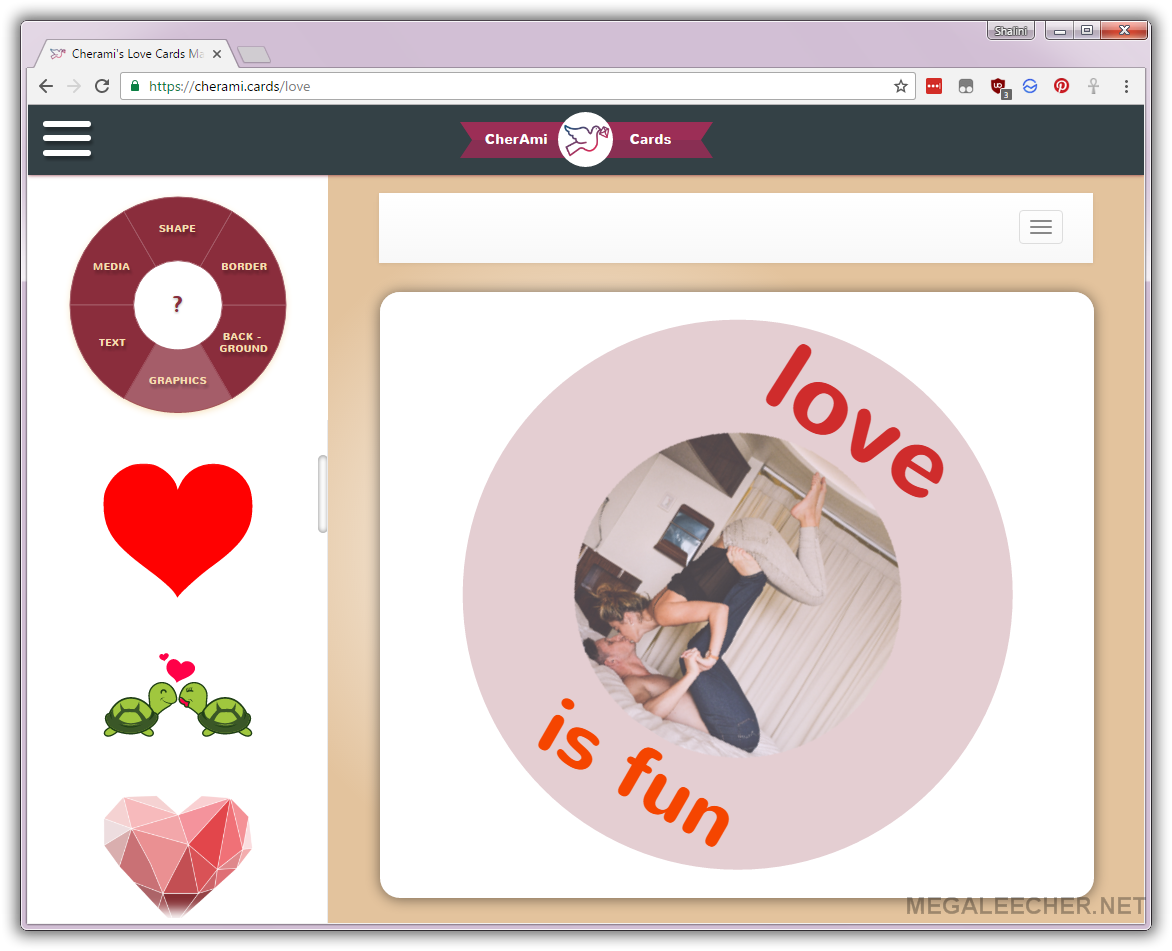
Cherami: Fun, Free, and Easy to Use!
The advantages of using Cherami are summed up in this subtitle: fun, free and easy to use. It’s up to you to try it out and see if it’s really fun. There’s no doubt about the fact that it is completely free to use. And the following tutorial serves the purpose of demonstrating its incredible user friendliness. Just follow the steps described here and you’ll be designing beautiful e-cards in no time!
- Go to cherami.cards and click on the pulsating heart that will appear:
- You’ll be directed to a page where you’ll be prompted to select a shape for your card. You can choose from a variety of shapes, from ordinary ones such as circle and square, to more interesting shapes such as cat, heart, etc.
- Notice the options wheel on top of the shapes selection. There you can choose your next design element: border, background, graphics, text, media.
- Explore border and background options and choose patterns that you like the most for your e-card. Let’s say we chose this combination of background and border elements:
- Now go to the graphics section and choose an illustration that fits the message you want to send to someone special. There are several cute drawings, and Cherami designers are adding more on a regular basis, so come back often to explore this category.
- Finally, go to Text and write out something sweet, encouraging and loving in the “Your text…” field. Once you type in your text, some other options will appear such as: font, color, italic, bold, etc. You can also use different arrows that will appear around your text when you click on it, to resize and reposition your words.
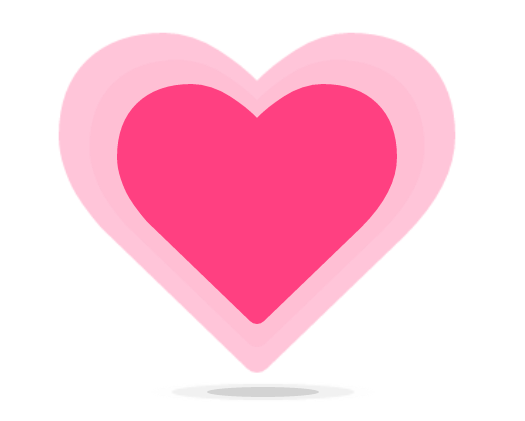
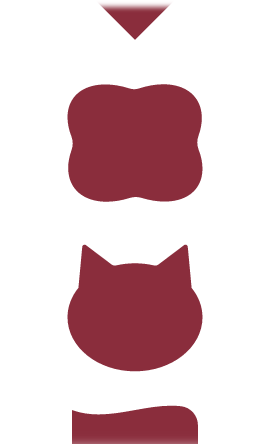
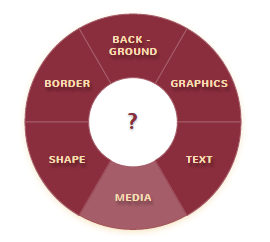
Click on any of these fields and go to your next design adventure. We suggest that you start with border and background, and then proceed with graphics and text.
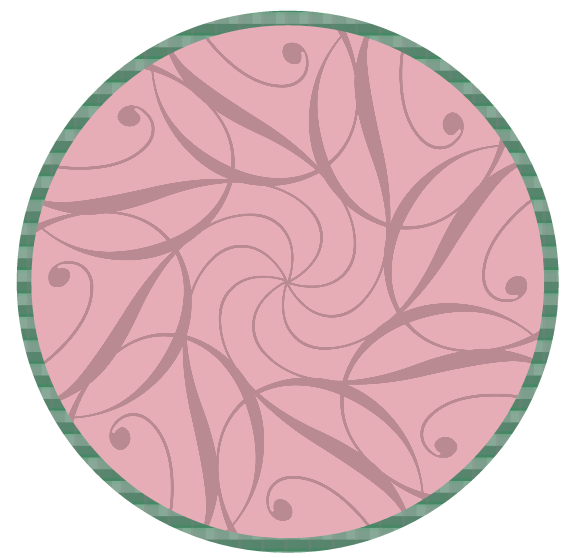
Explore these options carefully, because you don’t want to miss out on some interesting opportunity. For example, in the borders section you’ll see that you can choose either a plain color for your border or you can include a pattern for it. If you dislike what you chose, you can click on the X sign next to border and start anew. In the backgrounds section you can also choose your background color, plus you can choose among transparent and solid backgrounds.
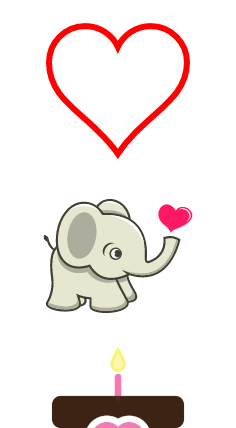
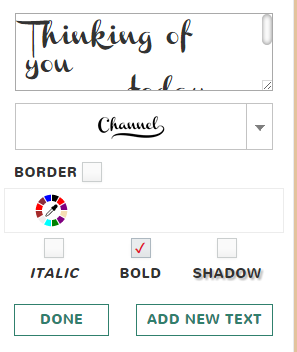
If you want to personalize your card a bit more, you can ignore the graphics category and instead go to Media. This will especially be helpful in the upcoming holiday season, because you’ll probably need images that have to do with Thanksgiving, Christmas, etc.
You’ll be prompted to choose between Upload image and Take photo options. If you choose the first one, you’ll be able to upload any image from your computer to serve as the main graphic for your card. If you choose the second one, you can take a photo of yourself (or anything else that’s visible) using your camera, and then use that for your card. Either way, you will end up with a completely unique design.
We chose to use an illustration for the purposes of this tutorial, and here is what we came up with:

Cherami allows you to share your design on social media networks, or you can send it via email to someone.
If you liked this tutorial and like what you see, head over to Cherami’s website and start creating e-cards that will make someone feel very special today.
Add new comment