Submitted by Deepesh Agarwal on Thu, 02/02/2012 - 05:54
Finally, got a new iPhone ! Here is an simple how-to guide on migrating all your data (contacts, SMS, emails, accounts, pictures, music and movies etc.) to the new Apple device.
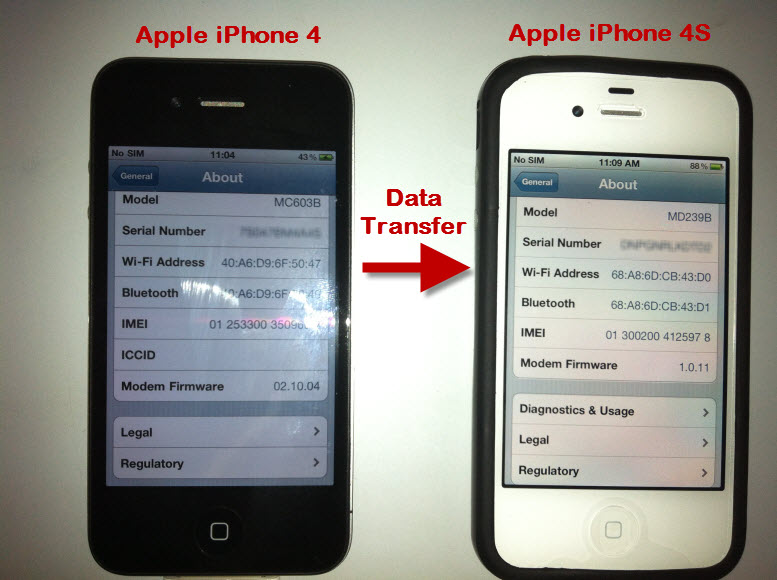
Migrating data from one iPhone to another, for this demo purpose we are performing migration from Apple iPhone 4 to Apple iPhone 4S :
- Make sure you have the latest version of Apple iTunes installed on your computer.
- Backup your original (from where you want data from) iPhone with iTunes.
- Now disconnect the older device and connect the other (to which you want data migrated to) to your computer and iTunes.
- Right-click the device in iTunes and select "Restore from backup...".
- Now select the latest backup done in step 2 above and continue.
- Your device will now start restoring backed-up data from older phone, let the process complete.
- Your device should restart once to complete the process.
- Once rebooted and restore completed, you will be shown the screen as below - simply follow the on-screen instructions and complete the process.
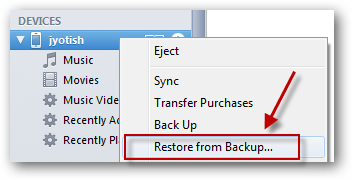
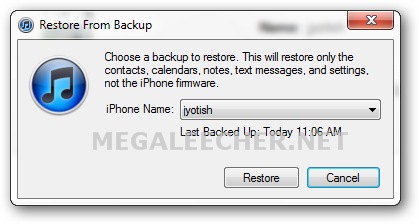
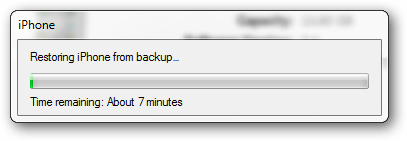
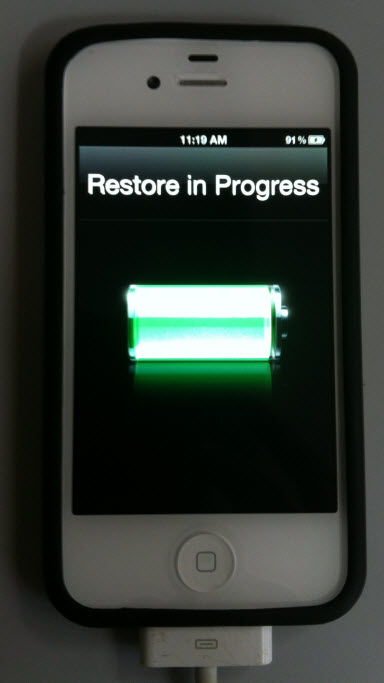


Add new comment