Submitted by Deepesh Agarwal on Tue, 05/08/2012 - 02:30
 Having backups is very crucial and when you are running a server it becomes even more important. Recently, I encountered a similar situation where an important folder got deleted which resulted in broken website functionality - luckily my linux server has automatic R1Soft CDP (Continuous Data Backup) installed which saved me from a lot of hassle. While searching the internet for an easy to use tutorial on how to restore files from an R1Soft recovery image, I found nothing good for the latest version of the software (CDP 3.0) - so here is an easy to follow visual walk-through of the process.
Having backups is very crucial and when you are running a server it becomes even more important. Recently, I encountered a similar situation where an important folder got deleted which resulted in broken website functionality - luckily my linux server has automatic R1Soft CDP (Continuous Data Backup) installed which saved me from a lot of hassle. While searching the internet for an easy to use tutorial on how to restore files from an R1Soft recovery image, I found nothing good for the latest version of the software (CDP 3.0) - so here is an easy to follow visual walk-through of the process.
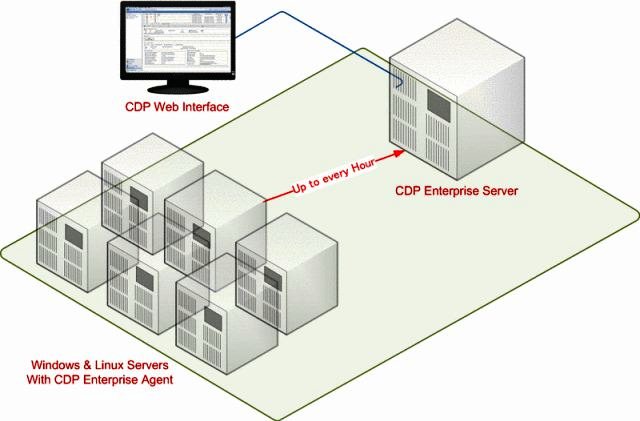
How to restore file(s)/folder(s) from an R1Soft CDP Backup Image :
- Login to your R1Soft CDP web-interface management console.
- Now, Navigate as shown number-wise in following image - Click "Recovery Point" -> "ID" -> "Browse" icon.
- Browse the file-system and locate the file(s)/folder(s) you want recovered from the backup, tick the corresponding "check-box" and click "Restore" button to directly restore to the server or "Download" to save locally on your computer.
- Confirm the restore and proceed.
- Auto file-recovery to server.
- If the report above says all OK, you have now successfully restored the file/folder to your live server.
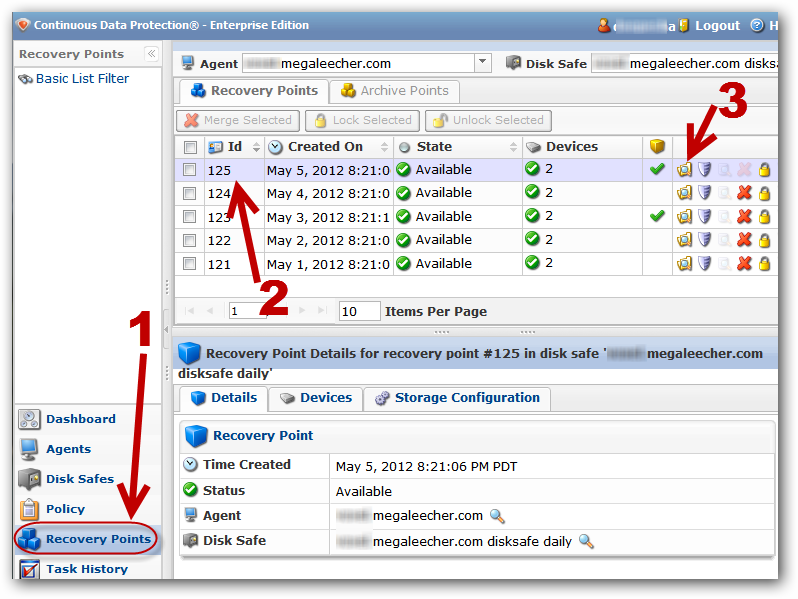
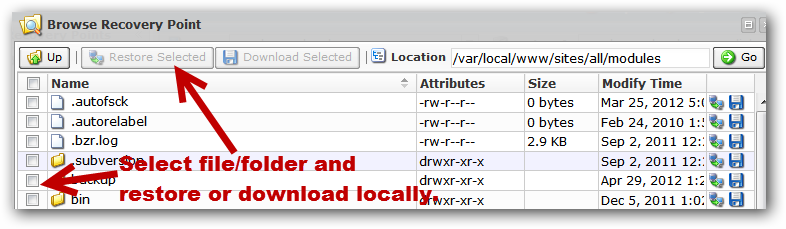
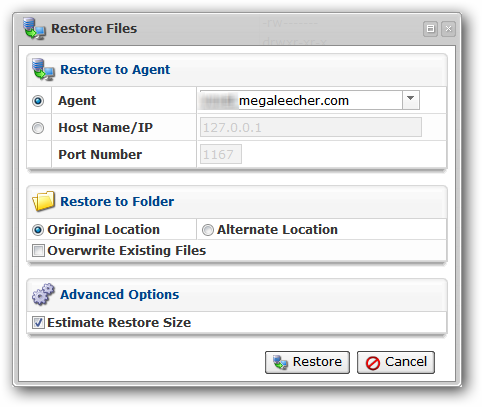
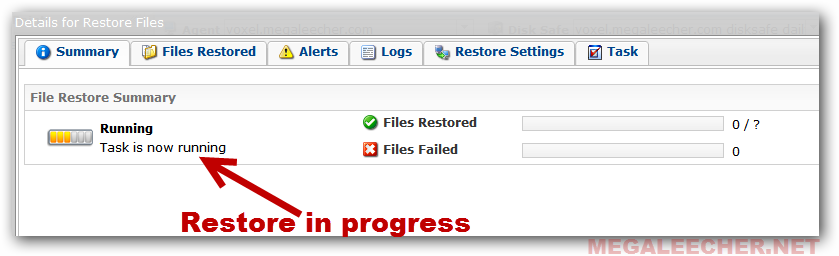
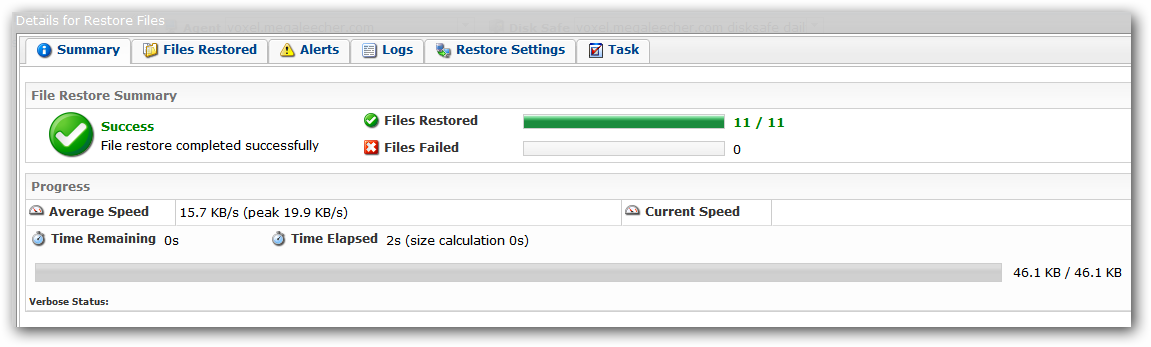
Add new comment