If you are finding it difficult to share a printer on your Microsoft Windows 7 PC with other computers on the network here is a simple guide to make things working, configuring Windows 7 security settings as described below will let you share printers from any operating system on the network without requiring a username and password.
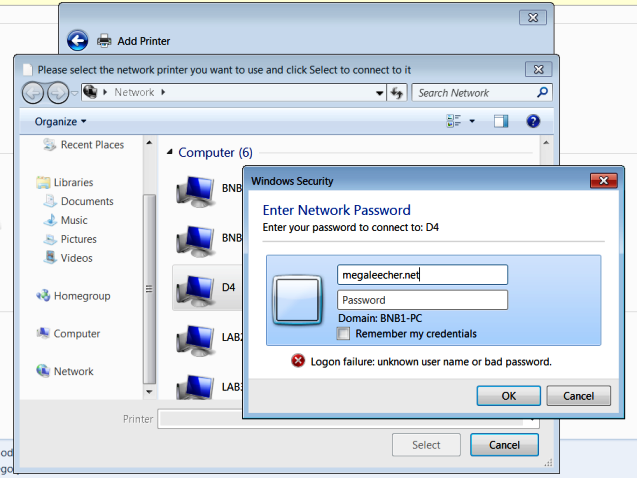
The most common reason for windows 7 printer sharing not working problem is that Windows 7 requires you to enter a username and password to provide access, you can simply bypass this requirement my tweaking settings as described below.
- Launch Windows 7 Control Panel
- Navigate to Network and Sharing Center
- Click Change advanced sharing settings link as shown below.
- Scroll down and make sure File and Printer sharing option is turned on.
- Scroll down further below and select Turn off password protection option from Password protected sharing setting.
- Click Save changes button to save the new configuration and close the page.
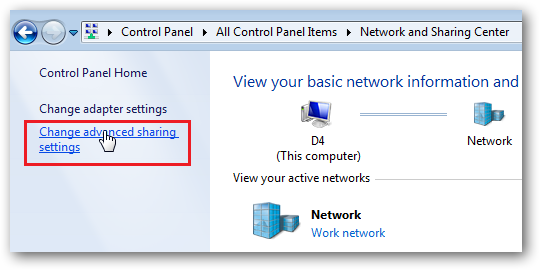
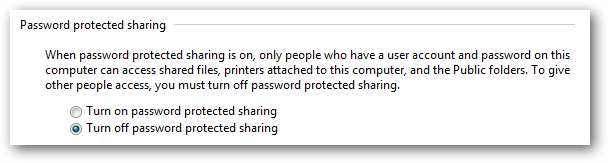
Once this is done you can add the Windows 7 printer from any computer running any operating-system (Linux, Mac, Windows XP/Vista etc.) as usual.
Comments
Great
great... I've try.. It's work. thank you
Great - it works! And is so
Great - it works!
And is so simple - I searched within Windows for days....
Thanks
WIN7 printer sharing
GRT it working
Ricoh printer
This is a very good post on setting up share printer in window 7. I have found many tips which are working with my printer.
canon customer service
I applied this trick and it is working thank for sharing. And the best thing is it is simple and easy to use.
epson printer error
On the off chance that you are finding to share a printer on your Microsoft Windows 7 PC with different PCs on the system here is a basic manual for make things working, arranging Windows 7 security settings framework to share this printer reports.
Add new comment