CleverPDF is the best online document reconstruction solution that you will ever come across. It offers easy PDF conversions (to and from) for free. You don’t even need to get yourself registered or share any of your personal information with the website for any kind of conversions. Along with the conversion options, you also get many PDF tools to encrypt pdf, combine pdf, unlock pdf, split pdf, rotate pdf, compress pdf, add watermark or page number to the PDF file.
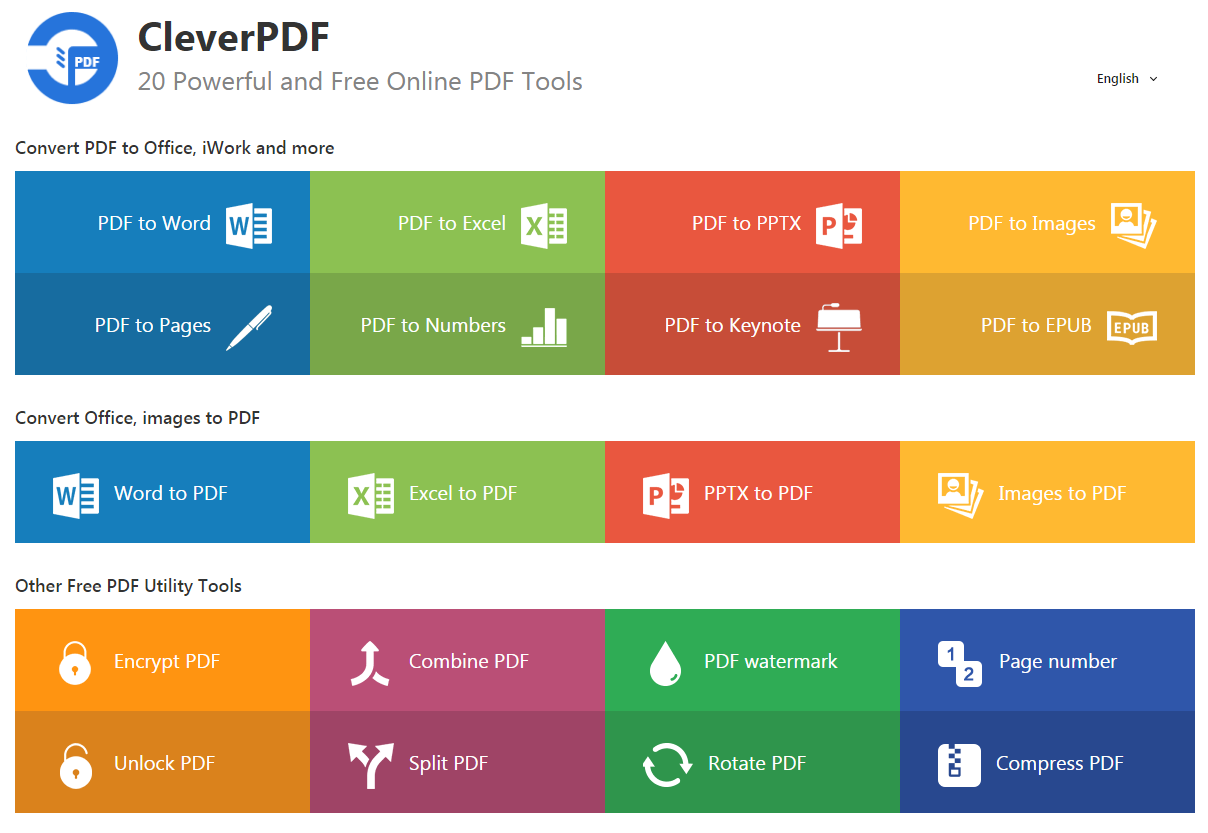
Adding to this, CleverPDF is also very safe to use as it gives you high privacy. You get options for removing the source and output file manually. All you have to do is click on the trash icon after you are done with the conversion. Even if you don’t do it manually, the uploaded files will automatically get deleted from the server in next 30min.
It is everybody’s one-stop destination for dealing with PDF conversions on daily basis. You get a lot of flexible output options for using different tools that other providers fail to offer. When you choose to compress PDF file, you get options for converting it to Excel, Word, PowerPoint, Images, Pages, Numbers, Keynote and EPUB. CleverPDF lets you convert your Word, Excel, PowerPoint and JPG files into PDF files.
You get the highest conversion quality in the market. CleverPDF is the only provider of PDF to iWork conversion online that is used on the Mac and iOS.
Convert PDF to Office, iWork and more
You get the options to convert your PDF file into following:
1. PDF to Word
Convert the PDF file to Microsoft Word File format (doc, docx) as per your choice. You get it in the original PDF formatting accurately allowing easy editing.
2. PDF to Excel
Convert PDF file to Excel file extracting the table from PDF to Excel Spreadsheet with its advanced table detection features.
3. PDF to PPTX
For your presentation, convert PDF file into PowerPoint file format.
4. PDF to JPG and other Image Formats
Convert your PDF files to Images in the bmp, gif, jpg, png and tiff formats. You can choose any of these as per your choice. There are also options for customizing the output size, quality, etc.
5. PDF to Pages
Being a MAC or iOS user, you can convert the PDF files into iWork Pages for an easy editing. You get a well-formatted output so you don’t have to spend time on original formatting.
6. PDF to Numbers
Convert your PDF Table iWord Numbers for proper data management and calculations. You can use two table detection methods.
7. PDF to Keynote
For a presentation, get your PDF file converted into iWork Keynote. The complexity of the PDF is no issue here; you always get the accurate formatting.
8. PDF to EPUB
For an improved eBook reading experience, convert your PDF file to EPUB file format. It is obviously the best format for e-reading.
Convert Office to PDF and Images to PDF
You can convert your following file formats into PDF:
1. Word to PDF
Get your Microsoft Word file converted into PDF file for an easier distribution. The file formatting will remain same throughout.
2. Excel to PDF
Easily convert an Excel file to PDF document file. The process is very quick and saves everything the way it must be.
3. PPTX to PDF
Keeping the original content, convert PowerPoint file document into PDF file. It is fast and easy.
4. Images to PDF
Convert JPG image format into PDF in seconds. You can even quickly combine multiple images into PDF document.
Free PDF Utility Tools
You get the following PDF Utility Tools for free:
1. Encrypt PDF
Use restrictions or open password for protecting your PDF files. You get 128bits encryption that makes it really tough to crack your password on a general computer. You may choose an authorized person to access your content.
2. Combine PDF
Multiple files can also be combined to one PDF file quickly. All you have to do is drag and drop files from your devices to combine different PDF files.
3. PDF Watermark
Avail flexible options for adding text or image watermark to the PDF file. Add your company’s logo or name to every page of the PDF file as a watermark.
4. Page Number
You get to easily add page numbers to your PDF files. Use it in different styles, sizes, positions, and fonts as per your choice.
5. Unlock PDF
Being the owner of the file, if you want to edit, print, or copy the PDF file, you can remove the preset passwords and restrictions form the file.
6. Split PDF
You get to split one PDF file into many pages or PDF files as per the requirements in just a few seconds.
7. Rotate PDF
If needed, you can also rotate all the pages of your PDF file whether counterclockwise 90, clockwise 90, and 180 degrees.
8. Compress PDF
There are multiple options for efficiently reducing the size of your PDF file online. Choose any of the options as per the need.
Convert PDF to Word file
CleverPDF makes the conversion of the PDF file into the Word document easier and faster. There are some simple steps to use the pdf to word converter that you will have to follow to make the conversion possible. Those are as follows:
1. Upload the PDF file to be converted into Microsoft Word Document.
2. Select any of the available output formats (doc or docx) and the process of conversion will commence.
3. Download the output file instantly.
Using the CleverPDF tools of conversion is very easy for every type of the file format. In the same way, you can convert pdf to excel and others and others to PDF as well. You get guaranteed high conversion quality with accurate formatting. Along with this, the documents also get 100% privacy and safety. You can even remove them from the server using an easy to remove button or it will automatically get removed in the next 30min without bothering you.
Add new comment