While my prefered way to enjoy Youtube videos is to have them downloaded as mp3 format, Have you ever been so annoyed with not being able to play YouTube in the background on your smartphone, whether Android or iOS? Of course, I know the obvious answer, YES! It is actually irritating when you want to only listen to the music of the video so that you can do multiple tasks instead of just sticking to the video. But since you are not among the YouTube Red subscribers, you deal with it like it’s an obligation. Well, only unless you know how to cheat.
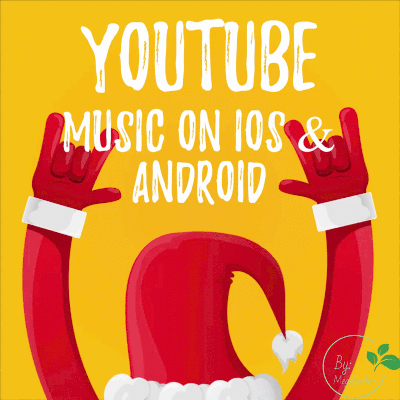
You may find it absurd but yes, you can play YouTube in the background on your Android or iOS and do other things on your phone. And the trick is to use a browser instead of the YouTube app to play the video that you only want to listen to.
The Android users can use Google Chrome browser to play YouTube in the background while iOS users can use a third-party browser such as Dolphin to the play the YouTube video and then, exit the app and resume playback via the iOS Control Center. If the users are using the desktop, open YouTube site in Chrome and open the video you want to play in the browser itself. Then, exit the app and resume playback from your notification shade.
Believe me; this is the best option that I have come across ever. You can play the video, pause the video, either from the notifications menu or from the phone’s lock screen. And what’s even better? You can open further tabs in your Chrome and continue using the browser as usual.
How to Play YouTube in background on Android
Here’s how you can play YouTube in the background on Android:
• Open www.youtube.com in your Chrome browser.
• Go to the three-dot menu that you can see at the top right; click to check the “Request desktop site” box.
• Search for the video you want to listen to and then, press play.
• Accept the warning that says, “YouTube wants to send you notifications”.
• Exit the Chrome app and resume playback from your notification menu.
How to Play YouTube in background on iOS
Follow the following steps to play YouTube in the background on your iOS:
• Get the Dolphin web browser on your iOS device.
• And then, go to www.youtube.com in Dolphin browser.
• Search for the video you want to listen to and then, press play.
• Exit the Dolphin app and resume playback from your iOS Control Center.
Google is well-known to the fact that the people want it to add this feature to YouTube so that they can listen to audio from YouTube without having to watch the video even when they don’t want to. That’s why the perk is restricted to the YouTube Red subscribers only. Obviously, Google won’t want you to cheat but when you can do that for your good, why not just do it?
Comments
Did not work
Did not get notification request. Saw nothing to continue playing from notification screen. Guess Google fixed this loophole.
You tested this from Android
You tested this from Android right?
Wow
This is a great tip, it takes some testing to get it working.
FIrst of all the three dots you click should be on your browser and not on YouTube's mobile site.
Next you can't exit Chrome or it will stop working. You have to switch tabs and then you can minimize it and use other apps or turn off your screen and it plays :D
Thanks
Thanks for the valuable tips.
I tried and its working...
Add new comment