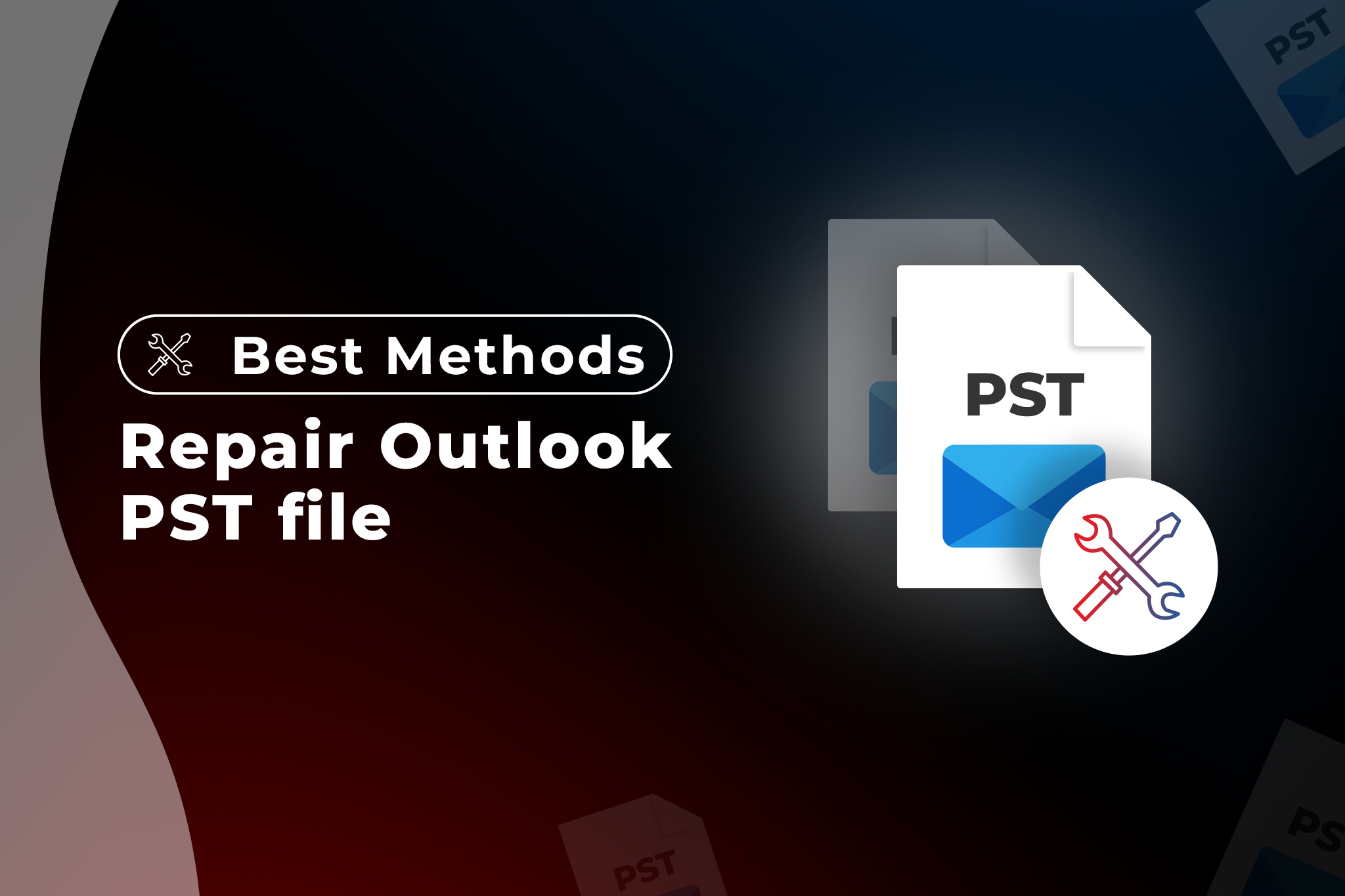
Introduction:
Nothing is wrong with saying that Outlook is the most popular email client in the world. And the success of its operational functionality largely depends on the health of PST (Personal Storage Table) files. Before leaping forward, it is better to explore more about PST files. These data files are used by Microsoft Outlook to store all vital mailbox data, ranging from email messages and contacts to calendar items, tasks, and other information.
However, there are situations when these crucial data files deliver error messages and restrict the user from accessing mailbox data. This happens mainly because of corruption issues in PST files that serve as data repositories and are integral to the Outlook. If frequent error messages regarding data corruption bother you, then you can repair your damaged file using PST repair tool. We are recommending a manual method and a third-party software for repairing corrupt PST files.
Root Causes of PST File Corruption:
In this part of the guide, we will spread light on reasons or factors that may cause corruption issues in the PST file. Some of the reasons are listed below:
- Improper Termination: If we shutdown Outlook or the system suddenly without following the proper procedures, then it can result in a PST file corruption issue. It happens because, Outlook doesn’t provide the proper time to save the changes made to the PST file.
- Outlook Add-ins: Third-party add-ins or plugins may also cause corruption issues as they create conflicts with default Outlook functionality. If we want to install add-ins to enhance our productivity, then we must source these plugins from reliable vendors only to avoid corruption issues in data files.
- A Huge mailbox Data File: It may be noted that Outlook has set preconfigured limits on its different versions. While the file size limit is 50 GB in the Outlook’s 2010 and 2013 versions, the same was 20 GB in 2007 and 2003 versions of Outlook. If the PST file breaches this limit, corruption is inevitable.
- Power Outages: An unexpected system crash or power breakdown while Outlook is in the middle of syncing with the Exchange server can cause corruption issues in the PST file.
- Network Error: PST file corruption may be a result of any network error. It happens because files stored on network drives or servers can become corrupted if a network error happens during the file sharing process.
- Aging PST Files: With time, PST files gather substantial data and metadata, which increases the risk of corruption.
- Virus Attack: Malware or virus attack is one of the major reasons of corruption issues in the PST file.
- Corrupted Attachments: If we try to download and save a corrupted email attachment, it can affect the overall integrity of the PST file. It is advisable to scan these email attachments first for any virus or malware before actually downloading or saving it.
How to Prevent PST File Corruption:
Some of the best preventive measures are listed below:
- PST Files Backup: To prevent the loss of crucial data, we must take proper backups of PST files on a regular basis. This practice ensures the availability of backup files in case of corruption issues.
- Archiving Aging Files: This practice reduces the complexity of PST files by preventing the formation of data and meta data in aging files.
- Installing Powerful Antivirus: To thwart any malware attack on our system and PST files, we must install an effective antivirus solution.
- Add-in Management: Install third-party add-ins from trusted vendors to avoid any conflict with Outlook.
- Regular Maintenance: Regular audit of on system and storage devices must be included in operational procedures to eliminate the risk of corruption arising from hardware issues.
- Email Attachments: A cautious approach is a must while opening email messages with attachments. Verify the email first, scan the attachment with antivirus before downloading and saving the email attachment. Sometimes such attachments contain viruses that can lead to corruption issues.
Repairing Files Using the Inbox Repair Tool (ScanPST):
To detect any corruption issues in the PST file, we must use ScanPST, which scans the file for faults, repairs any discovered issues, and assists in the recovery of corrupted data. Follow the below steps to initiate the repair process:
- Exit active Outlook account that you are using
- Explore ScanPST application by searching the following locations:
| Version | Location |
|---|---|
| Office 365\2019\2016: |
--For 64-bit Outlook: C:\Program Files\Microsoft Office\Office16 --For 64-bit Outlook: C:\Program Files\Microsoft Office\root\Office16 --For 32-bit Outlook: C:\Program Files(x86)\Microsoft Office\root\Office16 --For 32-bit Windows: C:\Program Files (x86)\Microsoft Office\Office16 |
| Office 2013: |
--For 64-bit Windows: C:\Program Files\Microsoft Office\root\office15 --For 32-bit Windows: C:\Program Files (x86)\Microsoft Office\root\office15 |
| Outlook 2010: |
--For 64-bit Windows: C:\Program Files\Microsoft Office\Office14 --For 32-bit Windows: C:\Program Files (x86)\Microsoft Office\Office14 |
| Outlook 2007: |
--For 64-bit Windows: C:\Program Files\Microsoft Office\Office12 --For 32-bit Windows: C:\Program Files (x86)\Microsoft Office\Office12 |
- After discovering Scanpst, double click on it to start the application.
- Once the Scanpst started, choose the PST file you want to scan/repair
- Click on the targeted file, then press Open:
- Once the selected file features on Scanpst Window, press ‘Start’ to begin the scan.
- A box will display task progress. It is worth noting that the scan time is dependent on the file size. A large file will take a lengthy time, whereas a small file will take significantly less time.
- A Window will showcase the scan result. Now create a pre-repair backup by clicking the icon, then select the ‘Repair’ button to proceed the process.
- Click ‘OK’ when the repair process is finished.
- Once the process is complete, restart Outlook and reopen the repaired.pst file.
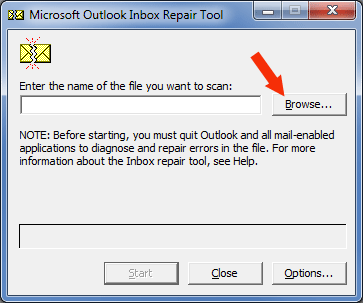
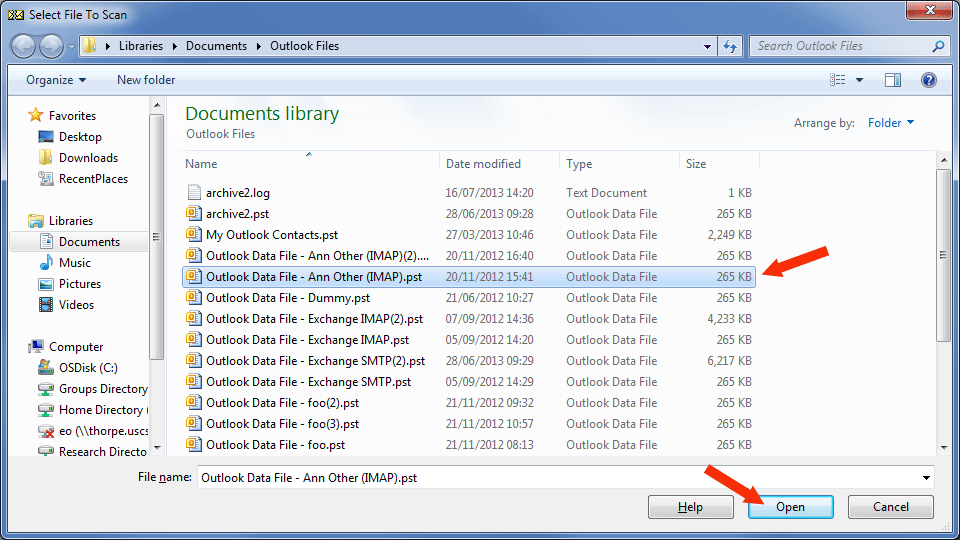
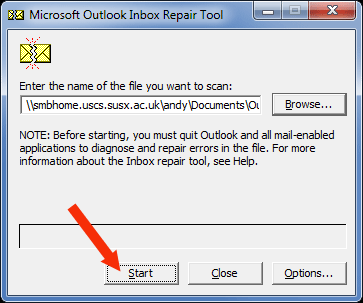
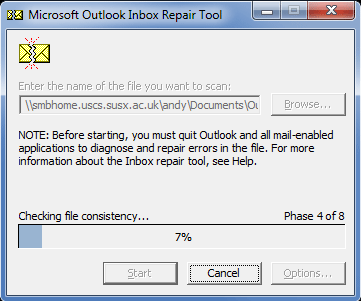
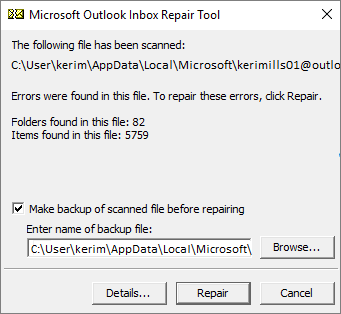
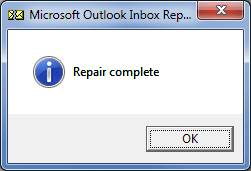
Limitations of Scanpst:
Even though Scanpst is the first-hand remedy available to users to fix different issues in Outlook PST file, but it has some limitations. Firstly, it takes a lot of time and is sometimes impossible to repair PST files infested with severe corruption issues. Secondly, this manual tool requires a bit of technical knowledge to complete the different procedures required to fix the issue. Some other limitations of this tool are listed below:
- Encrypted/ inaccessible file: Scanpst is not able to repair an encrypted file and it may freeze while attempting to repair the damaged file.
- Oversized files: The Inbox Repair Tool might not be able to repair a large data file, and it may freeze in the middle of the repair process. For example, if you are using Outlook 2002, then you cannot repair large PST files around the size of 2GB or more.
- File from another device: You can’t repair a data file imported from another device or Outlook email client.
What to do if Scanpst Fails to Repair a Corrupt PST File?
If Scanpst freezes while repairing a damaged PST file, we can use any Outlook PST Repair Tool like Stellar Repair for Outlook. This tool is developed by India’s Stellar Data Recovery. It serves as a powerful tool to extract the mailbox data by repairing the corrupt PST file.
Salient Features of Stellar Repair for Outlook:
- Free trial version available so that you can preview your recovered corrupt file
- It supports Office 365, Microsoft 365, Outlook 2021, 2019, 2016, 2013, 2010, and previous versions
- Offered in 3 versions—Professional, Technician and Toolkit, to suit the need and budget of each organization
- Can repair corrupt PST files of all sizes
- Capable of recovering mailbox content like email messages, attachments, contacts, etc. from the corrupt PST file
- This software provides advanced filters option to include/exclude emails
- Saves the mailbox data in PST, EML, MSG, RTF, HTML, and PDF file formats
- Splits, compacts the restored PST-Technician
- Exports the converted OST to Live Exchange or O365-Toolkit
- Exports contacts in CSV-Toolkit
- Merges multiple PST files-Toolkit
Conclusion:
The integrity of PST files is pivotal to the smooth running of the Outlook application. However, Outlook data files (.pst) can occasionally become corrupted, which makes them worthless. In the above post, we have covered the causes of PST file corruption and the best tools to repair Outlook PST file. We have also discussed some proactive ways for preventing PST file corruption, like data archiving, add-in management, regular backups, and so on. We also learnt how to fix a corrupted file with Scanpst.exe. But this manual approach is time consuming and is capable of solving minor corruption issues. We have also explored a specialized Outlook PST Repair Tool called Stellar Repair for Outlook. This reliable tool is so convenient that it can be used by a person with limited technical knowledge.
Add new comment