Designing labels for product packaging is often as important as the product itself. For example, people with their own vineyard and home winemaking tradition who want to sell some wine will have higher chances of selling an unknown brand if they innovate with wine labels.

Whether you are making wine, beer, cosmetics, food or you simply need nice-looking labels for household and organizational purposes, there’s an excellent tool that allows users to create unique and attractive labels online. It’s called Labeley and apart from being free, the tool allows users to create stickers without registering, which is really convenient for those who don’t like leaving their email address.
Labeley’s labels come in different shapes and sizes, with a large number of fonts, graphics, borders and backgrounds. Here is a quick tutorial on how to make a label all by yourself for free.
1. Pick a shape
When you go to labeley.com, the first thing you will have to do is to choose a shape. In the left corner of the screen, you’ll find an option for that (as in the photo below).
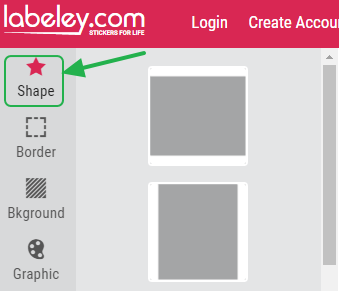
You can choose between a number of totally different shapes - rectangular, oval, round and much more. Also, below the shape button, there is an option to choose a border in a different colour for the label.
2. Choose a background
When it comes to choosing a background, you have two options.
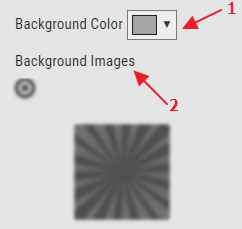
One is to pick one of the provided backgrounds and change the color manually.
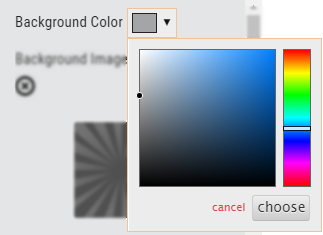
The other option is to upload your own image and to place it as a background.
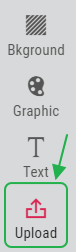
Just click on Upload Image button and choose the photo from your folder.
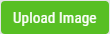
When you have chosen the photo you would like to use as background, you can apply one of these four filters:
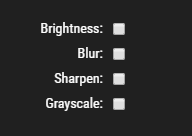
3. Choose a graphic
By clicking on the graphic icon you’ll be able to choose from a large number of different graphics and colors.
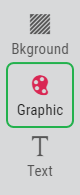
Once you have chosen the graphic, there are a few options to bring it forward or push it behind. Also, you can position it in the center or move it as you wish.

4. Add text
To add text about your product, first, click on Text icon and then on Create Text.
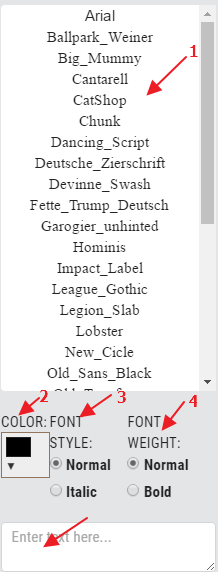
From there a new window will pop-up, and you can choose font, color, style, and weight. Also, you can reposition the text. Move your words to the center, bring them forward or push them behind.
When you are finished, just click on Save Label, and it will be saved to your profile if you created an account. If you didn’t, no worries. You can right-click on your design with the mouse and save it as a .png file to your computer.
So, in just a few steps we’ve designed a unique label. Go to labeley.com and see where your creativity will take you!
Add new comment