Nowadays you can find live streams of many different types of events, ranging from major sports events to special occasions, concerts, and other celebrations. Because these streams are live however you need to be free enough that you’re able to watch them while they’re being aired – and if you miss out there is normally no way to go back and watch them later.
While there may not be a way to watch live streams later normally, what you can do is use Movavi Screen Recorder to record them instead. Once recorded, you can save the live stream to your hard drive and watch it at any time that is convenient.
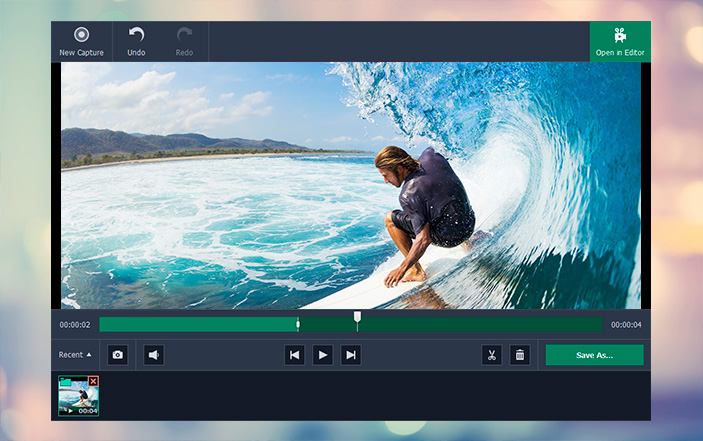
Frankly it is extremely straightforward to set up and record any live stream while it is played on your computer. Assuming the live stream is already open in a window, you can launch Movavi Screen Recorder then draw a frame over the video using your mouse cursor. Alternatively you could use one of the presets under ‘Capture Area’ in the interface that will appear later.
To ensure that the audio from the live stream is also recorded, you should check that the ‘System Audio’ icon is green. Clicking on the icon will toggle it, if it isn’t already enabled. Seeing as you may not be free to start and stop the recording manually you may want to consider automating it, by clicking on the ‘alarm clock’ icon in Movavi Screen Recorder’s interface and setting a start and stop time.
If you don’t want to automate the recording, you can manually start it by pressing ‘REC’ as the live stream begins. Subsequently when it is over you can click ‘Stop’ and Movavi Screen Recorder will stop recording and save the video automatically in MKV format. It will display the video in a preview window as well, and you can trim out any excess footage right then and there, and save it to finalize the changes or just switch it to a different format if you choose.
It is worth noting that in some cases you may want to adjust the parameters in Movavi Screen Recorder further, and customize the frame rate, sound levels, or the audio sources. Additionally you may want to capture keyboard and mouse actions, webcam footage, or use some of its other features as well – though they aren’t necessary in this case.
All said and done however you should be starting to see just how easy it is to record live streams using Movavi Screen Recorder. Not only will it let you record the footage that you want, but the fact that you can automate it will help you ensure that you never ‘miss out’ on any live content in the future.
Comments
All MegaLeecher messages cause Outlook to hang
In Outlook 2010, I always have the Viewer Pane open. Whenever I click on the message line for a MegaLeecher message, the message dosen't display for up to a minute. During that time, an Outlook popup is displayed indicating that the message is "Contacting: \\www.megaleecher.net\sites\default\files\images." During that time, Outlook is completely frozen. No other message can be clicked to get the focus away from the MegaLeecher message.
This has been going on for months, so I rarely actually view your messages. I'll cancel my subscription soon if you can't correct this. I hope you can, because I'd like to be able to continue, and actually use your information.
I’d also like to point out that your way of handling these comments is counter-productive. When I just tried to “save” my comment, I was unable to do so. An error message indicates, "The name you used belongs to a registered user." Why is that a problem? There’s no reason that I should have to log into the site to post a message. That puts "registered users" at a disadvantage compared to the general public. Why would you want to make it more difficult for your most loyal readers to interact with you?
Hi,
Hi,
This is a well known Outlook bug (https://superuser.com/questions/444175/outlook-hangs-on-emails-that-have...) and you can solve the issue by downloading the Hotfix from here - https://support.microsoft.com/en-us/kb/2881058, do let me know if you face any further issue.
For the comment issue you can use any unique name.
Thanks
Add new comment