 If you are using multiple NIC's (Network Adapters) to access more than one network, it gets tricky from where you internet connection comes from. Here is one such scenario and solution to make Microsoft Windows prioritize internet connection from a particular network over the other. In my example setup I have one LAN connection (192.168.0.1) and one WiFi connection (192.168.1.1) and would like Windows to use internet from my fixed-line broadband connected via LAN.
If you are using multiple NIC's (Network Adapters) to access more than one network, it gets tricky from where you internet connection comes from. Here is one such scenario and solution to make Microsoft Windows prioritize internet connection from a particular network over the other. In my example setup I have one LAN connection (192.168.0.1) and one WiFi connection (192.168.1.1) and would like Windows to use internet from my fixed-line broadband connected via LAN.
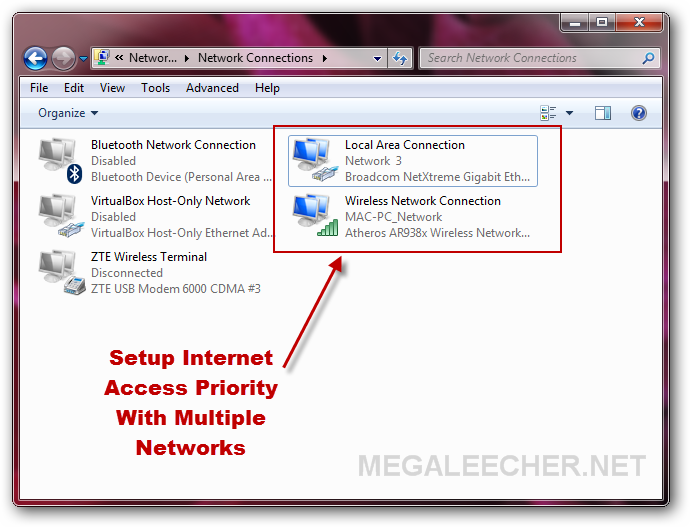
To get started with configuring the internet access priority on your Windows computer, follow the steps below :
- Setup Network Card Priority at Control Panel -> Network and Internet -> Network Connections -> Advanced menu –> Advanced settings.
- However, the above will not prioritize the internet access. To achieve that "Right-click on your network adapter" and click "Properties".
- Click TCP/IPv4 and then Properties.
- Click Advanced....
- Uncheck Automatic metric in the bottom and set the priority value ( valid values are between 1 and 9999, smaller the number the higher the connection priority). In my scenario since I wanted to use internet connection from LAN I set this to 1 for my LAN NIC and 2 for WiFi connection.
- Repeat same for all other network-adapters changing values as per your personal preference, for example the above shown config is for my LAN and the below is for my WiFi.
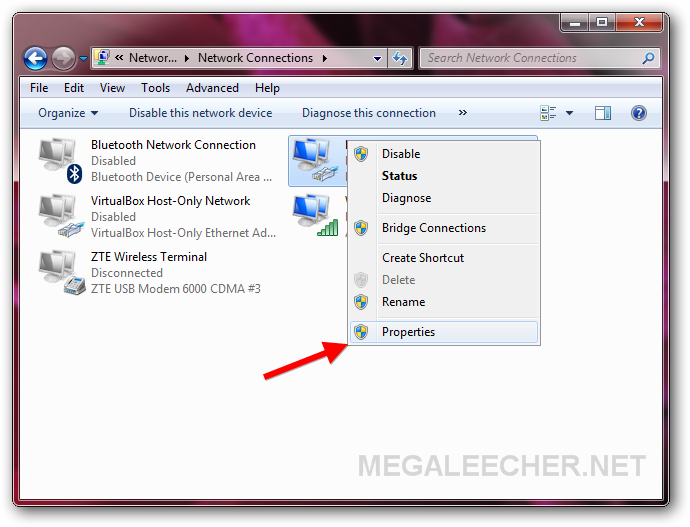
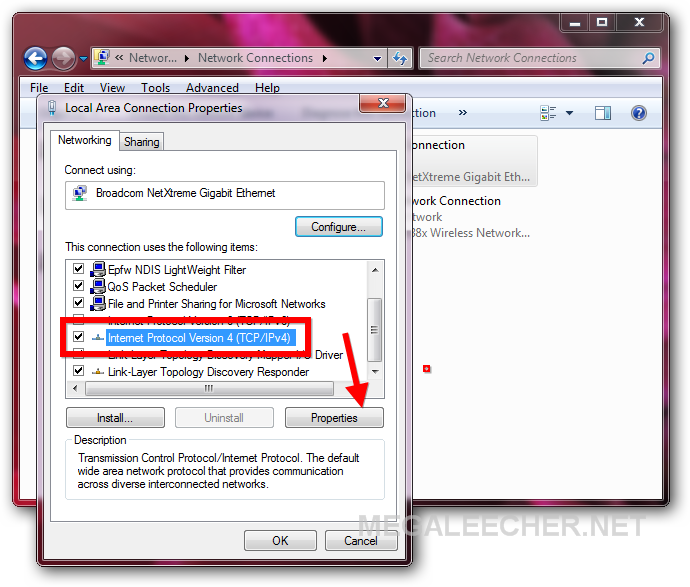
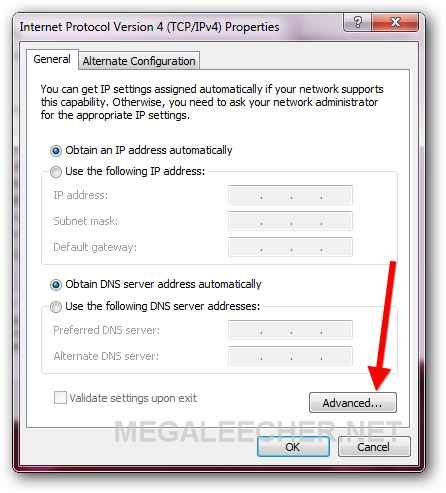
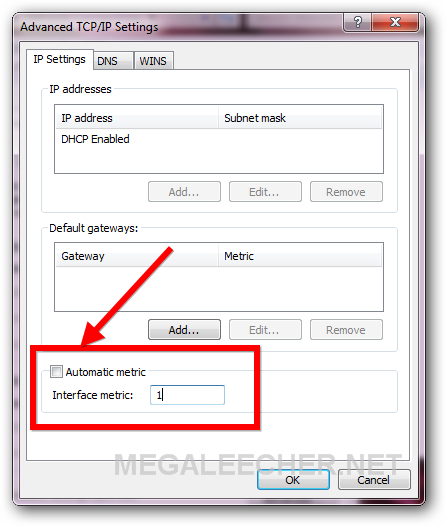
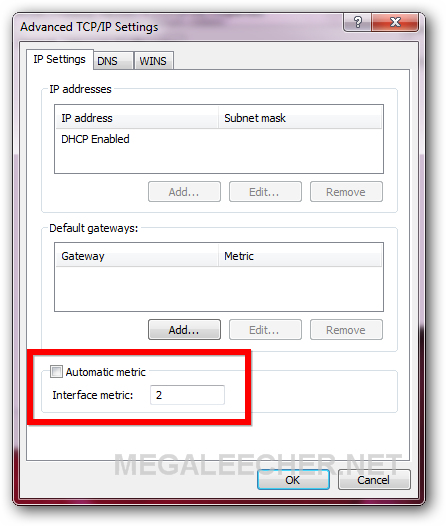
You can check correctness of this setup by checking your Public IP against IP's provided by your different internet connections using any web-browser.
Comments
Thanks much. This did what I
Thanks much. This did what I wanted.
Add new comment