In the modern world of digitalization, security is the most significant aspect for everybody. The Tuneskit iPhone Data Recovery Mac is the best iOS data savior that can losslessly recover lost/deleted media such as photos & videos, messages, attachments, contacts, call history, voice mail, notes, calendar, voice memos, reminders, bookmarks, kik attachments, WhatsApp data, etc. on iPhone, iPad, iPod touch through iOS devices such as iPhone, iPad, and iPod directly, or via iCloud backups and iTunes.
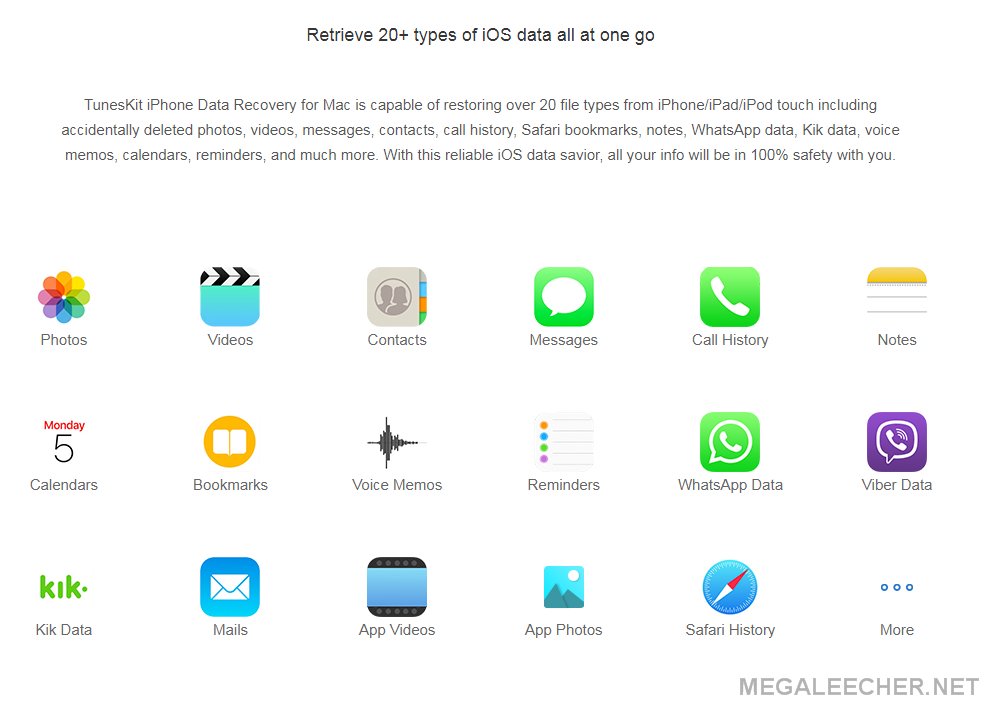
No matter how you lost the data, whether it was a system crash, phone damage, system error, virus invasion, phone theft, accidental deletion, password forgotten, jailbreak failure, water damage or any other factor, Tuneskit Mac iPhone Data Recovery is the best solution to get back the lost/deleted data.
The software offers a series of utilities that help in restoring the data and saving you from losing important data and information. It offers an easy-to-use experience that allows even the most inexperienced users to recover the deleted or lost data with ease.
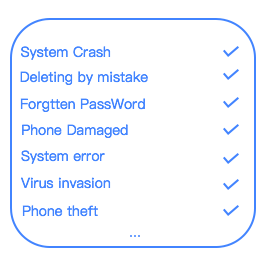
Features of Tuneskit iPhone Data Recovery for Mac
This wonderful data recovery software comes with plenty of features which make it even more attractive and beneficial. Here are some of the features that you must have knowledge about.
• It retrieves the deleted data from all iOS devices including iPhone X, iPhone 8/ 8 Plus, iPhone 7/ 7 Plus, iPhone SE, iPhone 6s/ 6s Plus, iPhone 6/ 6 Plus, iPhone 5/ 5s/ 5c, iPhone 4/ 4s, iPad Pro, iPad mini, iPad Air, iPad, iPod touch 4, iPod touch 5.
• This software can retrieve 20+ file types of iOS data at one go.
• While retrieving data with Tuneskit data recovery software, your privacy is always confidential.
• It is compatible with the latest iOS 11.4 and macOS High Sierra.
The Tuneskit iPhone Data Recovery for Mac works on three different modes to recover data. The three modes of recovery are substantiated below.
Modes of Recovery
1. Recover Deleted Data from iOS Devices
This mode of recovery is recommended if your device is operating normally but you have not created a backup to iTunes or iCloud. It is applicable when you have mistakenly deleted data or broken the screen or there is a password lock error.
Firstly, you have to connect your iOS device to Mac with a USB cable and tap the ‘Trust’ option on the pop window that appears on your device. This gives the software the authorization to access your data. After this, launch the software and choose ‘Recover from iOS mode’ so that it detects your device info.
On successful device detection, all file types will be displayed on the main interface from where you can select the ones you want to recover. Click ‘Scan’ and the software begins to scan the deleted data.
After the scan is complete, all recoverable data will be shown on the screen. Select the files you want to recover and click on the ‘Recover’ button to restore the files. The files will be saved to your computer instantly.
2. Recover Deleted Data from iTunes Backup
This recovery mode is recommended if you have successfully backed up the data to iTunes but your device won’t open normally. It is applicable if you have performed a factory reset operation or your device is damaged or lost.
Run the software and choose ‘Recover from iTunes Backup’ to revert the data onto your device. Wait for a few minutes until the tool detects the backup files on your Mac. Once this is done, you may check which files you want to restore data from.
After figuring out the correct iTunes backup file, click ‘Scan’ to let the software extract the deleted/lost data. Click the ‘gear’ icon of the backup file to select the deleted data.
Once the complete scan is performed, the recoverable data appears in the list under different categories. Preview them one by one and select the ones you want to restore. Click ‘Recover’ and get them back.
3. Recover Deleted Data from iCloud Backup
This mode is recommended if your device cannot open normally but you have backed up the data to iCloud. This kind of recovery is applicable for data loss scenarios such as device loss, device damage or virus attack.
Launch the software for iPhone and select ‘Recover from iCloud Backup’ mode. Log into your iCloud account and enter the information as required.
After successful login, the software will find all the backups. Select the backup file that contains the deleted data and then click ‘Download’. Choose the type of files you want to download and click ‘Next’.
Wait until the scan is complete. Pick the files you want to restore and click ‘Recover’ to get the data back on your device.
The Tuneskit iPhone data recovery software is known to highest recovery rate. It recovers all the data with the highest success rates, even the encrypted backups. Its clean layout makes data recovery easier than ever. Also, it supports lifelong software upgrade and any upcoming iOS and macOS.
This amazing data recovery software is a wonderful rescue from any iOS data loss or disaster as it can quickly recover the deleted data including videos, photos, contacts, WhatsApp, Viber, notes, call history, voice memos, bookmarks, emails, kik data, safari history, important attachments, etc.
It is advised that you upgrade your iTunes app to the latest version in advance in order to avoid any problem during the recovery process. In case it syncs automatically, you are advised not to launch iTunes when running Tuneskit iPhone Data Recovery. It would be better if you turn off the automatic syncing in iTunes. You can do this by going to Preferences and then selecting Devices. After this, click on Prevent iPods, iPhones, and iPads from syncing automatically.
This software is the best choice to rescue important data from iOS devices such as iPhone, iPod, and iPad. Also, this amazing software is available at a wonderful price of $49.95 only. You can also try a free version of the software and then later purchase the actual version.
Add new comment