 The Mac OS X operating-system is an major consideration for owning an Apple computer, however there could be needs where a user would want to install an Windows OS along with it in dual booting mode.
The Mac OS X operating-system is an major consideration for owning an Apple computer, however there could be needs where a user would want to install an Windows OS along with it in dual booting mode.
Apple provides the Boot Camp utility to Mac owners allowing them to install and configure Windows OS with Apple hardware. This multi-boot utility assists users in installing Microsoft Windows operating systems on Intel-based Macintosh computers from the beginning by performing non-destructive disk partitioning and installation of Windows with support device drivers allowing Windows OS to control Apple hardware as intended.
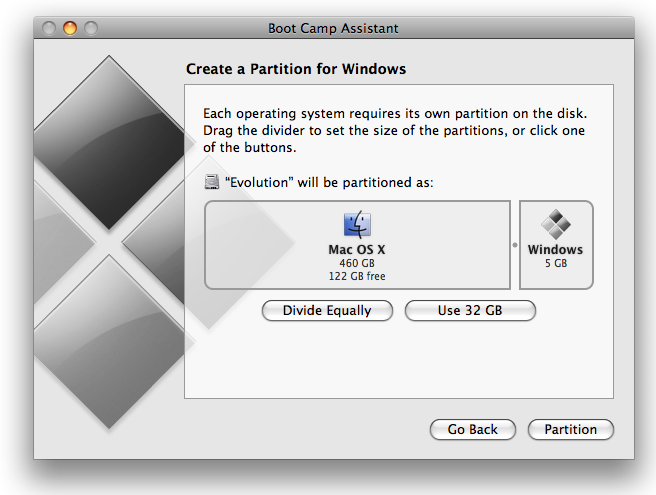
For some reason if your "Boot Camp Windows Support Driver" installation gets corrupted, here is an simple to follow procedure to download and reinstall the correct BootCamp Windows Drivers on your computer.
Sadly, Apple does not provide any direct download links for there Windows Support Drivers. To reinstall these drivers on your Windows installation follow the steps below :
- Boot into Mac OS X and launch Boot Camp Assistant.
- Make sure to uncheck "Windows 7" and check "Download the latest Windows support software from Apple" as shown below.
- You will be asked whether you wanted to create an CD/DVD or save drivers on local/removable disk, pick option as per your choice and click Continue.
- Driver download will start, let it finish and complete the Boot Camp Assistant prompts to exit.
- Now, we have our Windows Support Drivers specific to our Mac model saved onto the removable media. Simply, boot into Windows and use the "Setup.exe" from this media to start driver installation.
- Since, this is a reinstall there will be two options "Repair" and "Remove". Click on "Repair" and continue.
- Setup will complete the process and display finished screen as shown below.
- When promoted to restart, do so and your Apple hardware will work as expected after reboot.
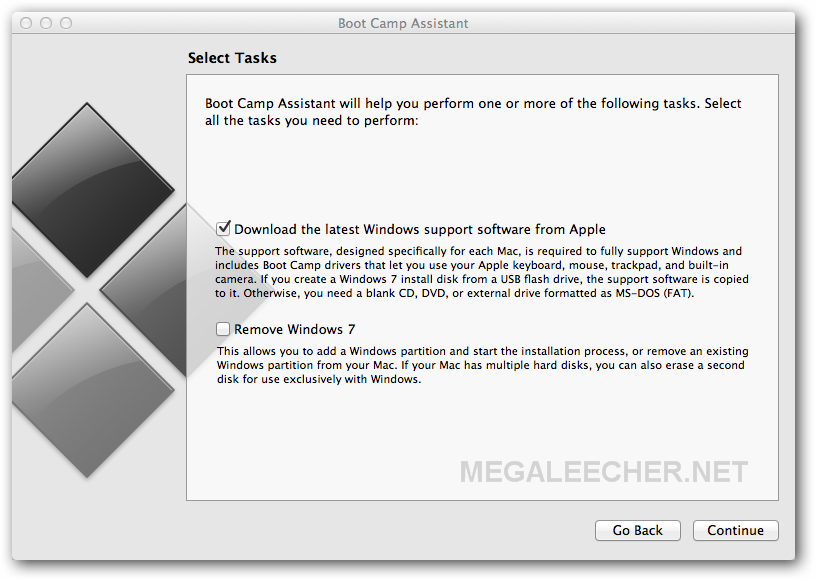
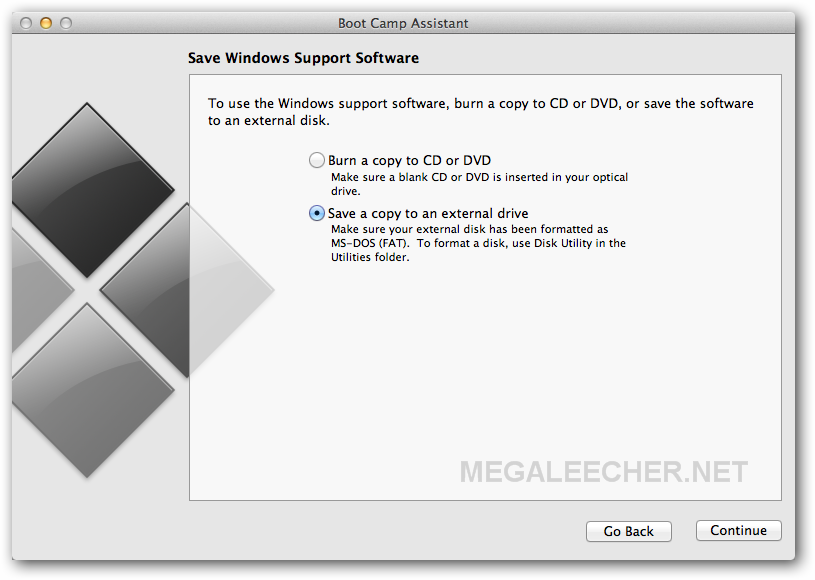
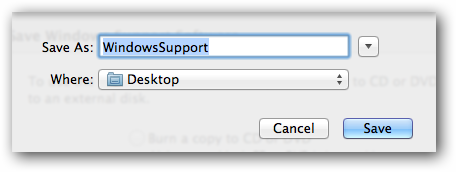
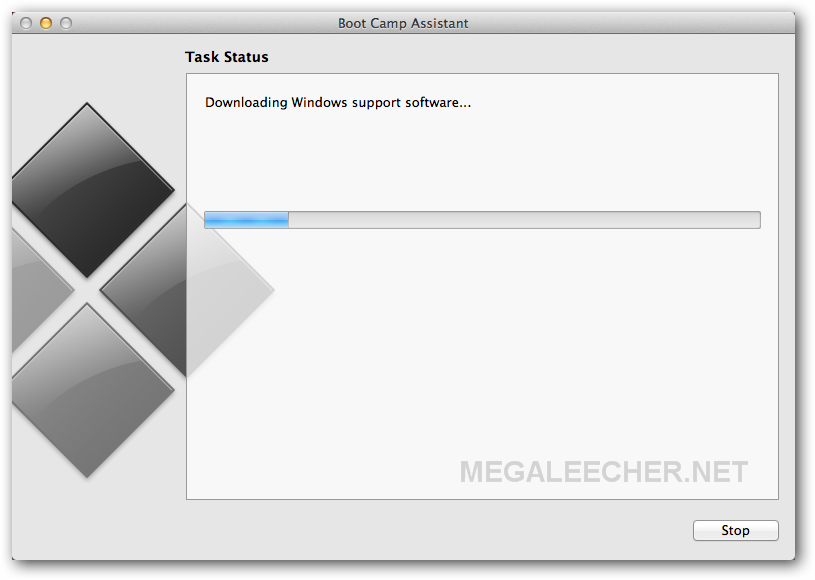
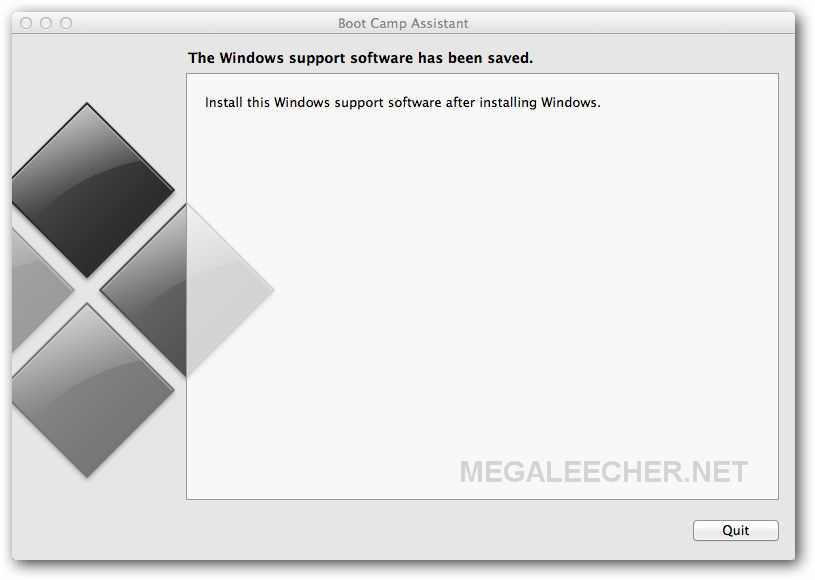
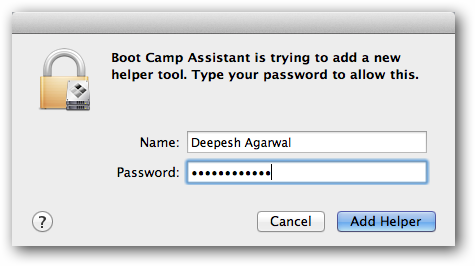
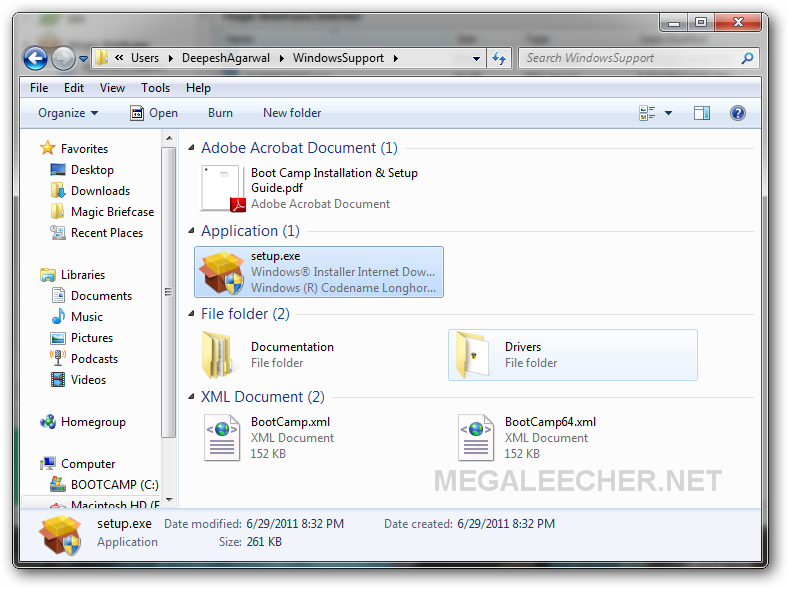
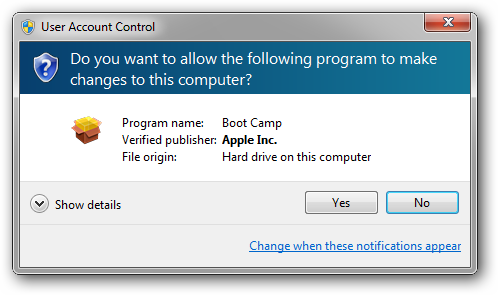
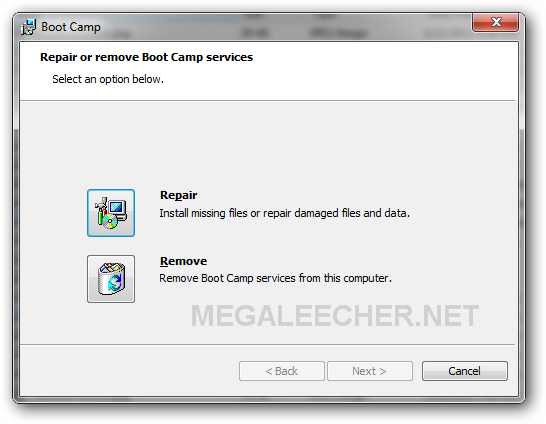
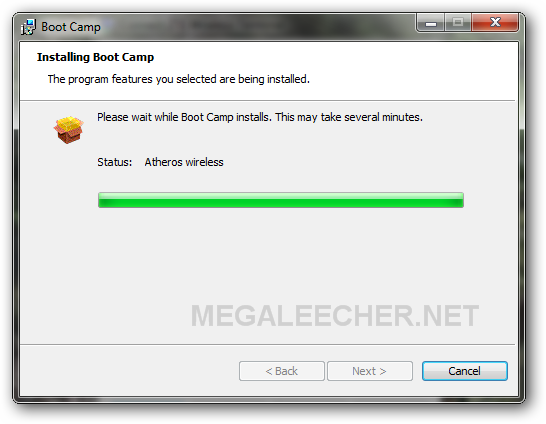
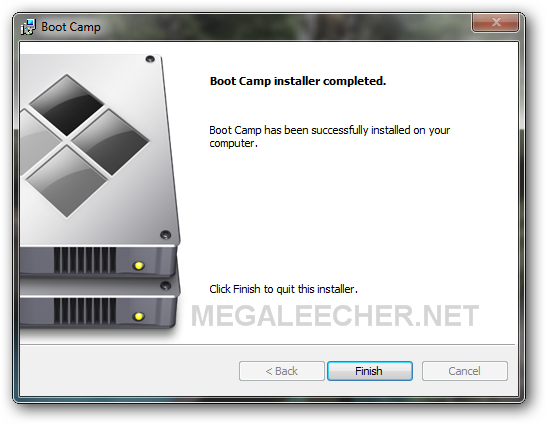
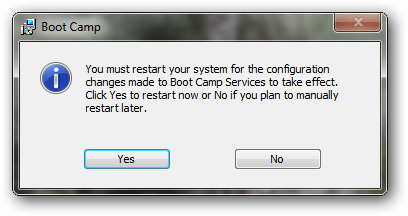
Comments
hi after i installed windows
hi
after i installed windows 8 i am not able to boot into OSX.....when i click the bootcamp icon and try to open bootcamp control panel it says
''An error occurred while trying to access the startup disk settings.
You may not have privileges to change the startup disk. Make sure you have administrative privileges and try again.''
Any ideas with this thing
Add new comment