Submitted by Deepesh Agarwal on Tue, 11/27/2012 - 05:54
There are some excellent free VNC Viewer applications like UltraVNC on Microsoft Windows platform, and if you are looking to access remote computers over VNC on Apple MAC OS X platform there is no need to install anything as the functionality comes built-in as Screen Sharing App.
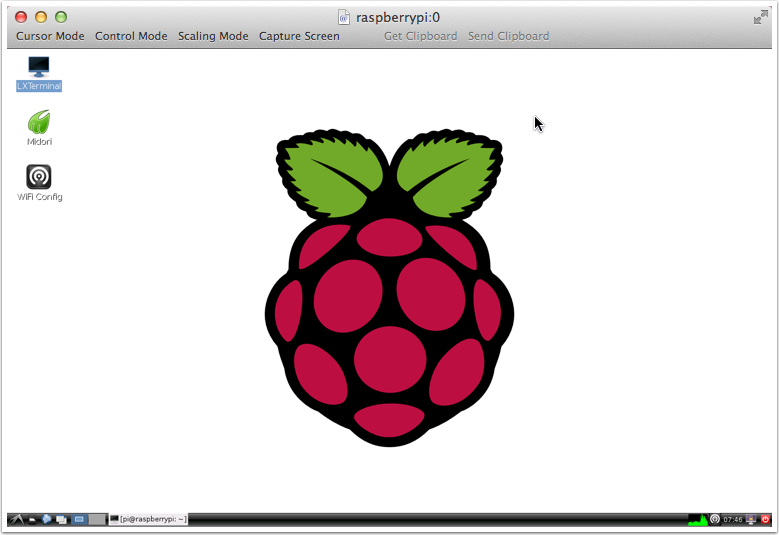
To get started with accessing a Remote VNC desktop session or Samba file-sharing on Mac OS X, simply follow the steps as below :
- Launch Finder and press Command + K key combo to start "Connect to server" dialog box.
- Now, to access a VNC server enter its IP/Hostname starting with vnc://VNCSERVERIP/ as shown below and click Connect.
- Follow onscreen instructions and prompts.
- The connection will complete and you can control the remote desktop screen.
- The procedure is same for accessing a Samba file share over network, just use smb://SERVERIP/ as shown below.
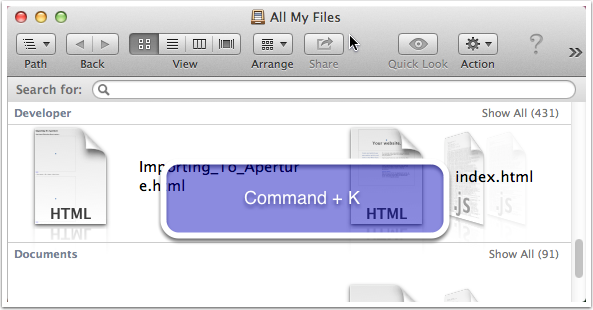
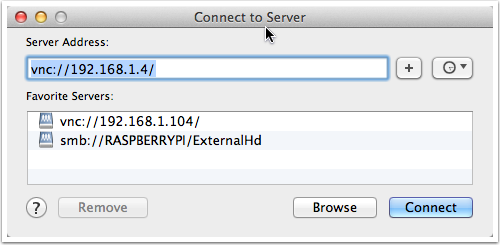
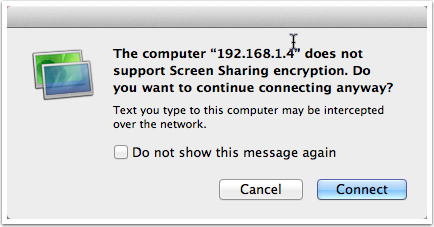
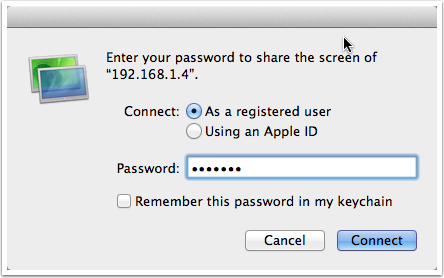
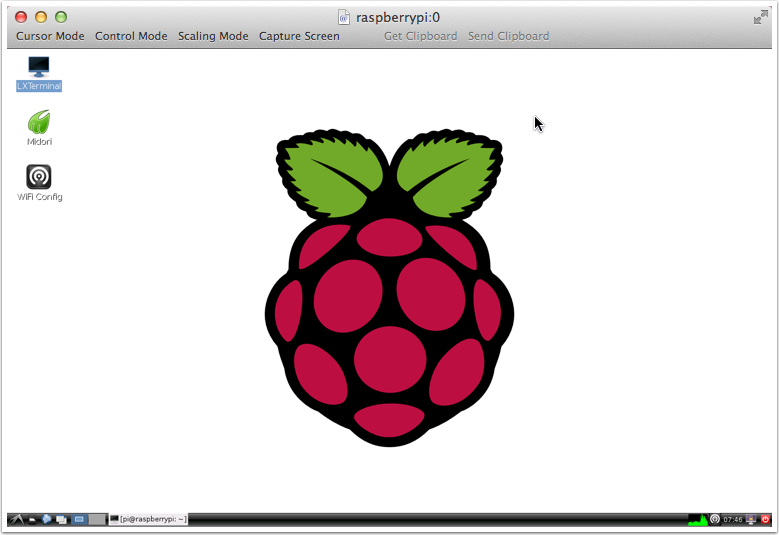


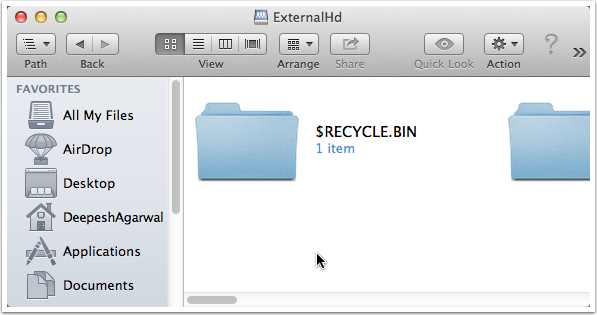
Comments
tanxx
very nice like u
Add new comment