Latest build of Microsoft Windows 10 Technical Preview is now made available for users to download, notable changes (also shared in the video posted at the end of this blog post) and new features from previous build includes Cortana! for Desktop, New Settings App, New Store (BETA), New Windows Menu, New Start Menu, New XBox App, New Photos and Maps apps!, Native MKV and FLAC support, Connect Hub for technologies like Bluetooth and Miracast.
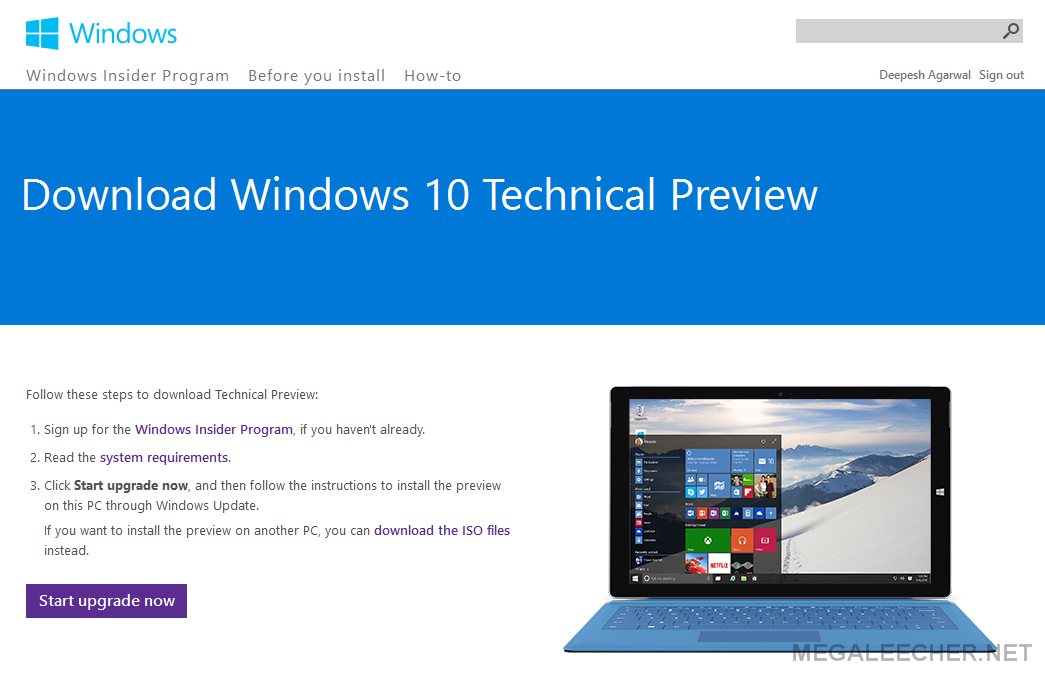
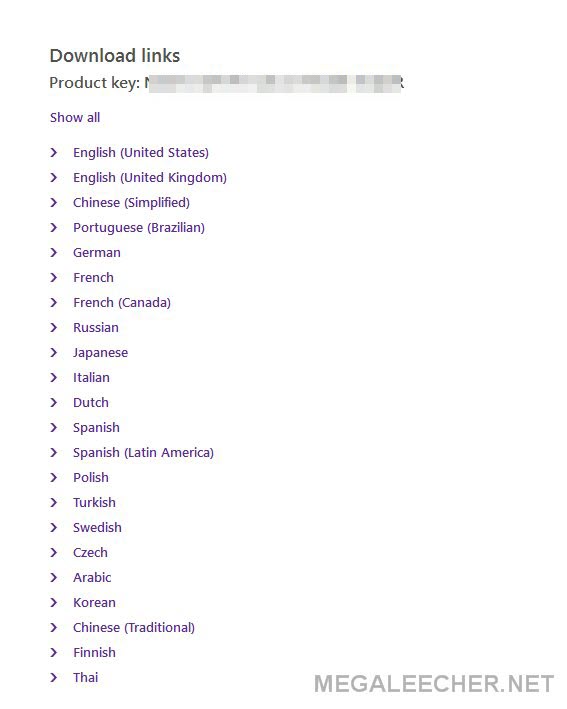
Here’s What's new in Windows 10 TP build 9926:
This video from Joe shows off a lot of what’s new in this build:
Cortana on the desktop: We’re excited to include Cortana as an integrated part of the desktop in Windows 10. Cortana is one click away on the taskbar, helping you find the things you need while proactively bringing you information you care about. Cortana can help you search in Windows 10 for apps, settings, and files as well as searching the web. You can access Cortana with your voice by clicking the microphone icon, then speaking to set reminders or ask about weather, sports, finance and other content from Bing. If you’re really adventurous, go into Cortana Settings, enable hands free use to say “Hey Cortana,” and you won’t need to click on the microphone icon. Cortana can learn your preferences and provide smarter recommendations over time. You can manage Cortana’s Notebook to add interests from Bing like news, sports, finance and weather so Cortana can proactively offer recommendations and information for you. Keep in mind, Cortana is new to the desktop – things might not work as expected. Also, for this build, Cortana is available for U.S. English only. Search will work in all languages. But don’t worry, we’ll be making improvements in future builds, adding new capabilities and more languages.
New Start menu: You’ll see some big changes to the Start menu in this build, including the ability to expand to a full-screen experience. This really shines on 2-in-1 PCs when switching into Tablet Mode. You can also customize the color of your Start screen. A big change that you won’t see is that we actually rebuilt Start in XAML, which is one type of code developers can use to build apps for Windows 10. The work on Start isn’t done yet, and we’ll have more changes that will show up in future builds including more personalization (and transparency!), drag and drop, Jump Lists, and the ability to resize the Start menu.
Continuum: Back in September, we showed a video of how Continuum allows Windows to dynamically adapt across different device types. On Wednesday, Joe demoed Continuum on a Surface Pro 3 as well as how it shines on a traditional tablet. Only Windows 10 lets you seamlessly transition between the familiar desktop and a tablet experience optimized for touch. You are always in control of the transition whether explicitly from Action Center or when Windows suggests a change based on how you are using the device. Best of all, each experience supports both desktop and Store apps in a consistent way. This means that Store apps are windowed on the desktop and yes, even desktop apps in Tablet Mode can now be closed with a simple swipe from the top!
New Settings app: We’re working hard to evolve the Settings experience in Windows and in this build, you will see a lot of this work come together. This is where you will go to manage your device and things like your display, network, and account settings. As I noted above, the new Settings app introduces a different way for configuring how you receive new builds from us too. Even better – the Settings experience will be consistent across all your Windows devices. We’ve made the homepage easier to scan and reminiscent of Control Panel, which many of you were familiar with. It’s icon-based and we re-organized the categories to be more familiar. You can also use search within the app to find the setting you want. Search will even find Control Panel pages that aren’t in the Settings app.
Connect to wireless audio and video: We’ve made it much easier for you to find and connect to wireless audio and video devices that support technologies like Bluetooth and Miracast. You can access the experience either by clicking on the “Connect” button in the new Action Center, or by using the Windows + P keyboard shortcut from anywhere. In the Connect panel, Windows will discover nearby Miracast devices and Bluetooth speakers, allowing you to simply touch or click to connect. Pairing to devices happens right inline, so you never have to navigate away to settings. When connecting to wired and wireless screens, you can also control their projection style, choosing to either “Duplicate” or “Extend” their desktop.
New Photos and Maps apps: In Joe’s demo on Wednesday, he showed off many of the new and updated apps that are coming with Windows 10. And in this build, you can give the new Photos and Maps apps a try for yourself. The Photos apps will show your photos stored locally on your PC, as well as in OneDrive, and make them look great. You can also edit your photos too. Some features like the ability to create albums are not enabled just yet.
Windows Store Beta: In this build, you will see the first look at the Windows Store Beta. It’s important to note that the NEW Windows Store Beta is a *grey* tile in the Start menu or on the taskbar and the current Windows Store remains available in the build as a *green* tile. Sorry it’s confusing to have two, but we wanted to give you an early preview of the new Windows Store. It includes a new visual design which will be common across PCs, tablets, phones and the web. It works well within a window and can be updated independently from the OS (this matters because it allows for more frequent updates). Keep in mind this is a preview. You can expect both the app selection and markets where the Store Beta is available to be limited and you will find that only basic functionality is available in this release. You can browse and search, as well as download apps. You can pay for those apps and games with options such as international credit card, gift cards and PayPal. In-app purchase is not available for apps downloaded through the Store Beta, though apps you already own with in-app purchase can be used. The ability to purchase additional in-app content is currently disabled. Finally, you can purchase apps on a device running Windows 8.1 and use those apps in this build of Windows 10 but not vice versa. We’ll have a lot more information about the new Windows Store in Windows 10 to share later and more functionality will light up in future builds.
Xbox app: You can give the new Xbox app a try in this build. For details on the functionality the Xbox app has in this build – check out this blog post on Xbox Wire.
These are just some of the new things in this build. I’m sure many of you will discover others!
Here are some changes based on your feedback:
We love highlighting specific features we’ve changed based on your feedback. We’ve implemented some top feedback requests in this build. As with previous builds it’s impossible to list them all, and many things are invisible – like the crashes & hangs that your problem reports helped us track down. Here’s a sample of a few things you told us you wanted that we’ve addressed:
- You’ve asked us to support more languages so we’re bringing you more languages: Japanese, Russian, German, French, French (Canada), Korean, Italian, Spanish, Spanish (Latin America), Traditional Chinese, Swedish, Finnish, Turkish, Arabic, Dutch, Czech, Polish, Thai, Vietnamese (Language Interface Pack), Catalan (Language Interface Pack), and Hindi (Language Interface Pack).
- The new Windows Update UX in the Settings app provides a progress bar for preview build downloads which was a top request for Insiders. When you navigate away after starting the download/install, it will know that the download and install is still in progress when you return (instead of looking like a blank slate. And progress is now determinate, instead of just a spinning circle.
- We received feedback that ALT+TAB was too jarring (everything on screen changed) and that some people found it confusingly similar to Task View. Some people wondered why Virtual Desktops were not accessible from ALT+TAB. So, we merged the previous ALT+TAB design with the Task View to produce an approach that retained the large thumbnails that people like, but with an overlay that is familiar. Now, it feels far less jarring and while it looks like it belongs to the family of Task View and Snap Assist, it retains its unique strength of being a great keyboard switcher. Finally, this change makes the work we’ve done with precision touchpads feel better too. Now when you quickly three finger swipe left/right, ALT+TAB feels lighter-weight.
- We also heard that folks wanted Persian calendars support and you’ll find that in this build. The Persian calendar format will appear on your Lock screen, your taskbar clock, and on timestamps on files in File Explorer.
- Another top request from you was to have the option to pick the default folder when opening File Explorer, and the team responded and added this feature.
- We saw feedback from Insiders that it was hard to find how to make apps full-screen in the “hamburger-style” menu seen in previous builds so we’ve added a full-screen button in the title bar. We’ve also made the title bars for both desktop and modern apps title bars feel more harmonious.
- Finally, I know that a TON of Insiders were unhappy about the bug where keyboard lights weren’t working when Caps lock/Num lock/Scroll lock is toggled. I’m super happy to report that we’ve fixed that issue in this build. Thank you for being patient with us on that one.
Some known problems:
Here is a list of a few issues with Build 9926. As with the last builds, we may release updates to fix some of the most prevalent issues and others may be fixed in subsequent builds.
- After installing this build, you may see a boot selection menu each time you reboot your PC. This is because a bug where a second boot option is persisted to uninstall the Windows 10 Technical Preview and roll back to the previous OS installed. When you get to this screen, if you do nothing it will automatically boot to the Windows 10 Technical Preview within 30 seconds by default or you can choose it on your own. Don’t worry, this behavior is only temporary.
- Xbox Live enabled games that require sign-in will not launch correctly. If you see the below dialog box the game requires Xbox Live sign-in. A fix for this will be distributed via WU shortly after the release of Build 9926.
- Battery icon shows on lock screen of PCs without batteries.
- Tiles on the Start menu show truncated app names (such as the Windows Feedback app).
- Remote Desktop has some painting issues that result in tiled pixelation.
- Connected Standby enabled devices like Surface Pro 3 may experience shorter than expected battery life.
- In Cortana, reminders can’t be edited and more complex reminders might not get created. The first reminder you create in Cortana in this build might not pop up, but subsequent ones will. Completed reminders also don’t move to the History page in Cortana’s Notebook.
- The Music app will disappear if minimized within 16 seconds of launch. Just leave it in the foreground for 20 seconds or so and it should work just fine.
- Occasionally, the Start Menu is improperly registered and will fail to launch.
- Sign up for the Windows Insider Program, if you haven't already. and Download the ISO from the links below.
- x64 - Windows10_TechnicalPreview_x64_EN-US_9926.iso (3.92 GB) SHA-1 HASH - 6A95316728299D95249A29FBEB9676DED23B8BEB
- x86 - Windows10_TechnicalPreview_x32_EN-US_9926.iso (3.01 GB) SHA-1 HASH - 1AE10947CC297AE299E1C81F95812EFBB5C84121





Comments
Free Upgrade
A Free Upgrade confirmed!
Yes, it was earlier at the
Yes, it was earlier at the Microsoft Event - http://www.megaleecher.net/Microsoft_HoloLens
How to install ISO file
Hello Folks, Can any any help me in Complete Formatting Windows 10 preview. Now I have Windows 7 (Genuine )I dont want to upgrade.Need to complete format with the ISO file.I can format with the ISO file But the problem is how i will insert my Serial Key??
Thanks in advance :)
thanks
thanks
Windows
Windows 10 Technical Preview Activator has recently been announced. New release is completely living up its name. Indeed, there are many advanced IT technologies inside edition.
Add new comment