Submitted by Deepesh Agarwal on Fri, 02/15/2013 - 05:12
Users relying on Ultrasn0w software carrier unlock can now upgrade to Apple iOS 6.1 as it can now be jailbroken using evasi0n and is now supported by ultrasn0w 1.2.8 update, do keep in mind that you must have the baseband (modem) preserved to one supported by ultrasn0w. Follow the guide posted next to upgrade, jailbreak and unlock iOS 6.1 while preserving the baseband.
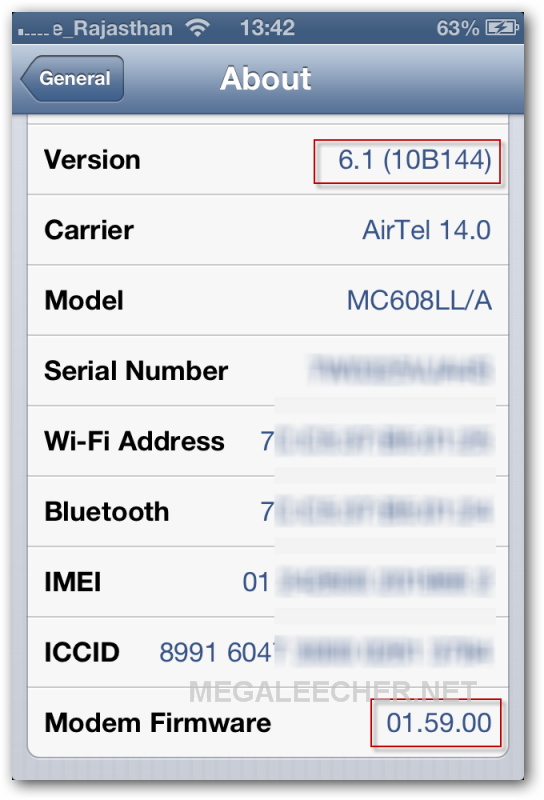
Step-by-step tutorial to upgrade Apple iPhone 4 on iOS 6.1 while preserving the baseband and unlocking using ultrasn0w :
- Download and save Apple iOS 6.1 firmware for your device from - http://www.felixbruns.de/iPod/firmware/ or http://www.megaleecher.net/Direct_Download_Links_iOS_6.1
- Download latest version of Sn0wbreeze.
- Make sure to backup your device using Apple iTunes.
- Save your SHSH hashes using TinyUmbrella.
- Launch SnowBreeze and follow on-screen instructions to proceed for selection of Apple iOS firmware file.
- Click "Browse for an IPSW" and point it to the file downloaded in Step 1 above.
- Select iFaith mode.
- Now, browse for SHSH blobs saved using TinyUmbrella in Step 4 above.
- Click "General" and proceed.
- Make sure "Hactivate" and and "Install SSH" options are selected.
- Click "Build IPSW" and proceed.
- Let Sn0wbreeze complete the SHSH stitching to create a signed custom IPSW with preserved baseband.
- Once this process completes, there will be an IPSW file on your desktop with it's name starting with numbers - this is your CUSTOM IPSW RESTORE FILE WITH BASEBAND PRESERVED.
- It's now time to restore this custom IPSW file on our device, to do that make sure the iPhone is in Pwned DFU stage by using iREB built into Sn0wbreeze. Click iREB->Run iREB from Sn0wbreeze and follow onscreen instructions CAREFULLY to enter the pwned DFU mode.
- If done successfully Sn0wBreeze/iREB will confirm this, proceed only if you get this.
- If in pwnd DFU mode, launch iTunes and it should detect the iPhone in recovery mode.
- Now, Shift+Click the Restore button in iTunes and browse for CUSTOM IPSW file saved in Step 13 above. Selecting the stock/original Apple iOS 6.1 will result in baseband upgrade and a phone which can not be unlocked, so proceed with care.
- Let iTunes finish the restore process.
- Your phone will now reboot and evasi0n jailbreak code will automatically execute to install Cydia.
- Once completed your Phone will bootup and the new phone screen will be shown, proceed with iPhone backup restore process using iTunes.
- Finally, it's time to install ultrasn0w and make our phone carrier unlocked.
- Launch Cydia, search for ultrasn0w and install it to complete the process.
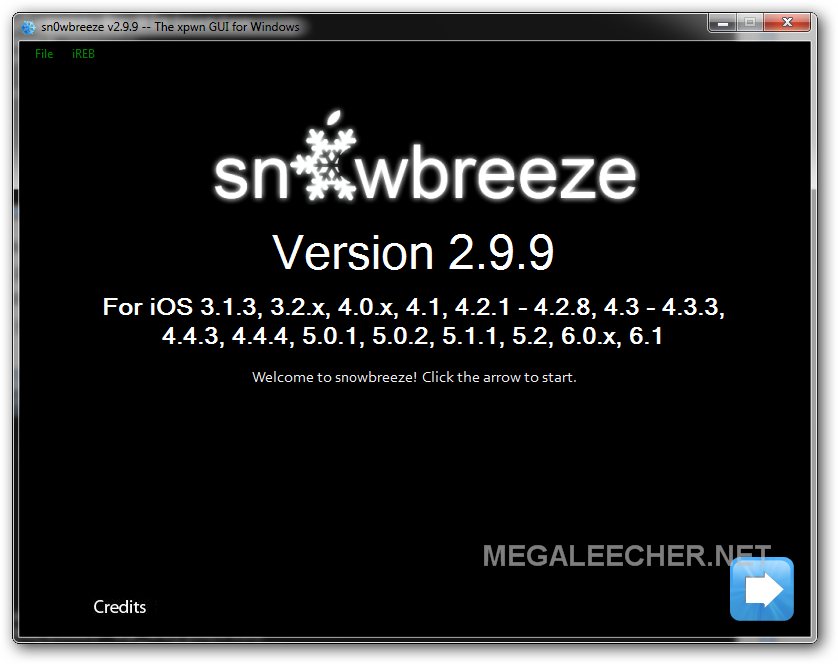
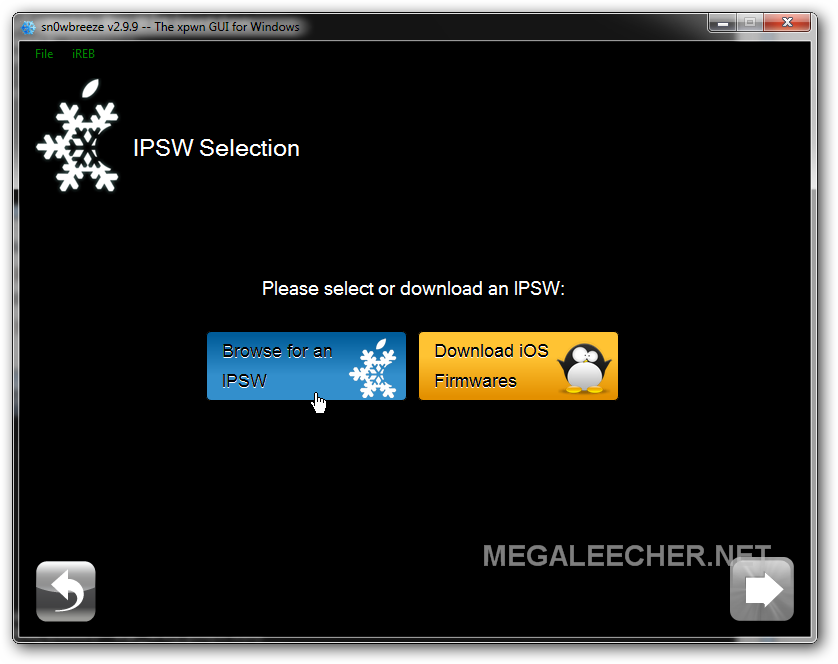
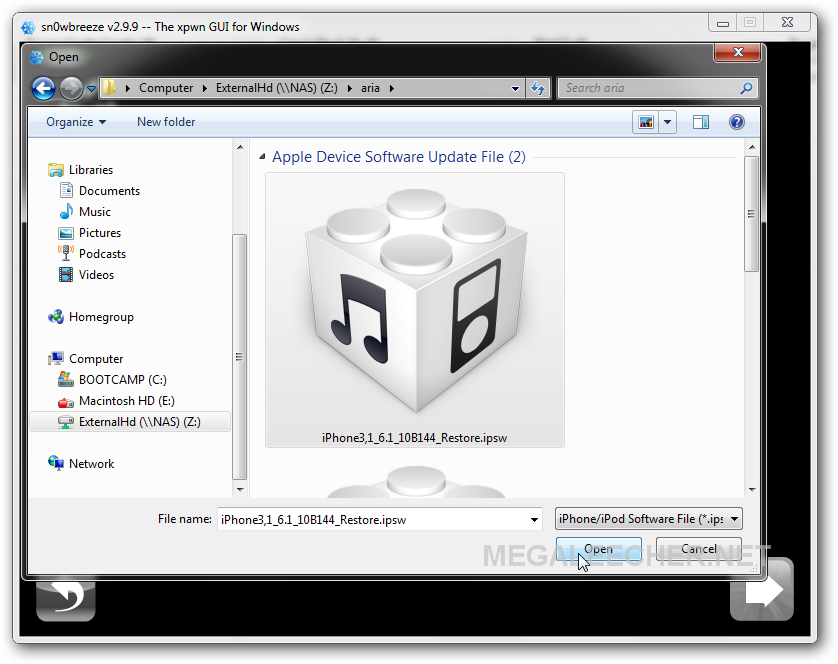
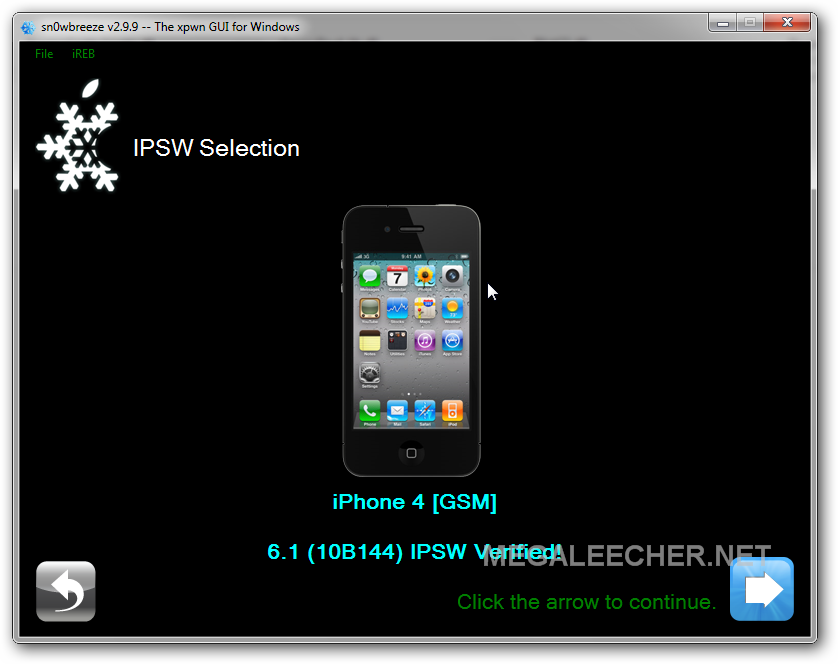
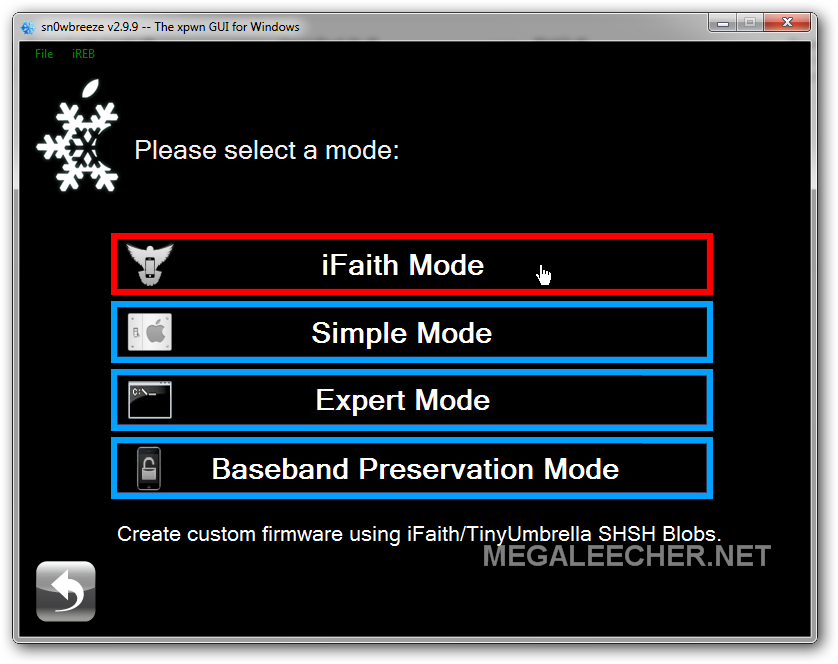
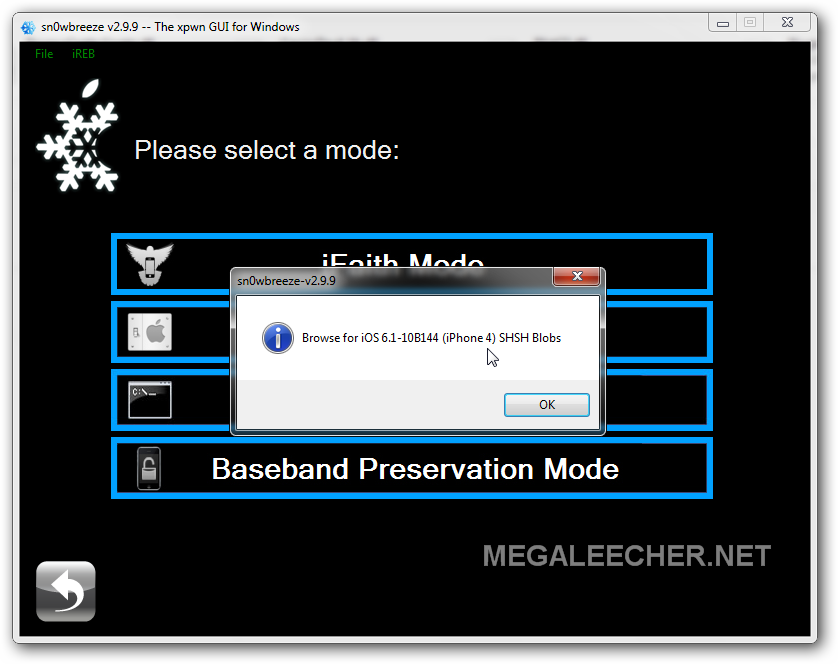
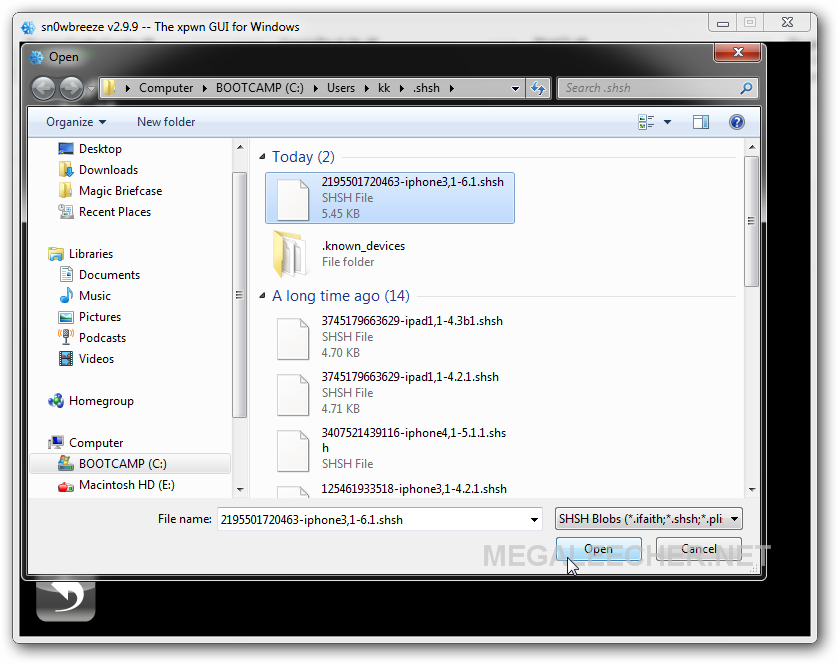
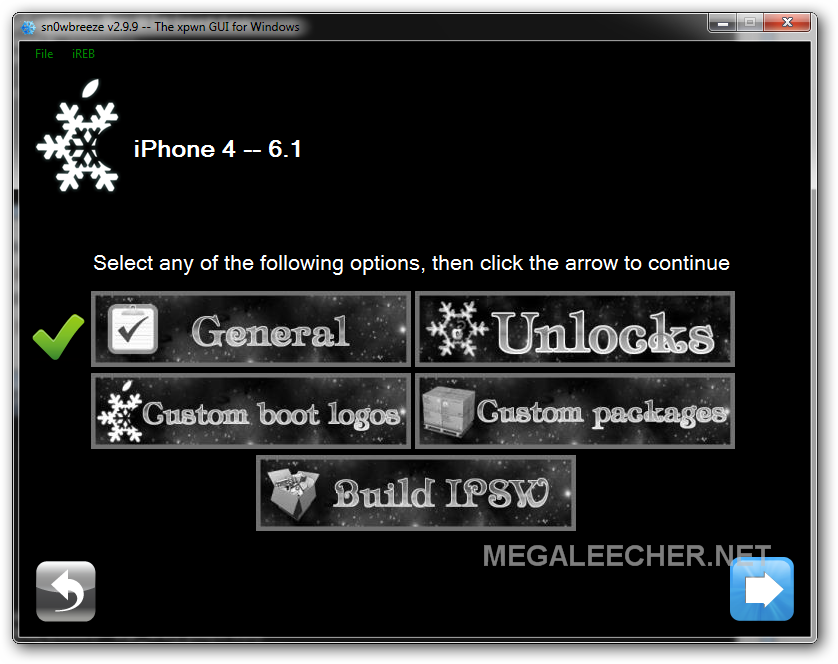
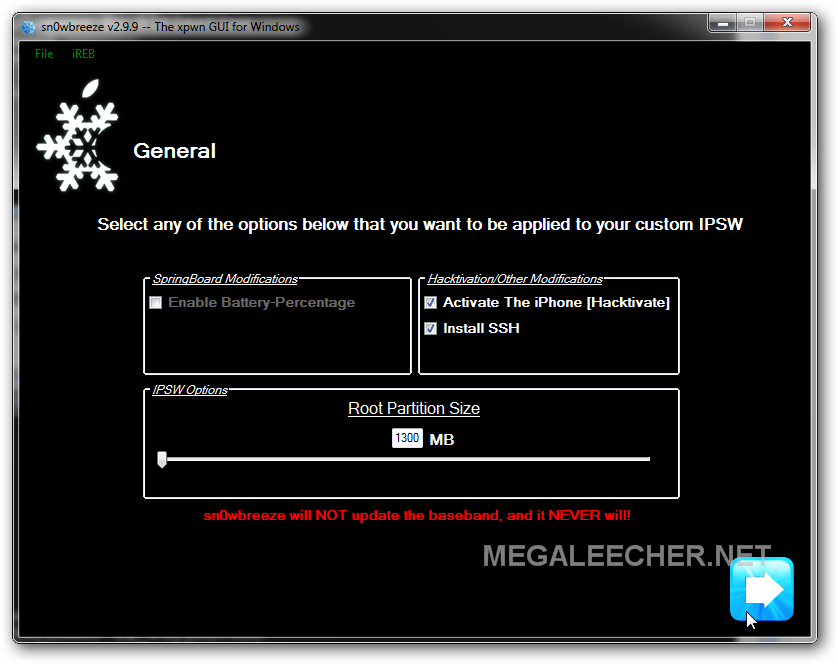
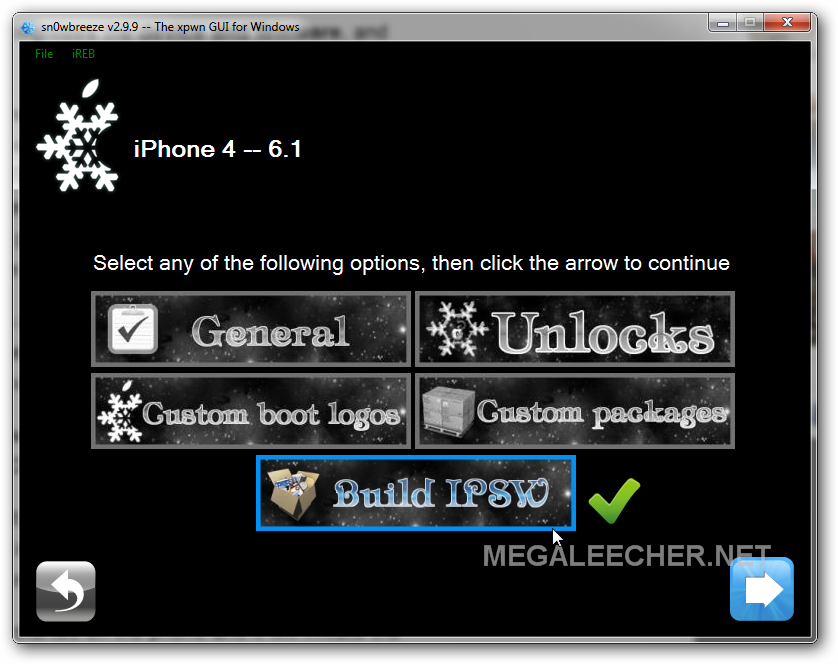
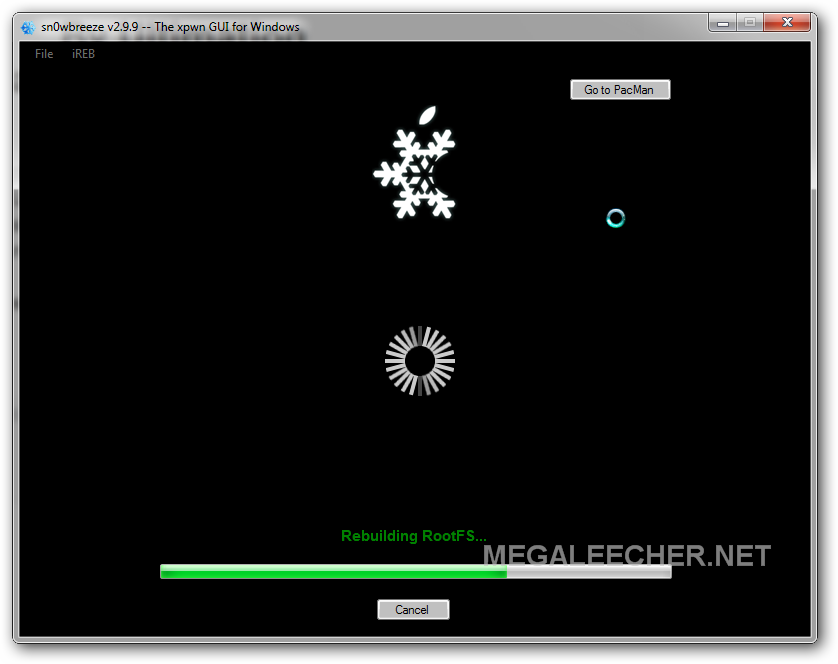
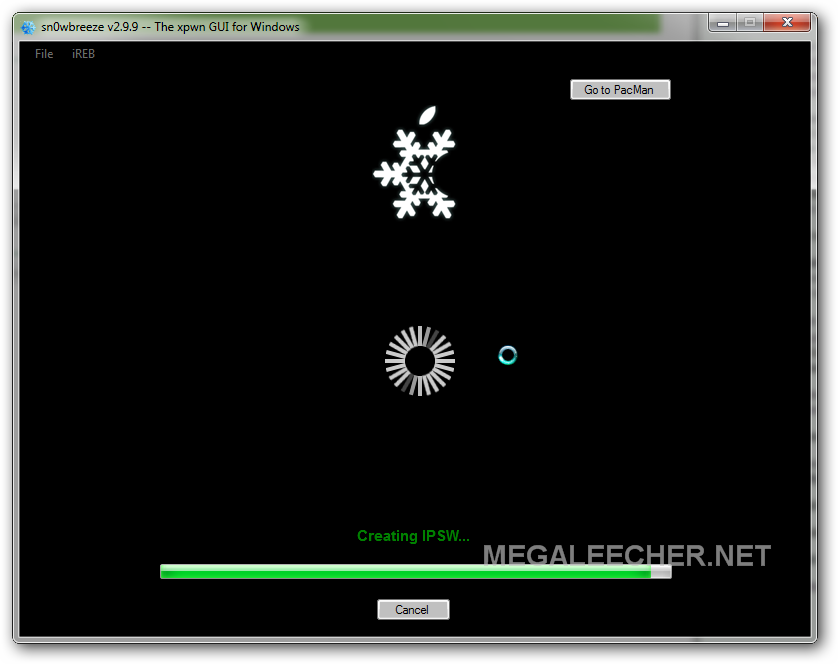
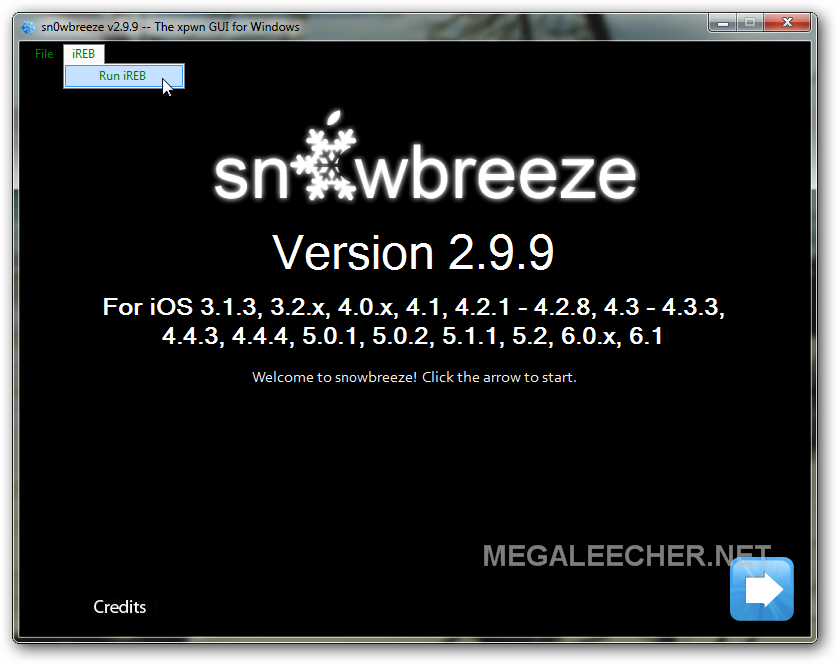
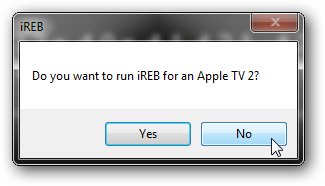
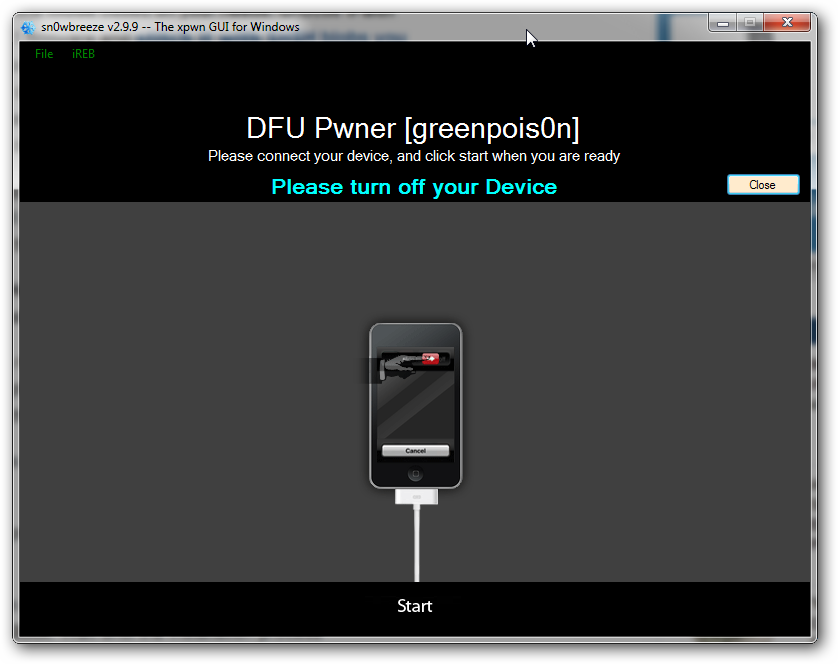
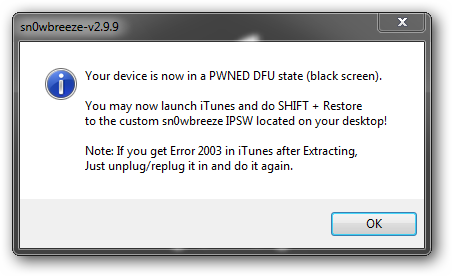
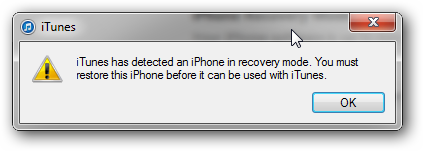
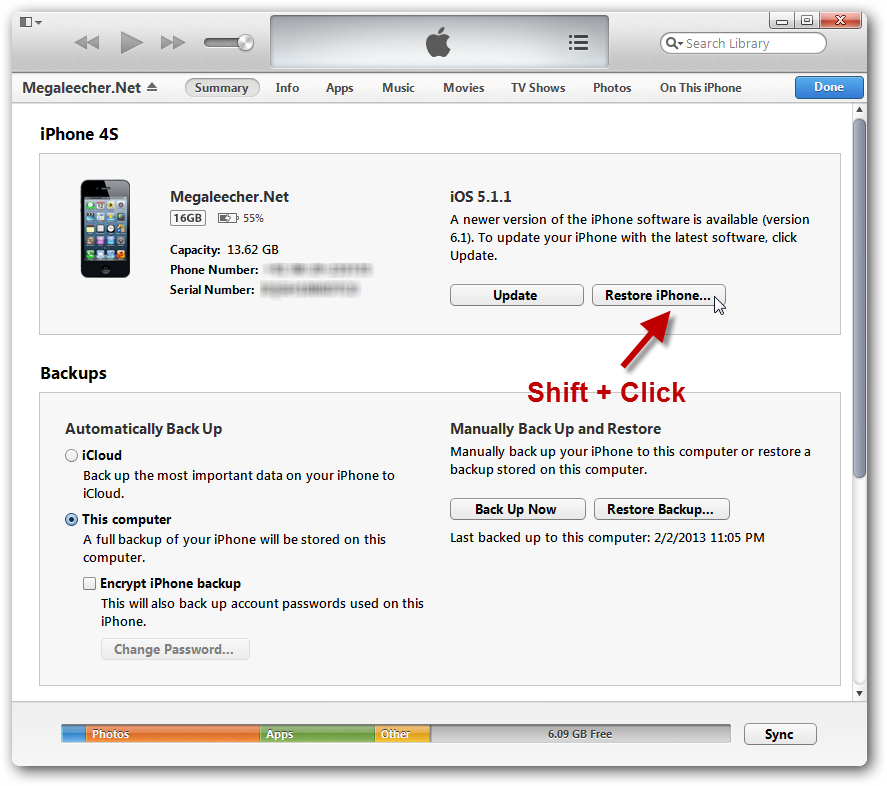
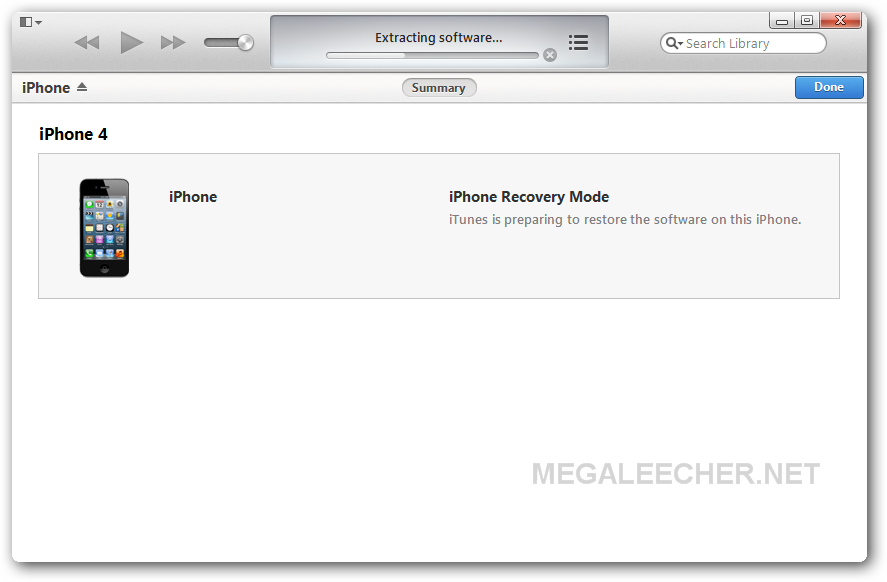
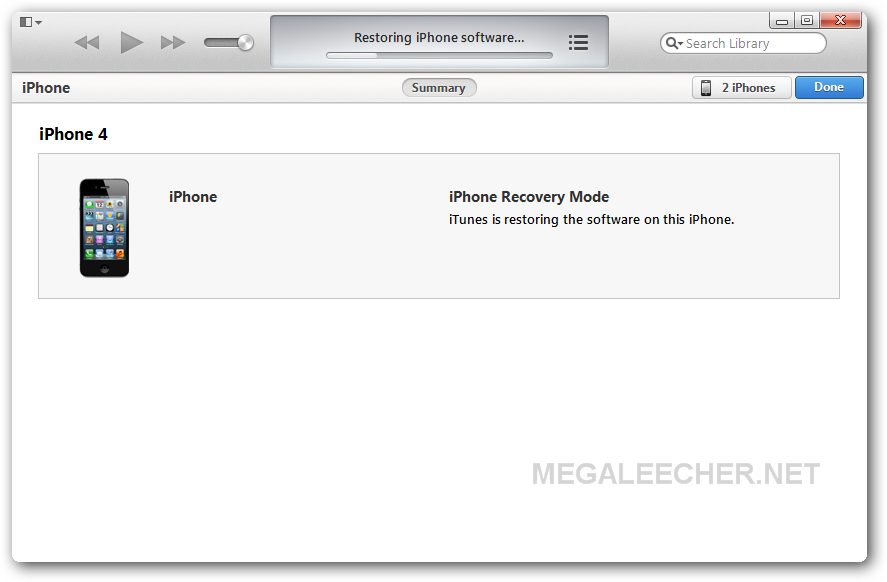
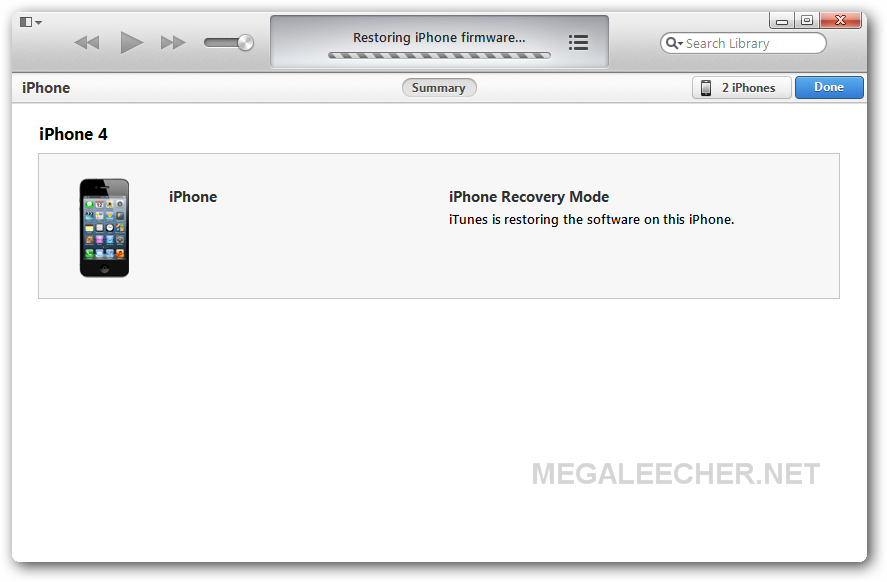
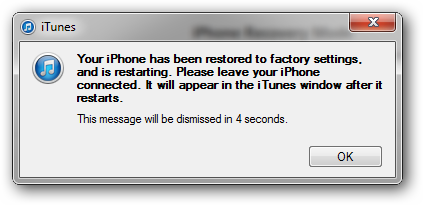
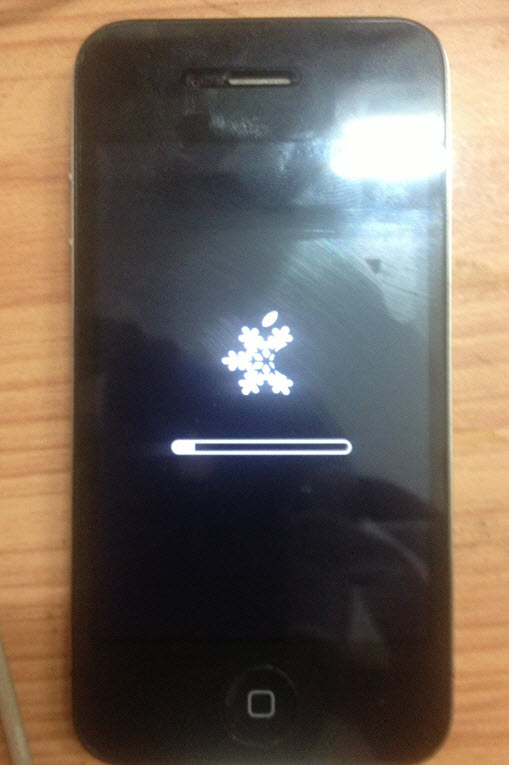
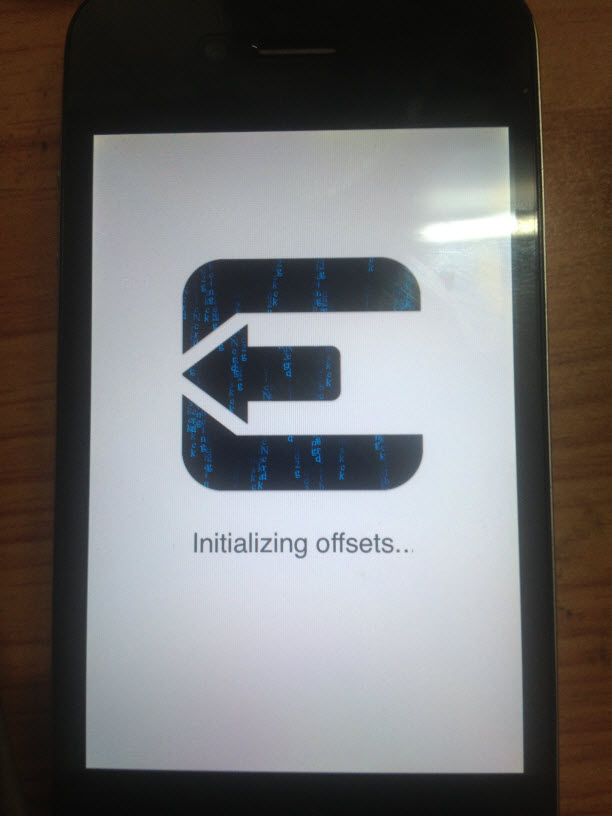
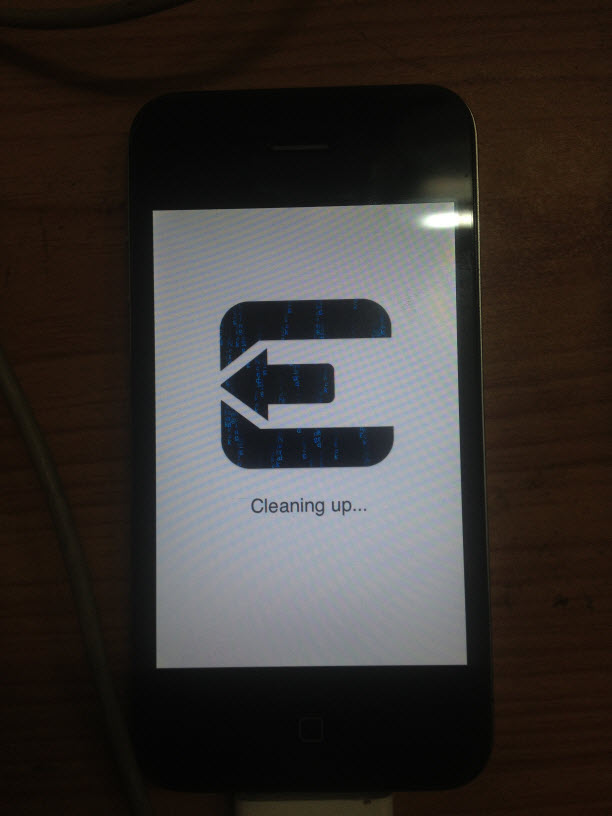
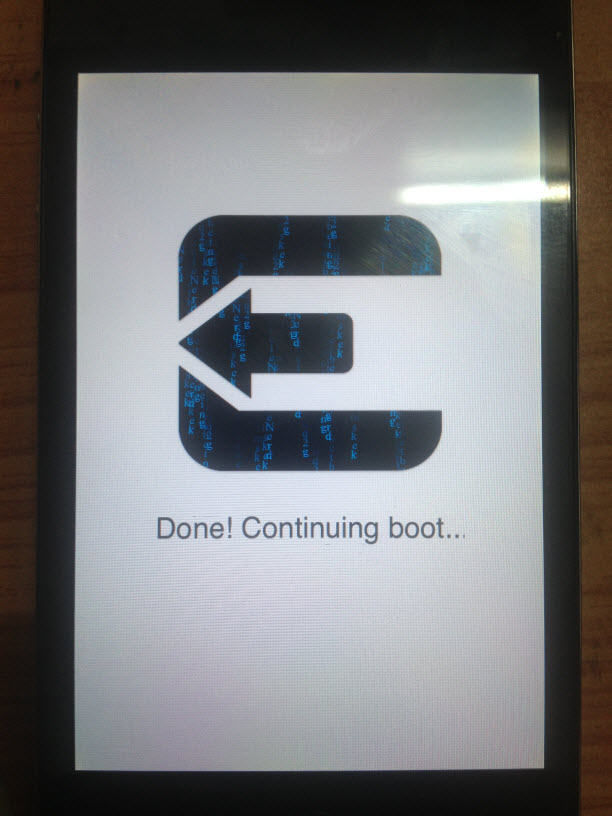
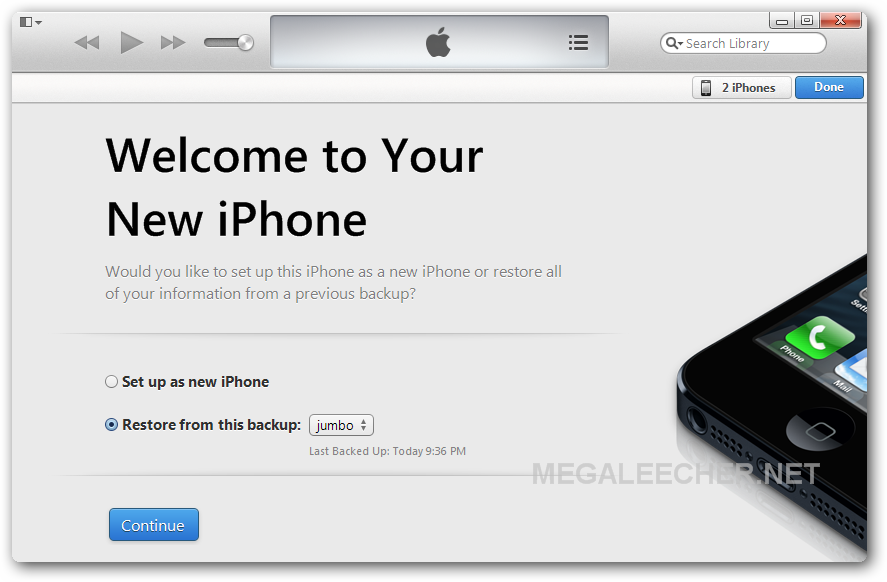
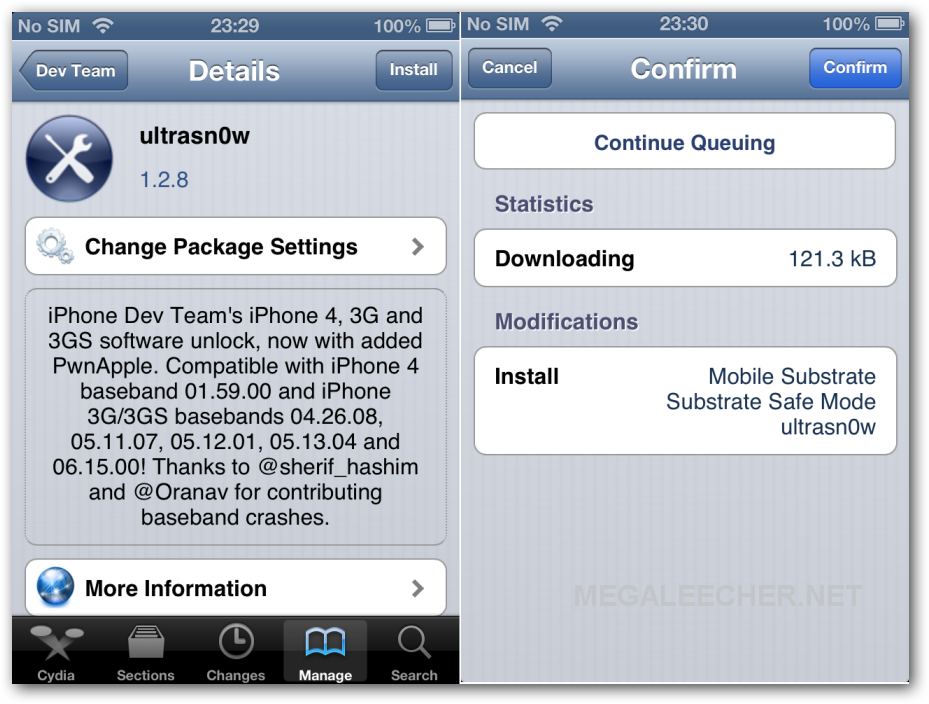
Add new comment