Submitted by Deepesh Agarwal on Sat, 12/31/2011 - 06:05
 If you have an internet connection on your Mac computer, you can share the same connection with other devices using ad-hoc Wi-Fi internet sharing. The step-by-step illustrated instructions shared below will allow your Mac computer to act as an WiFi router, Wi-Fi internet sharing capability comes built-in with Mac OS X and no additional software needs to be installed - the internet sharing feature just needs to get activated as shown ahead.
If you have an internet connection on your Mac computer, you can share the same connection with other devices using ad-hoc Wi-Fi internet sharing. The step-by-step illustrated instructions shared below will allow your Mac computer to act as an WiFi router, Wi-Fi internet sharing capability comes built-in with Mac OS X and no additional software needs to be installed - the internet sharing feature just needs to get activated as shown ahead.
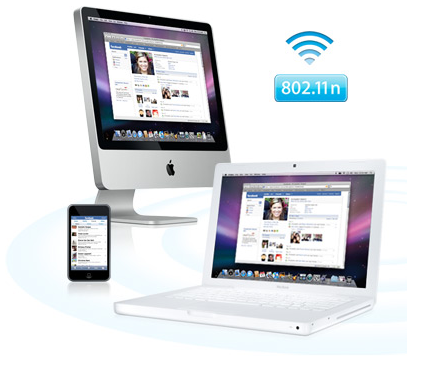
Activating internet sharing via AirPort (Mac Wi-Fi) to other devices :
- Open your Mac System Preference and click the "Sharing" button from "Internet and Wireless" section.
- Now click the "Internet Sharing" check-box and make sure you select options as per you configuration, for example in the screen-shot shared below we are allowing the Ethernet connection to get shared via AirPort/WiFi and iPhone USB.
- Once allowed and configured the on-screen "Internet Sharing : On" status light will turn green, and your mac will be visible to all in-range WiFi devices with internet sharing enabled.
- Enjoy, your Mac as an wireless internet router.
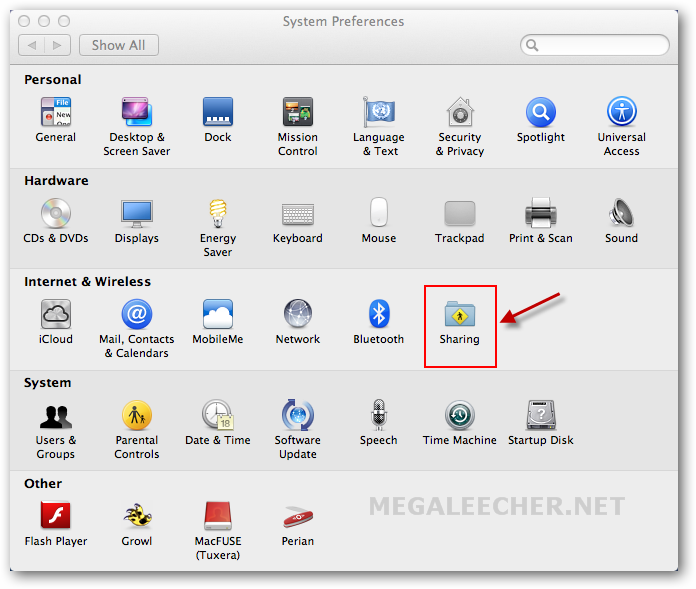
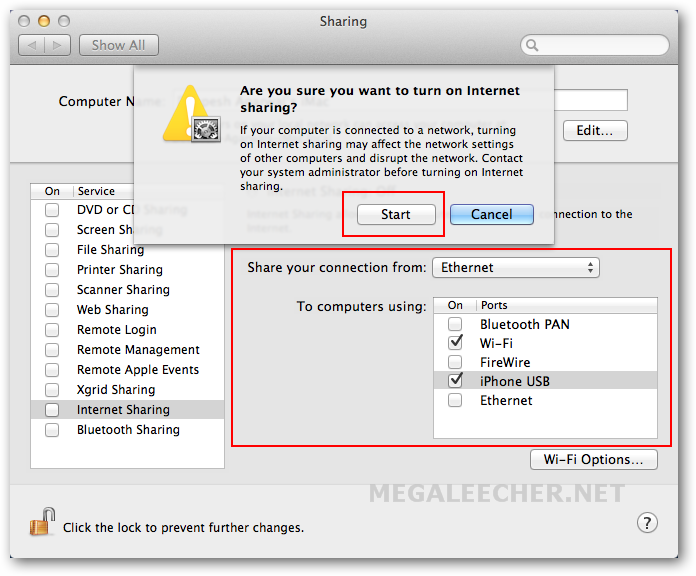
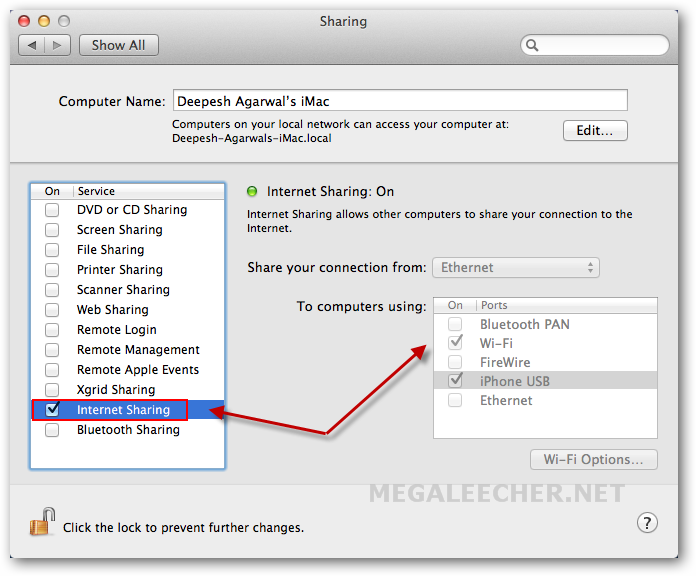
Add new comment