![]() As per the standard design all Wi-Fi equipments must share spectrum bandwidth which are spaced around multiple channels bands with other networks in the same operational environment. Many neighbouring WiFi devices sharing or overlapping a channel can slow down the performance of all Wi-Fi networks on that channel, and therefore utilizing a WiFi scanner to analyze and fix proper channel usage is highly advisable for optimal wireless performance.
As per the standard design all Wi-Fi equipments must share spectrum bandwidth which are spaced around multiple channels bands with other networks in the same operational environment. Many neighbouring WiFi devices sharing or overlapping a channel can slow down the performance of all Wi-Fi networks on that channel, and therefore utilizing a WiFi scanner to analyze and fix proper channel usage is highly advisable for optimal wireless performance.
We will be using free WiFi scanner and analyzer inSSIDer (available on Windows, Mac and Android platforms) to tackle this need for us. inSSIDer Wi-Fi network discovery tool conveniently visualizes all wireless hotspot’s in your devices range complete with information of there MAC address, encryption, signal strength and channel allowing users to troubleshoot numerous WiFi related issues.
The way WiFi channels work, one can make use of the information analyzed and visualized using inSSIDer to fine tune wireless bandwidth usage for maximum throughput and minimum interference as described ahead.
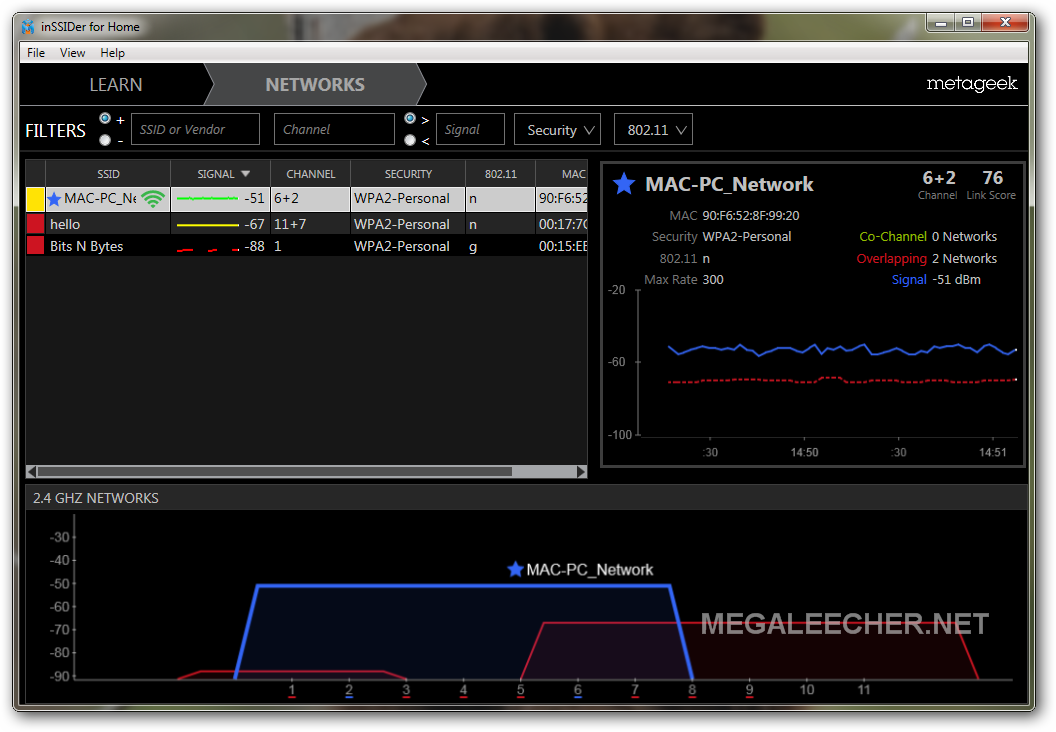
As you can see the way wireless bandwidth channels work, There are 14 channels designated in the 2.4 GHz WiFi range spaced 5 MHz apart with adjacent channels overlapping and interfering with each other. As evident from the diagram shared below, using channels 1, 6, 11 is recommended for the minimum overlapping and interference avoidance. A user must also make sure to use the least congested channel availble for best results.

A user must analyze there WiFi network map using inSSIDer and use the least congested WiFi channel for best performance, WiFi channels can be changed from your router menu as shown below.
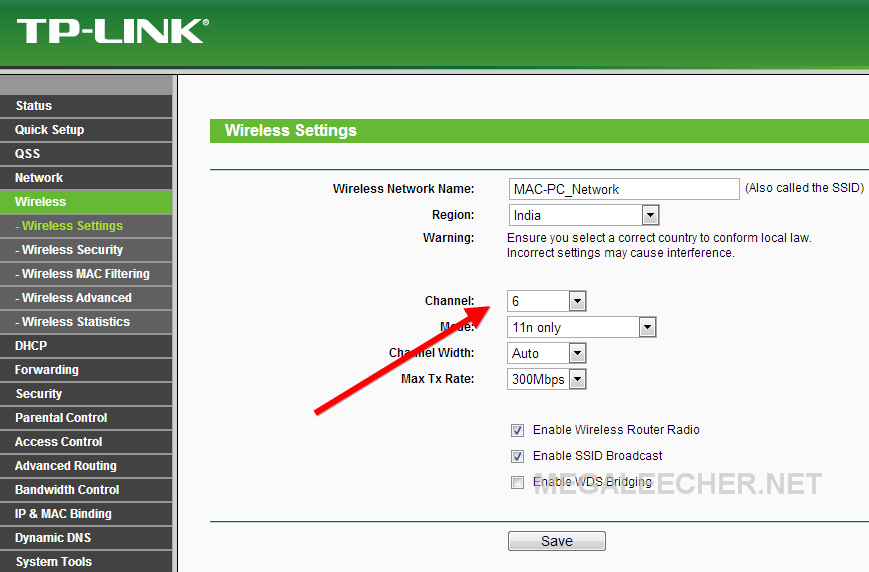
To check the theory, I tested wireless file-transfer speeds first with many devices sharing the same WiFi channel and later using different channels. As you can see there was a slight file-transfer speed increase after channel optimization. (Note : I used an already installed older inSSIDer version to test the below, the newer inSSIDer For Home has a few cosmetic changes).
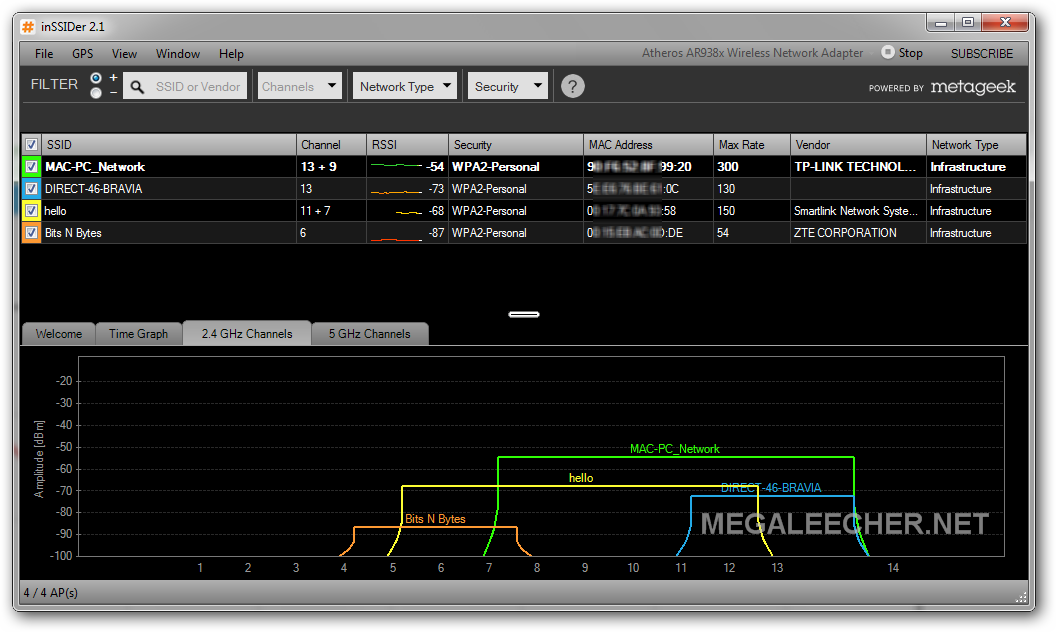
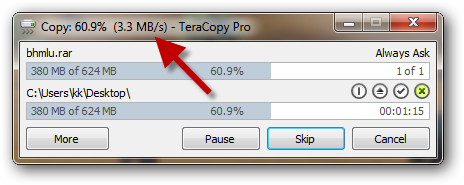
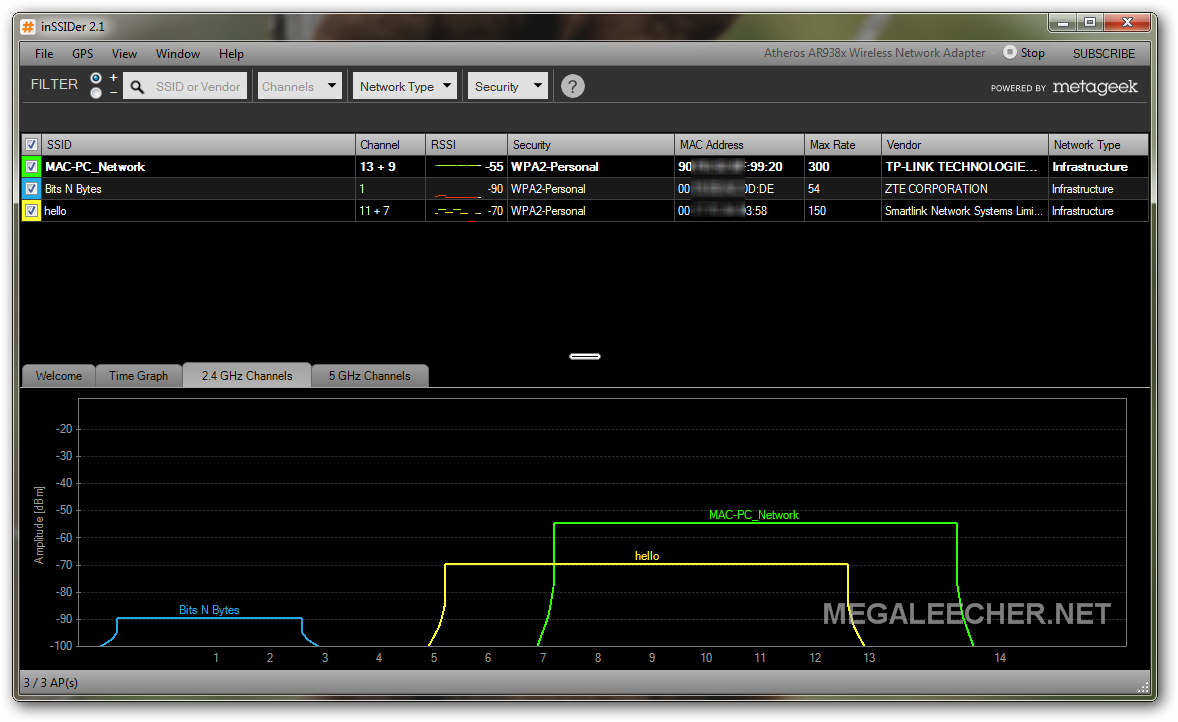
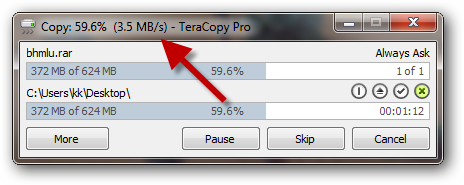
Comments
WLAN scanner for network analysis
At this time Inssider is not free anymore. As an alternative to inssider, take a look to Acrylic WiFi
Acrylic is a bit more powerful than inssider and is able to perform WLAN network analysis in monitor mode under windows.
Add new comment