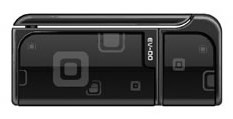 EVDO is the 3G internet access technology for CDMA platform, the Evolution-Data Optimized(EVDO) technology offers mobile broadband speeds upto 3.1 Mbit/s.
EVDO is the 3G internet access technology for CDMA platform, the Evolution-Data Optimized(EVDO) technology offers mobile broadband speeds upto 3.1 Mbit/s.
I have been providing internet access to my Raspberry Pi via an TP-Link WiFi 3G Router, however we can directly connect a GSM/EVDO 3G dongle to any Linux computer and make it act like a WiFi access point using Linux utilities like WICD Network Manager. Configuring a EVDO modem to work on Linux can get a bit tricky, here is a simple to follow howto guide on setting things up.
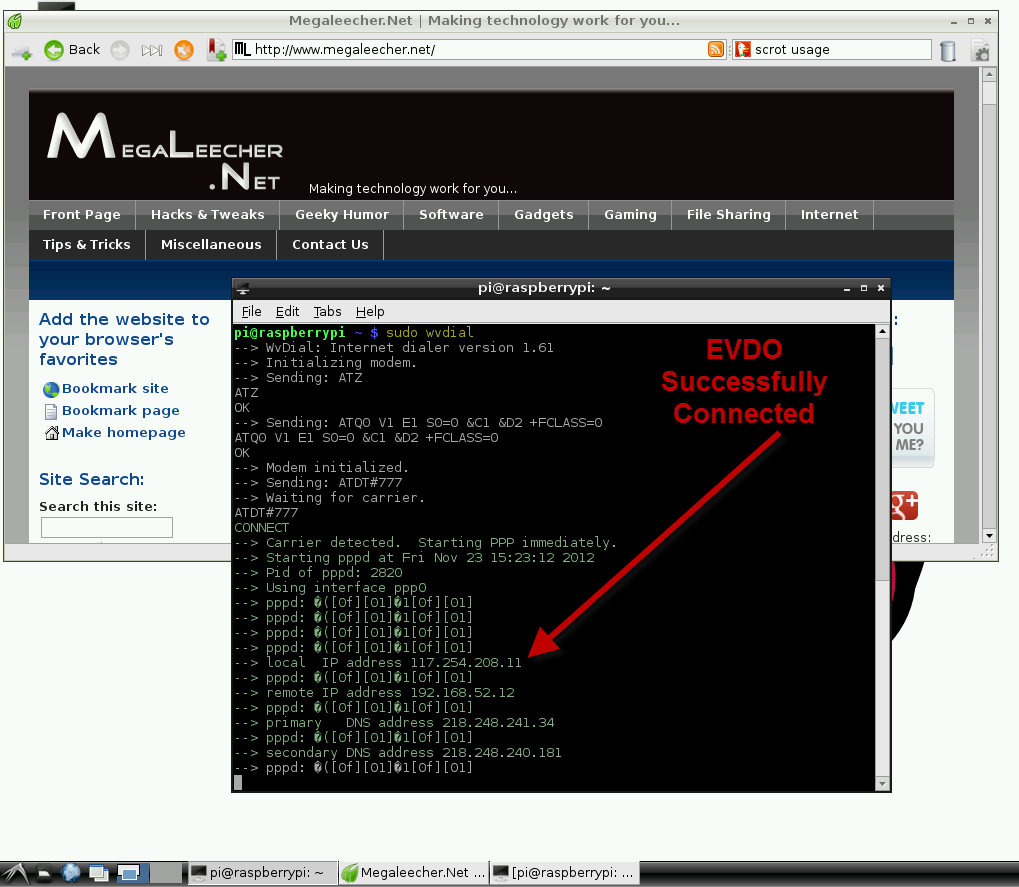
Steps to setup an EVDO modem on Linux, in the demonstration below I am using a Debian installation on Raspberry Pi and connecting a BSNL EVDO modem with ZTE AC8700 make. The steps should be similar for other modems, service providers and Linux distros :
- Install required software's using sudo apt-get install -yq usb-modeswitch usb-modeswitch-data wvdial command at Terminal.
- Now use lsusb command inside terminal to get your hardware manufacturer and product Identification strings as shown below.
- As shown and highlighted above my modem has vendor id as 05c6 and product id as 6000.
- Now, we will use modprobe at terminal with our vendor and product id prepending '0x' to both of them. In my case this would be - sudo modprobe usbserial vendor=0x05c6 product=0×6000
- We will be using WVDIAL utility to connect using our modem, configure it by editing the /etc/wvdial.conf with content as below (make sure to change your username and password).
- Everything is setupped now, just use sudo wvdial to connect.
- To disconnect an active connection, use CTRl+C key combo.
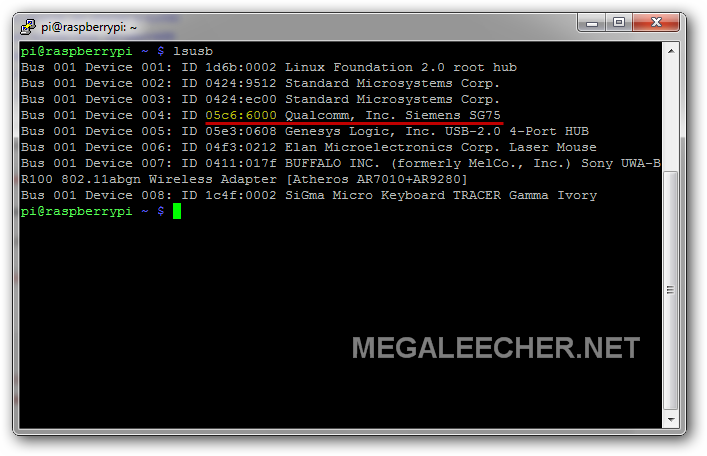
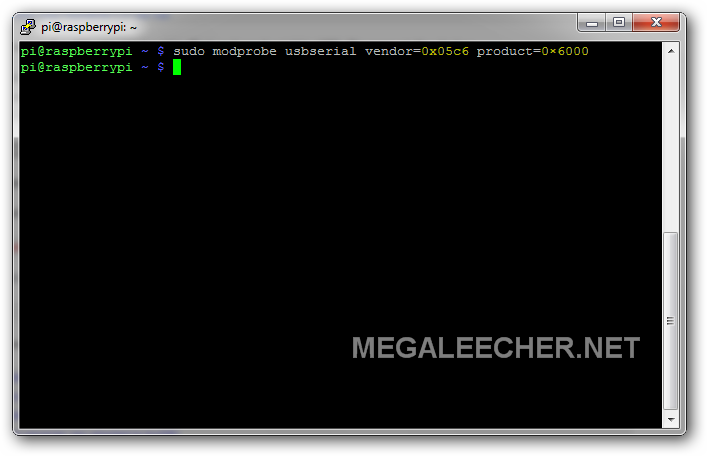
[Dialer Defaults]
Init1 = ATZ
Init2 = ATQ0 V1 E1 S0=0 &C1 &D2 +FCLASS=0
Modem Type = Analog Modem
Baud = 460800
New PPPD = yes
Modem = /dev/ttyUSB0
ISDN = 0
Phone = #777
Password = YOUR_USERNAME
Username = YOUR_PASSWORD
stupid mode = 1
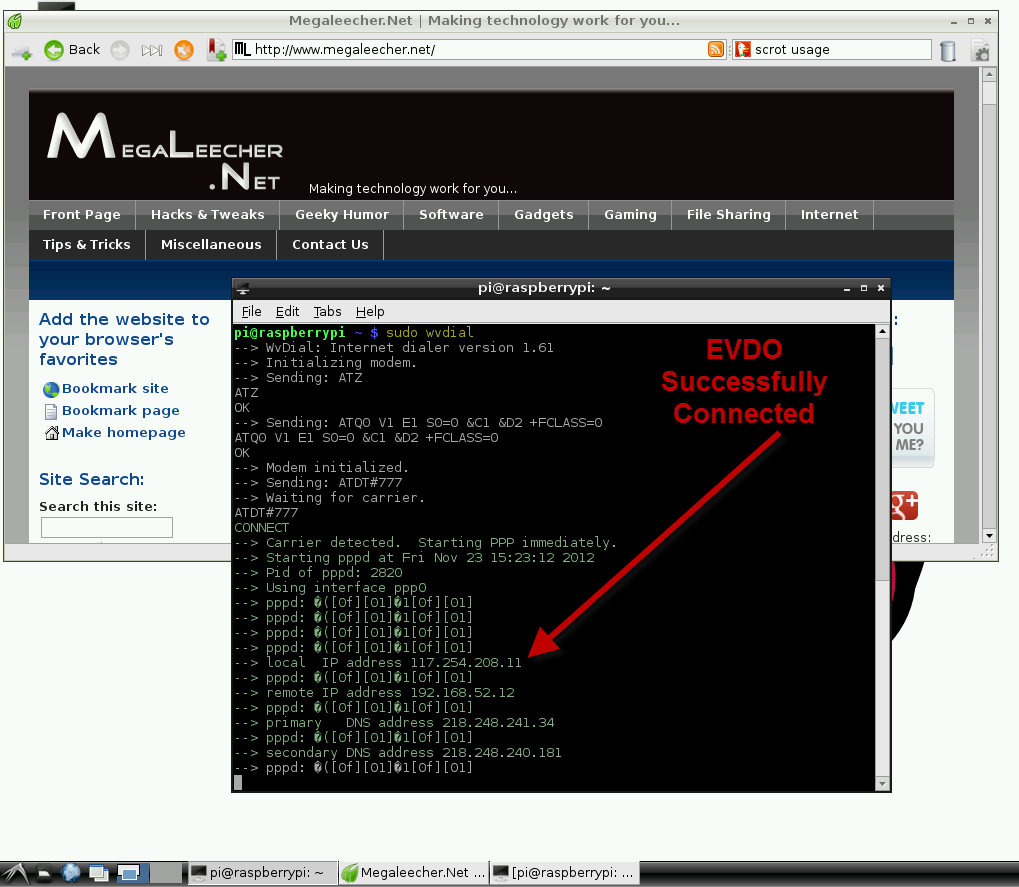
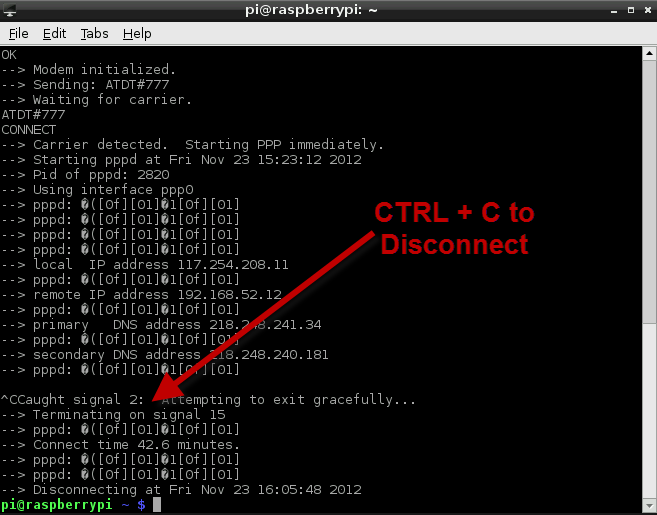
Comments
This is better
Hi, this is one more good script for that: http://www.sakis3g.org/
Sakis3G
yeah, its a great option but I guess it only supports GSM 3G and not EVDO CDMA.
modem not responding
I follow your step everything is ok but when i open etc/wvdial.conf it only show
[Dialer Defaults]
Phone = #777
Password = 9743077828
Username = 9743077828
New PPPD = yes
but i replace it
[Dialer Defaults]
Init1 = ATZ
Init2 = ATQ0 V1 E1 S0=0 &C1 &D2 +FCLASS=0
Modem Type = Analog Modem
Baud = 460800
New PPPD = yes
Modem = /dev/ttyUSB0
ISDN = 0
Phone = #777
Password = 9743077828
Username = 9743077828
stupid mode = 1
and when i type sudo wvdial
it shows initializing modem
sending atz
sending atq0
re-sending atz
modem not respondig
please help me sir
lsusb
12d1 : 140c Huawei Technologies co., LTD. E180v
Your seems a different modem,
Your seems a different modem, you need to work with suitable Init commands for your specific model. I would suggest asking for help in linux modem forums. It could also be the "Dual Mode" issue as discussed here - http://www.draisberghof.de/usb_modeswitch/bb/viewtopic.php?t=483 for your specific modem.
Add new comment