After initial setup of the Raspberry Pi, it's time for an internet connection. While using Internet over Ethernet is just plug-n-play business on Raspberry Pi, setting-up an Wireless connection takes a little more effort.
To get started with WiFi, first we need to connect an supported USB WiFi dongle to the Pi. Make sure you are using an Powered USB Hub (shown in the picture below) as Raspberry Pi is not able to reliable power multiple USB devices, follow the instructions next to configure your WiFi dongle on the Pi.
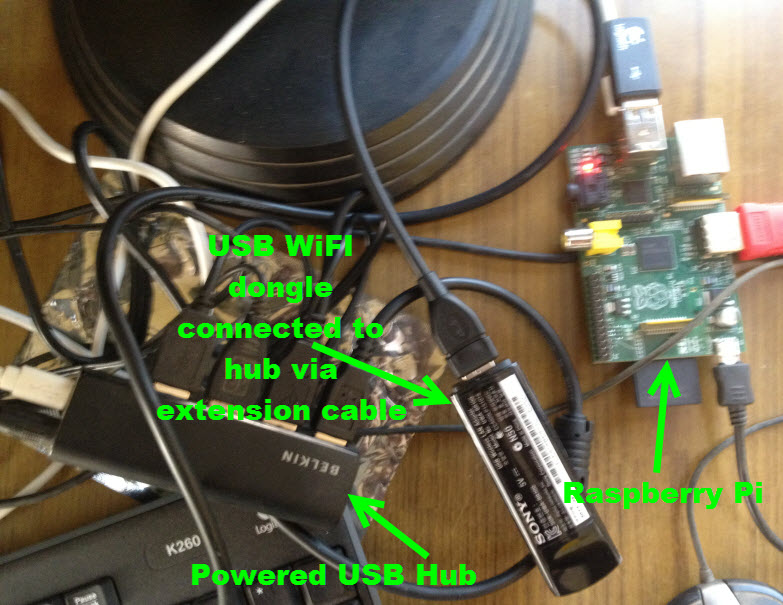
I used my Sony Bravia USB WiFi dongle UWA-BR100 and it got connected within minutes after configuring as below.
We need to update our Raspberry Pi to the latest version of wheezy-raspbian image and install WiFi Manager Utility wpa_gui to get things done as follows :
- First update your wheezy-raspbian installation to the latest version by using the following command in terminal.
- Once updated, use the following command to install graphical WiFi connection manager wpa_gui.
- Now, edit /etc/network/interfaces file using sudo nano
/etc/network/interfaces and append the following to it. - Now create a new file /etc/wpa_supplicant/wpa_supplicant.conf with the following contents:
- Now use following commands for proper permissions :
- You can now launch wpa_gui from /usr/share/applications/wpa_gui.desktop (Make a shortcut to desktop using cp /usr/share/applications/wpa_gui.desktop ~/Desktop)
- From now on you can use this nifty graphical WiFi connection manager on Raspberry Pi to configure your WiFi access point settings as shown below.
sudo apt-get update && sudo apt-get install raspberrypi* raspi-config
sudo apt-get install wpagui
allow-hotplug wlan0
iface wlan0 inet manual
wpa-roam /etc/wpa_supplicant/wpa_supplicant.conf
iface default inet dhcp
ctrl_interface=DIR=/var/run/wpa_supplicant GROUP=netdev
update_config=1
sudo chmod 600 /etc/wpa_supplicant/wpa_supplicant.conf
sudo adduser pi netdev
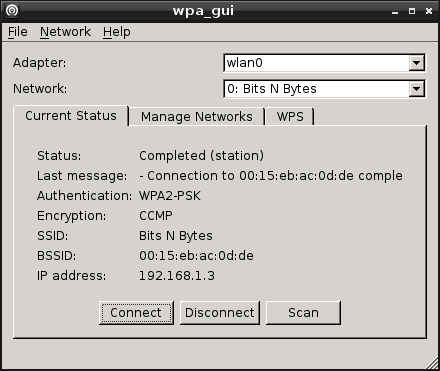
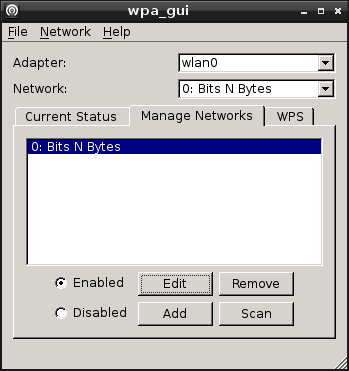
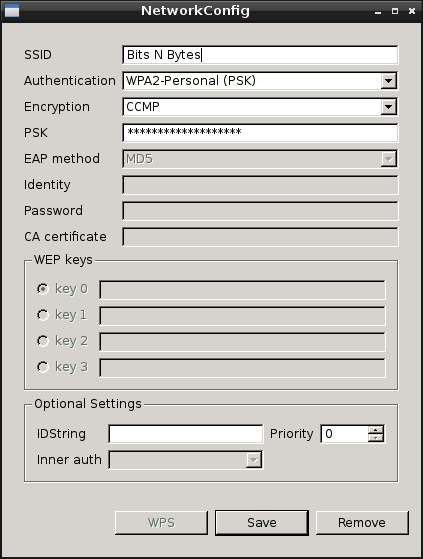

Comments
How the hell do I sudo
How the hell do I sudo apt-get update/install without the freaking internet in the first place? Useless tutorial.
Hi
The tutorial is not useless, you are supposed to have your RPi connected to a Ethernet connection to get it configured for WiFi.
This is the way you do it, if you have any other method pls. do share....
are you retarded?
are you retarded?
No, he's not. But clearly
No, he's not. But clearly you are.
Thinking that the RaspberryPi might be a little too advanced for you.
You could put the packages on
You could put the packages on a flash drive if you really wanted to, but yeah a hard wired connection is definitely the best choice
launch at startup
Hello, great tutorial. You wouldn't happen to know how to make wpa_gui launch automatically at startup? I'm running the raspi headless and want it to automatically launch wifi and connect to my saved connection. Thanks
Hi
wpa_gui is just an graphical frontend to configure wpa_supplicant, which means you dont need to run it at boot as wpa_supplicant will take care of that automatically on every boot. you can look at some other WiFi related tutorials at - http://www.megaleecher.net/taxonomy/term/13360
Headless WiFi setup (working now Automatically)
http://raspberrypi.org/phpBB3/viewtopic.php?f=26&t=34127&p=295510#p295510
This post describes a simple way (which can surely be improved) to get a Raspi to start up with a wifi connection the first time you put in an sd card without manual entries.
Eg suitable approach to distribute devices to civilians.
Tutorial doesn't get mine working
Have done the first part of this tutorial - without any errors anywhere in the process. When I run wpa_gui there are no adaptors in the dropdown so there is nothing to configure. Gui says: "Could not get status from wpa_supplicant".
What now? I've looked at other "How to's" but none has fixed my problem.
Fresh OS image downloaded and set up.
This means your WiFi is not
This means your WiFi is not getting detected by the OS, try using a powered USB Hub and manually installing drivers for your wifi.
not sure about your answer
I have the same problem as the user to whom you replied. However, I am typing this entry onto your web page being attached to the network over a USB adapter configured as wlan0. So, methinks the OS is indeed aware of the adapter...make sense? Any other suggestions as to what may be causing the problem?
Many thanks!
This seems WPA_supplicant is
This seems WPA_supplicant is not able to see your wlan0, you should look into it's configuration.
Thank you a zillion times
Thank you, Deepesh!
There are many many instructions over the net and only this worked for me.
Uri
wep?
I think i am getting into an issue because i have wep instead of wpa or wpa2, any tips?
/etc/network interfaces gives no permssion to alter
When i want to changes somthing in the /etc/network/interfaces i become a " no permission". What can i do?
Execute the command from
Execute the command from 'root' account or use 'sudo'.
additional helpful to update your great tutorial
1) after initial setup of SD card and all connections to raspi unit are made( keyboard,mouse,monitor,usb wifi, and ethernet, then power)
we need to do a wired to wireless install, make sure you set up by your router or have a very long cat 5 cable!!
2) follow all steps above( totally great)
3) select >current status tab>scan
4) see your router listed? now double click on that( a new window appears)
5) double check info. I needed to add my password and save
6) works!!
7) Thank-you from Dana
Addition notes to great tutorial
1) note choose a setup location near your router or have a very long cat5 cable.
2) during rasberrypi setup plug in all devices, including cat5 cable, we are doing a wired to wireless install to get internet.
3) follow above directions completely- great!!
4) if still not working..... goto current stautus tab>click scan button
5) do you see your router?? continue
6)double click on router name, a new window appears
7) I had to type in my password here, but take the time to double check information is correct.(router name is case sensitive ??)
************check this FIRST*********
I noticed items to list in the "start menu"(like windows)
try............
click MENU button
scroll to preferences
scroll and select main menu editor
IN LEFT WINDOW: click on preferences
In RIGHT window side check
wifi configuration
i did notice after reboot I had to open wifi configuration and "connect" before the wifi showed up again.
not sure if this menu tool " happened after the above fix" or was present initially, it's worth a try first .......much easier, feedback appreciated.
Dana
Add new comment