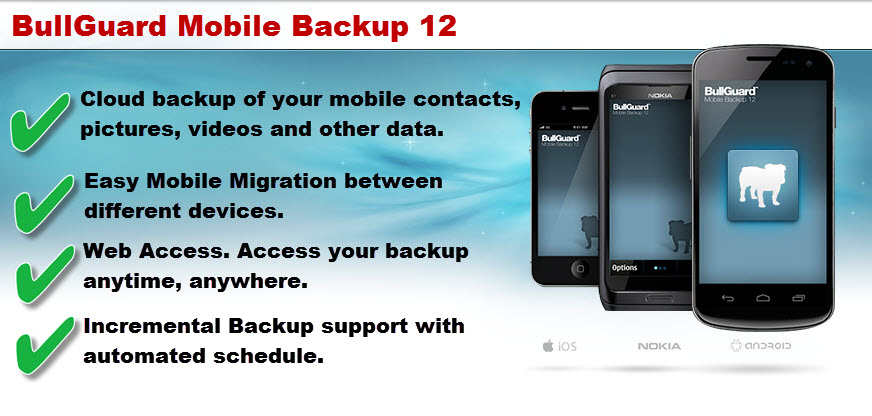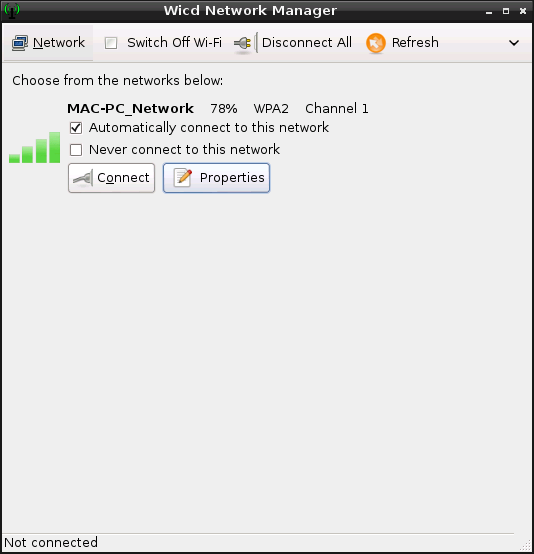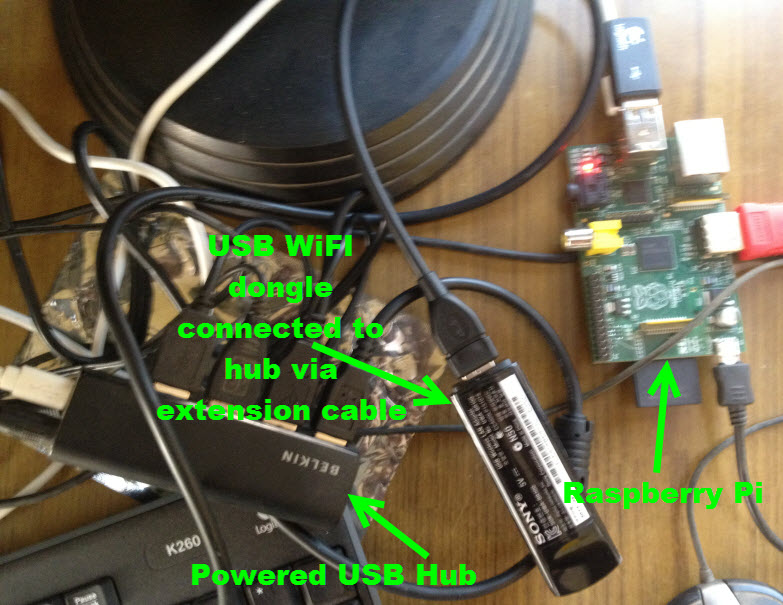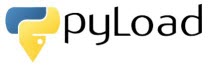 pyLoad is an excellent cross-platform download manager with support for one-click file hosters, captcha decoding and excellent web-interface for anywhere remote control over internet.
pyLoad is an excellent cross-platform download manager with support for one-click file hosters, captcha decoding and excellent web-interface for anywhere remote control over internet.
After installing transmission torrent client on Raspberry Pi, pyLoad is an suitable choice to take of the other downloading needs like handling links from One-Click-hoster's, container formats like DLC, video sites or just plain http/ftp links. Here is an step-by-step guide to get pyLoad installed and working on Raspberry Pi.
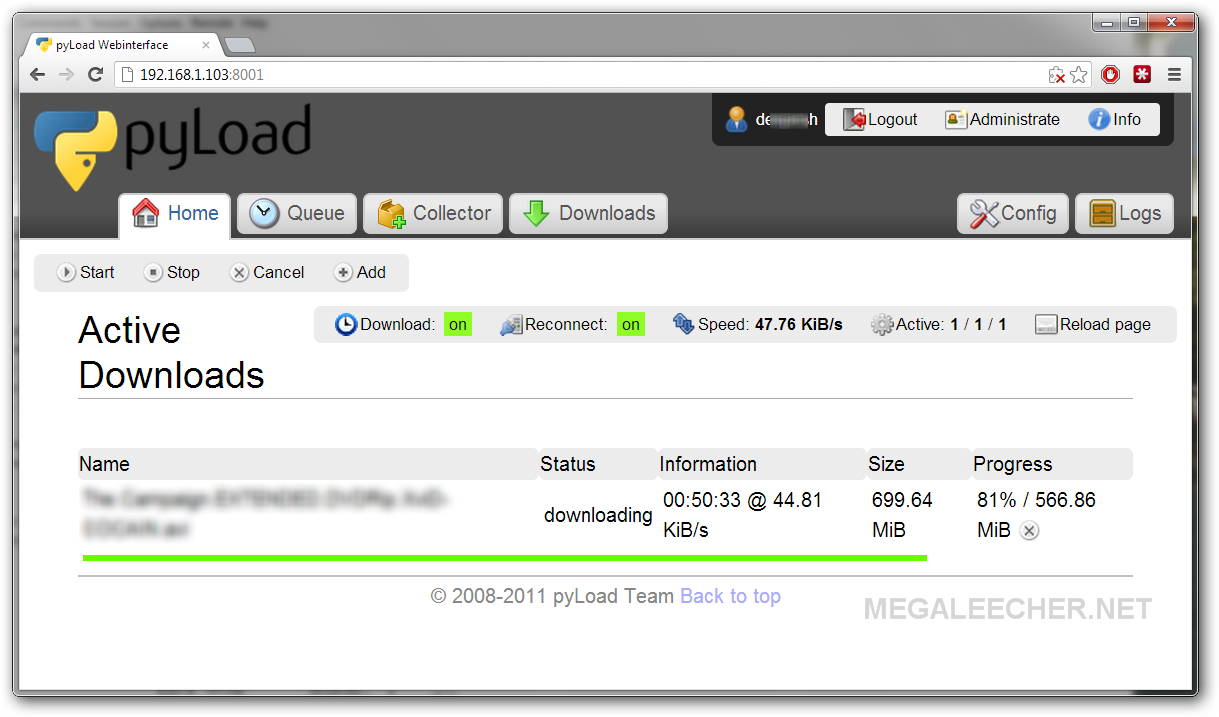
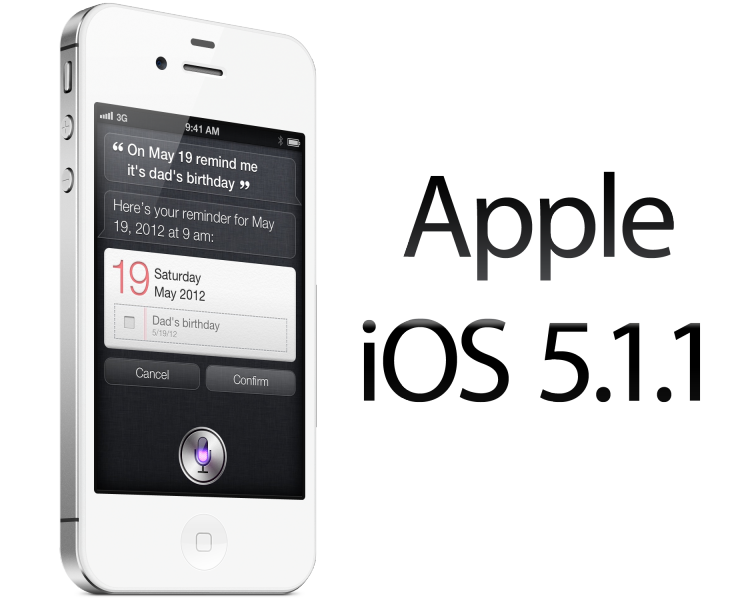
 BitTorrent is without a doubt the most
BitTorrent is without a doubt the most 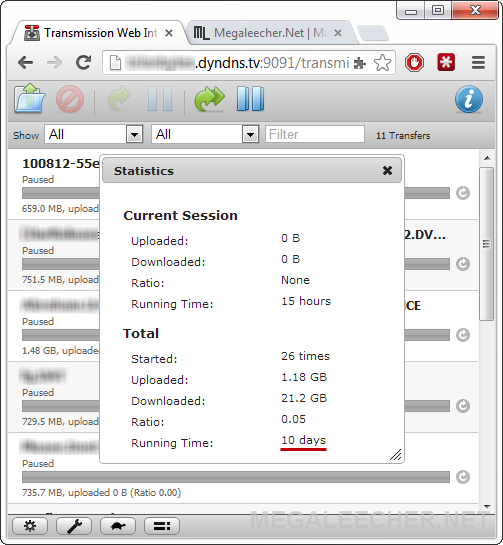
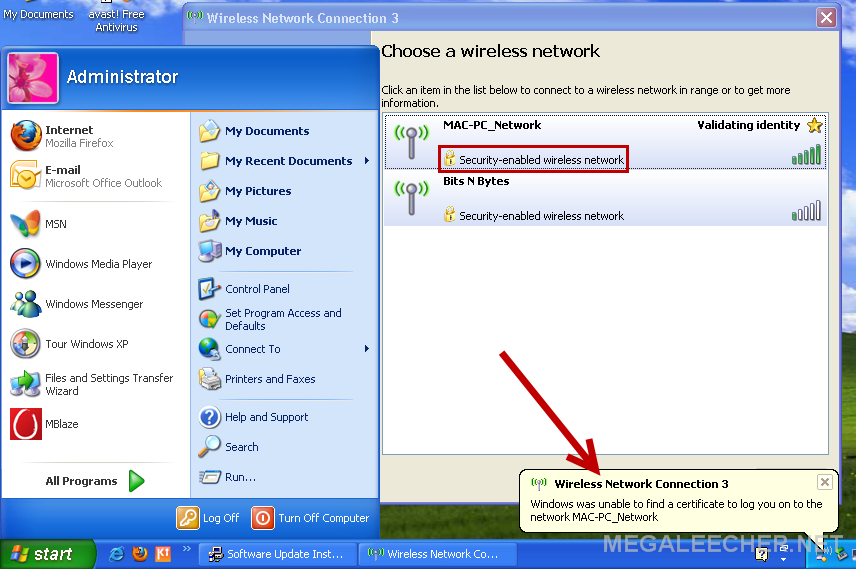
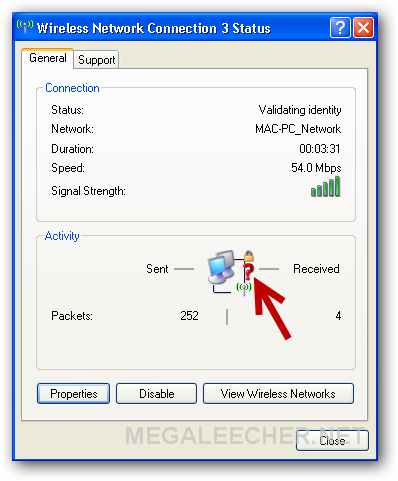
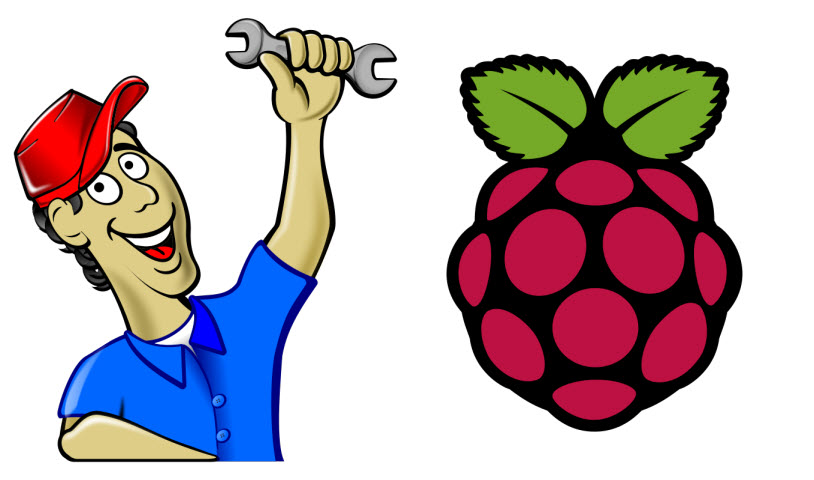
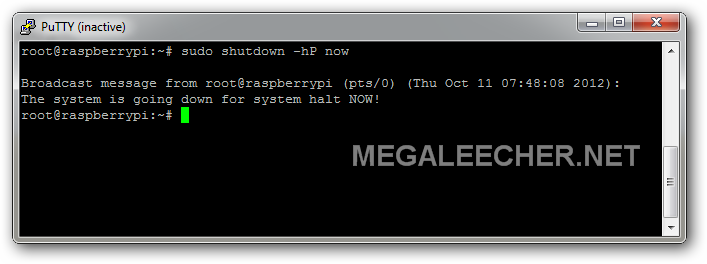

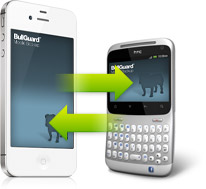 Our mobile phones contain important data - be it our phone-book, pictures, videos or other documents. Things can get really messy in-case of a lost or non-working phone, and online mobile backup services are the answer to this problem.
Our mobile phones contain important data - be it our phone-book, pictures, videos or other documents. Things can get really messy in-case of a lost or non-working phone, and online mobile backup services are the answer to this problem.