Submitted by Deepesh Agarwal on Sat, 10/06/2012 - 06:06
If you have an Apple iPhone without a working WiFi connection and you are dependent on the Ultrasn0w software unlock, you are stuck in a sort of classic "Chicken or the egg" dilemma - you dont have an WiFi internet connection and you can't use your cellular data network until you unlock your phone by first downloading ultrasn0w via Cydia !!!
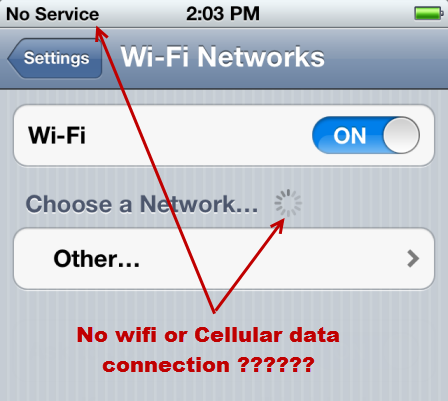
Thankfully, we have solutions to install ultrasn0w manually as blogged earlier - however, the trick shared earlier is outdated now and UltraPusher is no longer updated. We can still get things done manually as instructed ahead.
How to install ultrasn0w and mobilesubstrate manually without Wifi connectivity :
- To get this working we will need the Ultrasn0w.deb and mobilesubstrate.deb package files, these can be downloaded from - ultrasn0w_mobilesubstrate_manual_install.zip.
- Extract the above zip to desktop and download iFunBox for you operating system.
- Connect your iPhone to computer and launch iFunBox.exe, iFunBox will detect your device. Now, navigate to /var/root/Media/Cydia/AutoInstall folder using "Raw File System" feature. If the folders are not there, create them to complete the hierarchy - make sure the folders have same capitalization as shown above.
- Now, drag-n-drop or copy-paste the two .deb files downloaded in step 1 to Cydia AutoInstall folder.
- Once both files are copied, reboot your iPhone atleast twice.
- If the phone still shows "No Signal", reboot a couple of times and Ultrasn0w will kick in.
- Enjoy, your unlocked device.
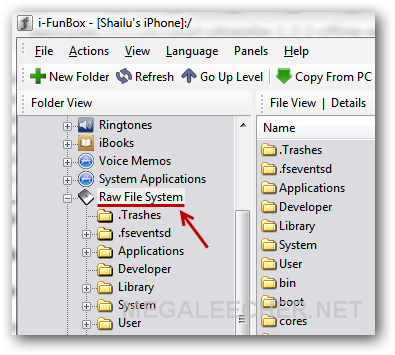
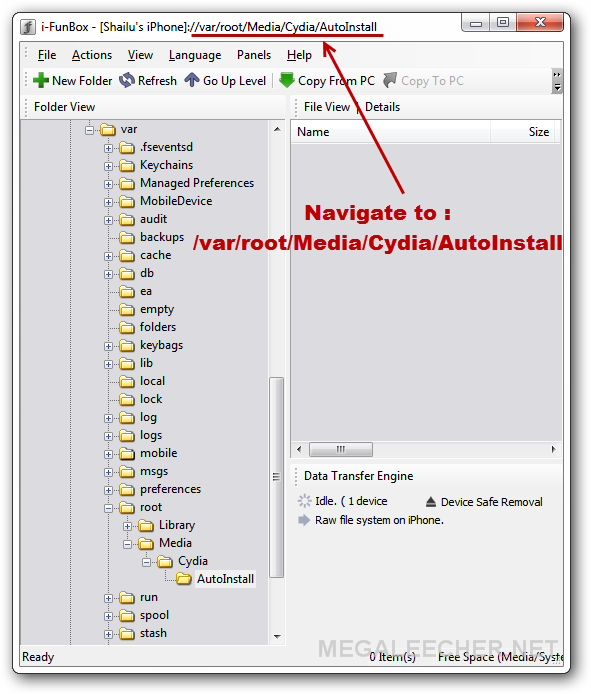
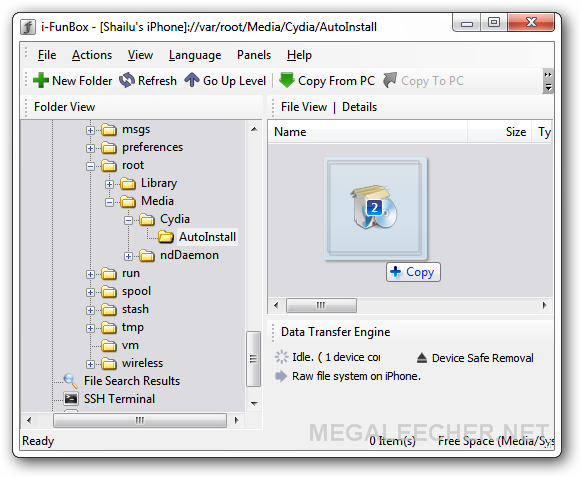
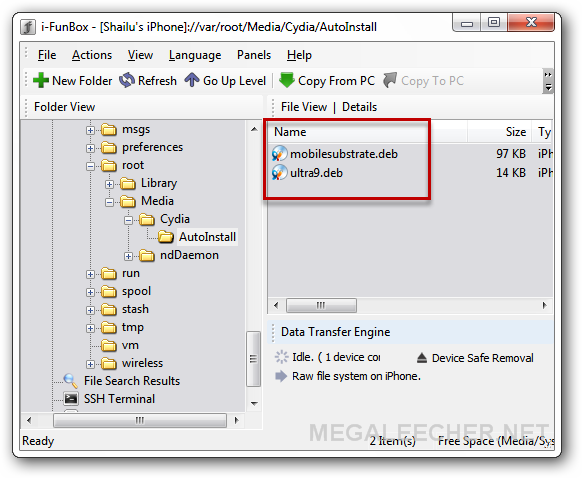
Comments
Doesnt work for Iphone 3G
Hi,
I followed the steps and rebooted a couple of time, however it still doesnt detect any network on my Mobile.
It did come up with a 'Select your language' screen, however after that it doesnt work.
Please help.
Regards,
SJ
This should work...
What iOS, Modem(Baseband), Ultrasnow and mobilesubstrate versions are you using ?
ios 6.1.6 BB 05.13.04
ios 6.1.6 BB 05.13.04
Add new comment