Submitted by Deepesh Agarwal on Sat, 02/28/2009 - 04:54
Windows Language bar provides handwriting and speech recognition functionality in addition to the option of using a second language keyboard layout, most users don't need this feature and if you don't use it you probably want to disable it, but getting rid of Language Bar from Taskbar permanently can be a tough job, no matter how many times you disable, it comes back on next boot.
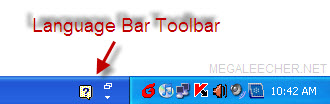
There are two methods to disable the language bar permanently, just follow the simple instructions as provided next to get rid of this annoying toolbar permanently.
Method # 1
- Click the Arrow button on Language bar in taskbar, and select Settings from the menu.
- Now, click "Language Bar..." button in the Text Services and Input Languages dialog box.
- Uncheck all boxes in the resulting dialog box as shown below.
- Reboot the computer and language bar should be gone now.
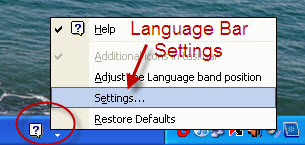
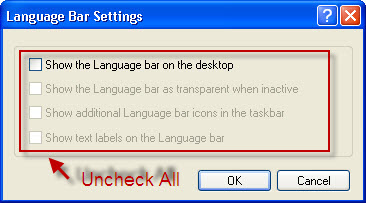
Method # 2
Method # 1 should work most of of times but if it doesn't here is a sure-shot method involving un-registering the language bar component.
- Navigate to Start > Run and type Regsvr32.exe /u msimtf.dll in the run dialog and press enter.
- Now, navigate again to Start > Run and type Regsvr32.exe /u msctf.dll and press enter.
- Reboot computer to see changes.
Comments
Really I was looking for
Really I was looking for this
NICE ..........THANKS
NICE ..........THANKS
COOL
Thanks for info, really its cool!
Andrew
clever
i hope this will work.. i'm gonna try it on my shop... thanks a lot.
Excellent
thanks yaar its very nice
in my system regedit is disabled it is not opening
please tell any suggestions
Bless you.
Bless you.
Thanks
Thanks a lot! The second method is very useful when scripting.
THNX
its a fucking gud tip!!!!!!!
i appreciate that!!!!!!!!!!!!!
Sajid
thats nice way
Thanks.
THANK YOU SO MUCH!
I was looking for this exact piece of info. The language bar is so annoying.
If you are doing imaging or clean install
If you do imaging, and/or have multiple people logging into the same PC, to keep the Language Bar off, do this AFTER following the steps listed as Method #1.
Make sure you are an admin -> Control Panel -> Regional and Language Options -> Advanced tab -> Default user account settings -> CHECK THE BOX "Apply all settings to the current user account and to the default user profile"
This prevents the language bar from appearing for each user. It does not however remove the language bar from user profiles that have already been created.
As I create images for our machines, this is one of the first things I do as admin.
Also, when doing a clean install of XP, when asked for Regional Language, you can set the exact same option. It hasn't reappeared for me even when installing Office.
Hope this helps somebody!
One of those things...
The language bar was one of those things that always annoyed me but wasn't a big enough issue that I wanted to spend time to look up how to get rid of permenantly. Since I did a fresh install I figured I'd give it a Google and here I found a jewel of a walkthrough. Great work. The force will be with you... always.
language bar
thank you very much i forgot this little tid bit.
Great tip it is. I was
Great tip it is. I was looking forit
Add new comment