Process Lasso is an advanced task manager with ability to keep tab on resource hoggers resulting in system lockups and crashes, this small utility sits in your system tray and kicks in when certain user defined conditions are met like an application eating up more than 60% of your CPU cycles, Process Lasso will then avoid system lockup or crash by dynamically lowering process priority of the particular process.
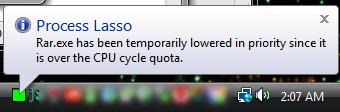
Author Description:
Process Lasso is a unique new technology intended to automatically adjust the allocation of CPU cycles so that system responsiveness is improved in high-load situations. It does this by dynamically temporarily lowering the priorities of processes that are consuming too many CPU cycles, there-by giving other processes a chance to run if they are in need. This is useful for both single and multi-core processors. No longer will a single process be able to bring your system to a virtual stall.
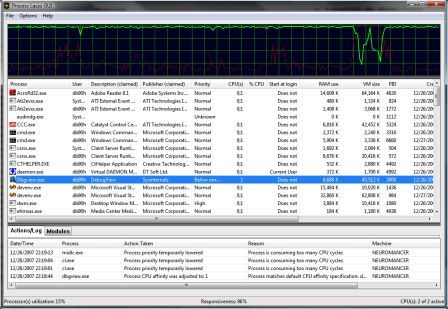
In addition, Process Lasso offers capabilities such as default process priorities, default process CPU affinities, termination of disallowed processes, and logging of processes executed. With Process Lasso you essentially create rules to manage processes running on your system. For example:
1. Examples Make notepad.exe run at below normal priority each time its launched.
2. Make firefox.exe run only on CPU #1 each time its launched.
3. When any process is consuming 35% or greater of the CPU for 1.5 seconds or more and the total system CPU usage is 95% or greater, lower that process's priority until it returns to 5% CPU utilization.