It is an good idea to setup an Windows logon password even if you are the only user on the computer to protect unauthorized access to sensitive system areas and settings, however it is also not convenient to type-in your password at each logon specially when you are the only user of the computer. As an solution we have reviewed third-party utilities like Blink! for "Autologin" using face recognition technology for Windows 7 and Vista.
We have seen tricks to enable Windows autologin feature for Windows 7, Vista and XP, and while Microsoft Windows 8 comes with and excellent "Picture Login" feature here is a walk-through on how to activate the good old autologin feature.
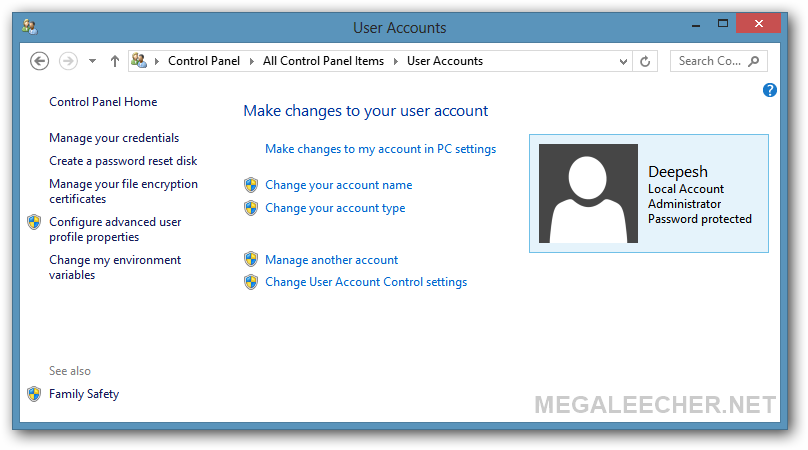
Activating autologin feature in Windows 8 :
- Once logged into your account, press Windows + R key to launch the run dialog. Now, type-in netplwiz and press enter.
- Now you will see a list of all user accounts on the system, select the account you want to activate autologin for and uncheck the “Users must enter a user name and password to use this computer” box at the top - Click the Ok button.
- You will be prompted to enter your logon password, complete the step and you are setupped for autologin.
- From now on Windows 8 wont bother you about logon password on every boot.

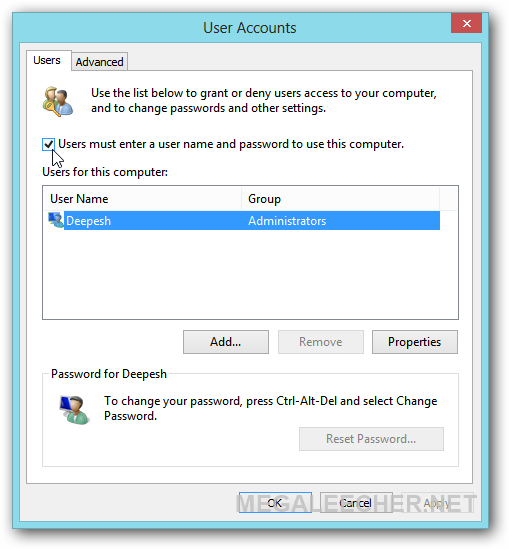
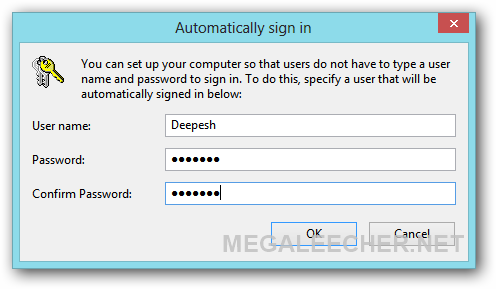
Comments
As long as you are using a
As long as you are using a Windows system, you will have forgotten the password that sort of thing. As long as you have forgotten the password, you need to pick a good method to help you reset it. Almost users of Windows will meet such problem, like me. So when you lost your Windows 8.1 password, what will you do to reset it. I just used a tool-Windows password key to reset my password in easiest way.
Add new comment