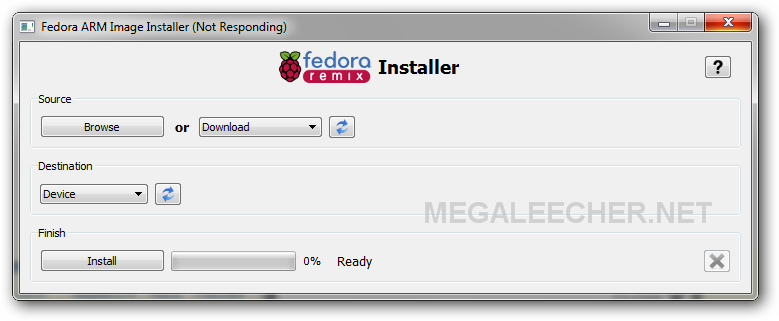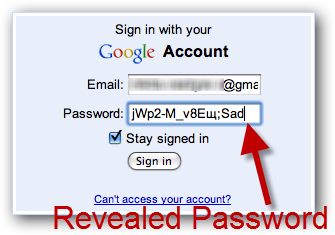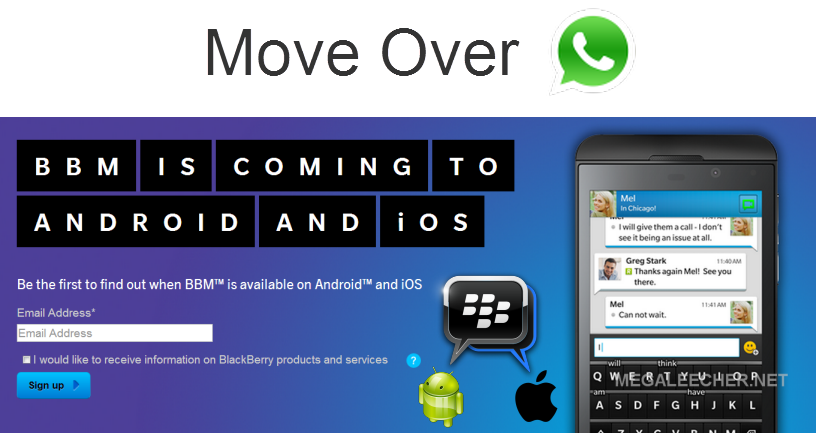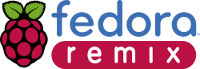
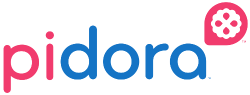 While users can easily install and use multiple operating-systems on Raspberry Pi using BerryBoot, the beauty of an removable media card as operating-system loader is the simple plug-n-boot ease of use. The official Debian Linux port is the most widely used and supported distribution for Raspberry Pi, but specialized OS like RasPlex, Xbian and Raspbmc are also available for download with more and more Linux distributions getting ported for the platform by the developer community. Adding another excellent addition to the ever growing list of dedicated, RPi optimized builds of various Linux distributions; Fedora joined the club with release of Pidora - a Fedora Remix optimized build for the Raspberry Pi computer.
While users can easily install and use multiple operating-systems on Raspberry Pi using BerryBoot, the beauty of an removable media card as operating-system loader is the simple plug-n-boot ease of use. The official Debian Linux port is the most widely used and supported distribution for Raspberry Pi, but specialized OS like RasPlex, Xbian and Raspbmc are also available for download with more and more Linux distributions getting ported for the platform by the developer community. Adding another excellent addition to the ever growing list of dedicated, RPi optimized builds of various Linux distributions; Fedora joined the club with release of Pidora - a Fedora Remix optimized build for the Raspberry Pi computer.
Pidora is an RPi optimized build of Fedora (Fedora Remix) featuring software packages from the Fedora Project compiled specifically for the ARMv6 architecture for use on the Raspberry Pi. Unique features of this build are Graphical firstboot configuration (with additional modules specifically made for the Raspberry Pi), Compact initial image size with auto-resize for maximum storage afterwards, unique feature allowing IP address information readable over speakers and flashed with the LED light for true headless mode on setups lacking a monitor or display, easy package management using Yum, included support for programming languages (like C, Python, & Perl) and libraries capable of supporting external hardware such as motors and robotics (via GPIO, I2C, SPI) out-of-the-box.
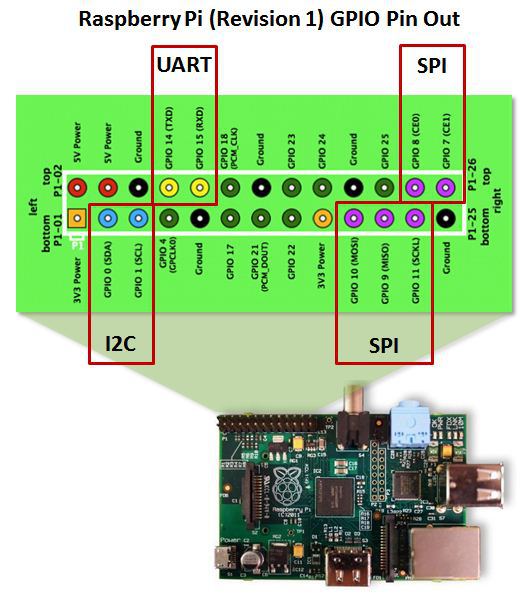
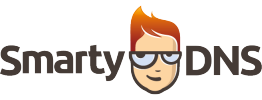 We have shared tips and tricks to bypass region based restriction to content using both
We have shared tips and tricks to bypass region based restriction to content using both 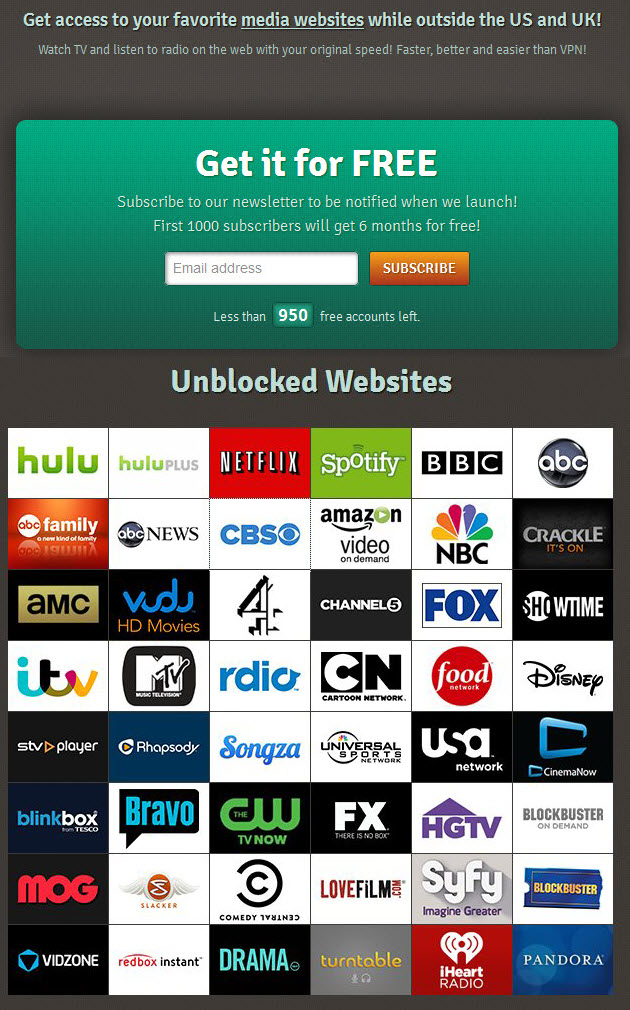
 Apple iMac and Macbook's built-in wireless card is known to have limited coverage as it does not feature an external antenna for better signal reception, however we can easily boost the Wi-Fi signal strength and range of any Apple Mac computer using external USB wireless dongles with external antenna. To get this working make sure you have an WiFi USB Adapter which is compatible with Apple Mac OS X and have drivers available for it, luckily for me the Realtek 8191 Chipset based Mini 300Mbps USB Wireless Adapter we used earlier to
Apple iMac and Macbook's built-in wireless card is known to have limited coverage as it does not feature an external antenna for better signal reception, however we can easily boost the Wi-Fi signal strength and range of any Apple Mac computer using external USB wireless dongles with external antenna. To get this working make sure you have an WiFi USB Adapter which is compatible with Apple Mac OS X and have drivers available for it, luckily for me the Realtek 8191 Chipset based Mini 300Mbps USB Wireless Adapter we used earlier to 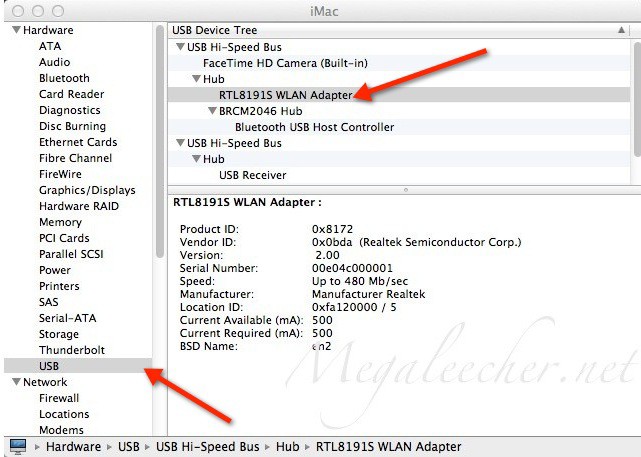
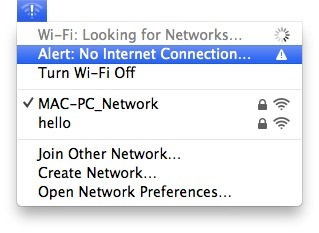
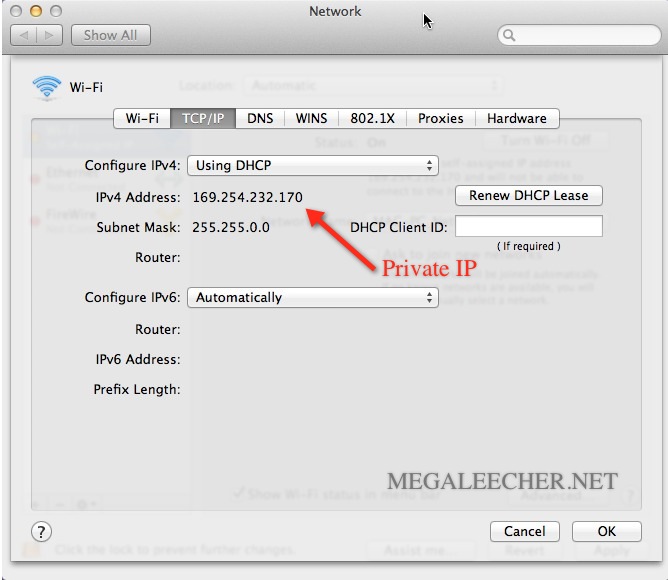
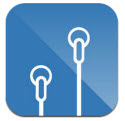 The "
The "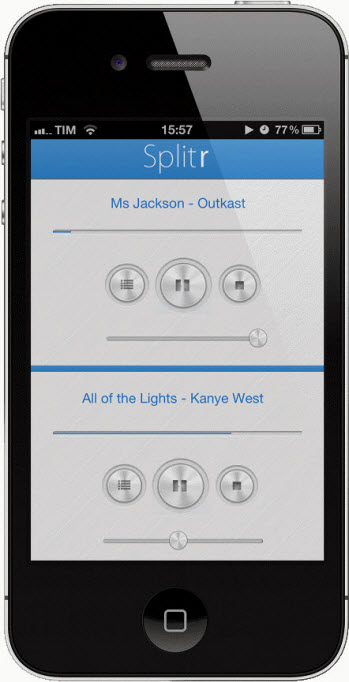
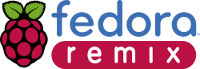
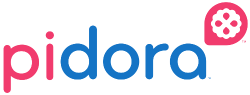 While users can easily install and use multiple operating-systems on Raspberry Pi using
While users can easily install and use multiple operating-systems on Raspberry Pi using